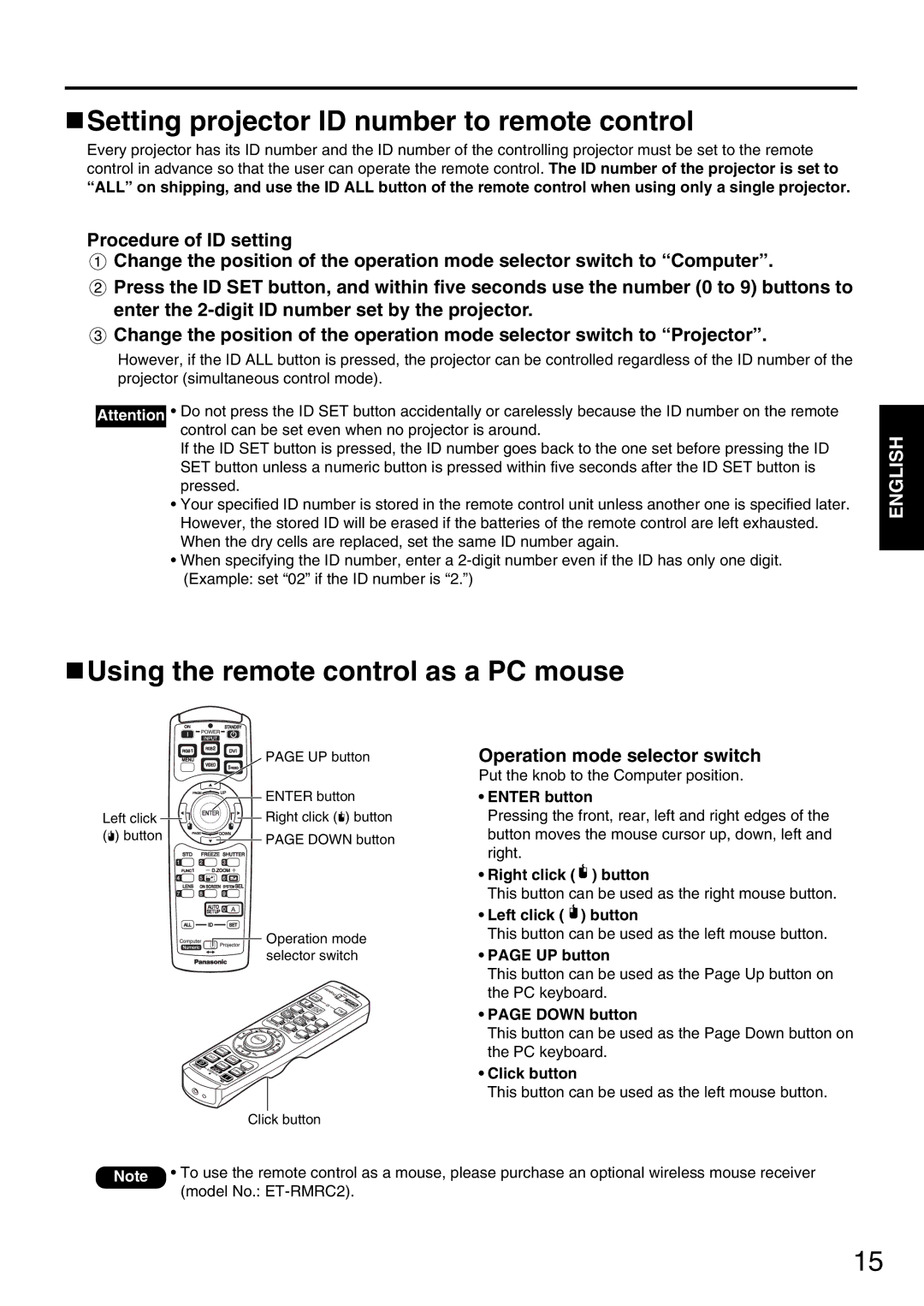Setting projector ID number to remote control
Setting projector ID number to remote control
Every projector has its ID number and the ID number of the controlling projector must be set to the remote control in advance so that the user can operate the remote control. The ID number of the projector is set to “ALL” on shipping, and use the ID ALL button of the remote control when using only a single projector.
Procedure of ID setting
![]() Change the position of the operation mode selector switch to “Computer”.
Change the position of the operation mode selector switch to “Computer”.
![]() Press the ID SET button, and within five seconds use the number (0 to 9) buttons to enter the
Press the ID SET button, and within five seconds use the number (0 to 9) buttons to enter the
![]() Change the position of the operation mode selector switch to “Projector”.
Change the position of the operation mode selector switch to “Projector”.
However, if the ID ALL button is pressed, the projector can be controlled regardless of the ID number of the projector (simultaneous control mode).
Attention • Do not press the ID SET button accidentally or carelessly because the ID number on the remote control can be set even when no projector is around.
If the ID SET button is pressed, the ID number goes back to the one set before pressing the ID SET button unless a numeric button is pressed within five seconds after the ID SET button is pressed.
•Your specified ID number is stored in the remote control unit unless another one is specified later. However, the stored ID will be erased if the batteries of the remote control are left exhausted. When the dry cells are replaced, set the same ID number again.
•When specifying the ID number, enter a
ENGLISH
 Using the remote control as a PC mouse
Using the remote control as a PC mouse
Left click (![]() ) button
) button
PAGE UP button
ENTER button
Right click (![]() ) button
) button
PAGE DOWN button
Operation mode selector switch
Click button
Operation mode selector switch
Put the knob to the Computer position.
•ENTER button
Pressing the front, rear, left and right edges of the button moves the mouse cursor up, down, left and right.
•Right click ( ![]() ) button
) button
This button can be used as the right mouse button.
•Left click ( ![]() ) button
) button
This button can be used as the left mouse button.
•PAGE UP button
This button can be used as the Page Up button on the PC keyboard.
•PAGE DOWN button
This button can be used as the Page Down button on the PC keyboard.
•Click button
This button can be used as the left mouse button.
Note • To use the remote control as a mouse, please purchase an optional wireless mouse receiver (model No.:
15