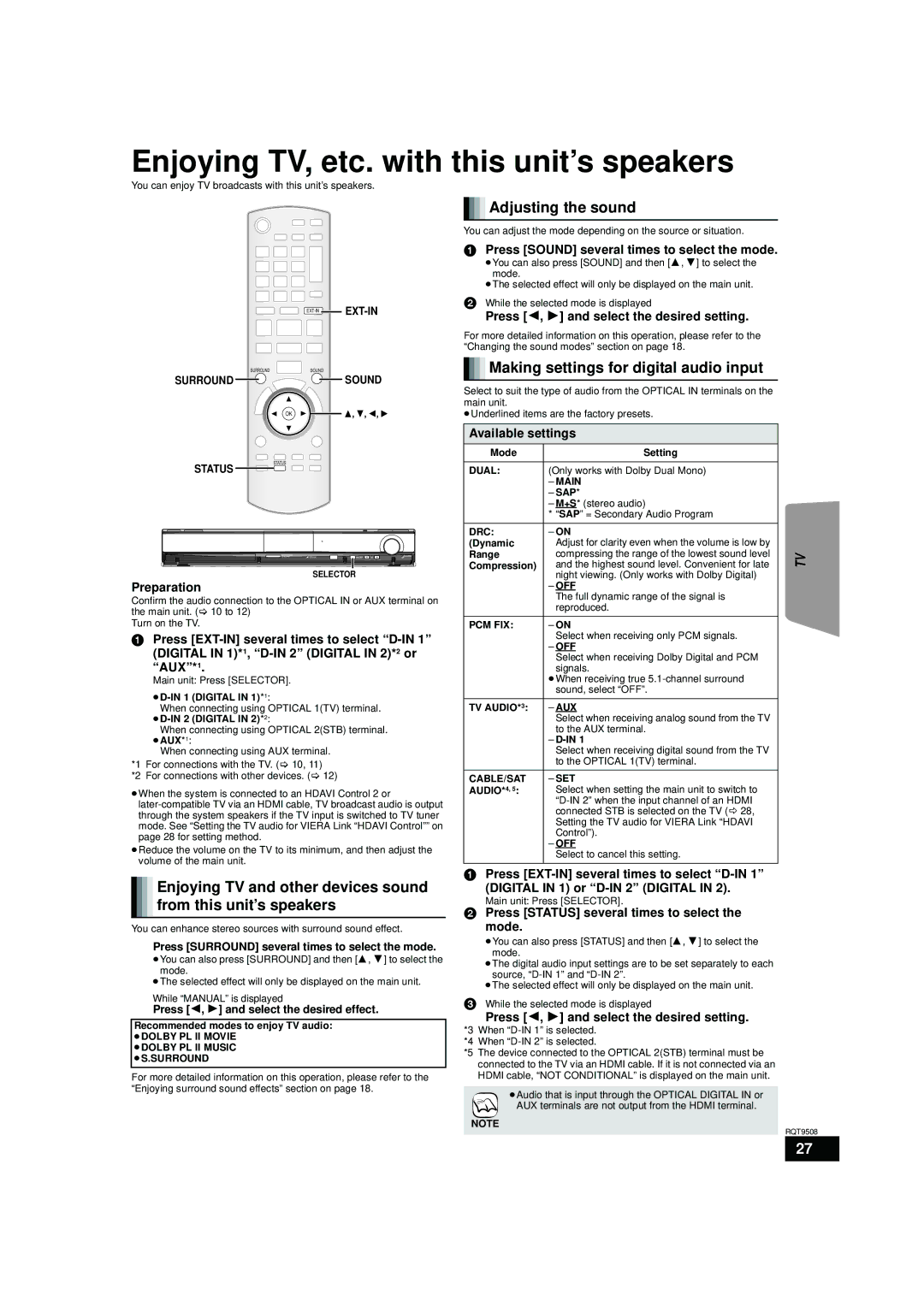Enjoying TV, etc. with this unit’s speakers
You can enjoy TV broadcasts with this unit’s speakers.

 Adjusting the sound
Adjusting the sound
You can adjust the mode depending on the source or situation.
1 Press [SOUND] several times to select the mode.
≥You can also press [SOUND] and then [3, 4] to select the mode.
≥The selected effect will only be displayed on the main unit.
2 While the selected mode is displayed
Press [2, 1] and select the desired setting. | ||
|
|
For more detailed information on this operation, please refer to the “Changing the sound modes” section on page 18.
SURROUNDSOUND
SURROUND ![]()
![]()
![]() SOUND
SOUND

 Making settings for digital audio input
Making settings for digital audio input
Select to suit the type of audio from the OPTICAL IN terminals on the main unit.
STATUS
OK
STATUS
≥Underlined items are the factory presets.
Available settings
Mode | Setting |
DUAL: | (Only works with Dolby Dual Mono) |
| – MAIN |
| – SAP* |
| – M+S* (stereo audio) |
| * “SAP” = Secondary Audio Program |
DRC: | – ON |
(Dynamic | Adjust for clarity even when the volume is low by |
Range | compressing the range of the lowest sound level |
SD CARD | SETUP MIC | SELECTOR | TUNE |
SELECTOR
Preparation
Confirm the audio connection to the OPTICAL IN or AUX terminal on the main unit. (> 10 to 12)
Turn on the TV.
1Press
“AUX”*1.
Main unit: Press [SELECTOR].
≥D-IN 1 (DIGITAL IN 1)*1:
When connecting using OPTICAL 1(TV) terminal.
When connecting using OPTICAL 2(STB) terminal. ≥AUX*1:
When connecting using AUX terminal.
*1 For connections with the TV. (> 10, 11)
*2 For connections with other devices. (> 12)
≥When the system is connected to an HDAVI Control 2 or
≥Reduce the volume on the TV to its minimum, and then adjust the volume of the main unit.
Enjoying TV and other devices sound from this unit’s speakers
You can enhance stereo sources with surround sound effect.
Press [SURROUND] several times to select the mode.
≥You can also press [SURROUND] and then [3, 4] to select the mode.
≥The selected effect will only be displayed on the main unit.
While “MANUAL” is displayed
Press [2, 1] and select the desired effect.
Recommended modes to enjoy TV audio:
≥DOLBY PL II MOVIE
≥DOLBY PL II MUSIC ≥S.SURROUND
For more detailed information on this operation, please refer to the “Enjoying surround sound effects” section on page 18.
Compression) | and the highest sound level. Convenient for late |
| night viewing. (Only works with Dolby Digital) |
| – OFF |
| The full dynamic range of the signal is |
| reproduced. |
PCM FIX: | – ON |
| Select when receiving only PCM signals. |
| – OFF |
| Select when receiving Dolby Digital and PCM |
| signals. |
| ≥When receiving true |
| sound, select “OFF”. |
|
|
TV AUDIO*3: | – AUX |
| Select when receiving analog sound from the TV |
| to the AUX terminal. |
| – |
| Select when receiving digital sound from the TV |
| to the OPTICAL 1(TV) terminal. |
CABLE/SAT | – SET |
AUDIO*4, 5: | Select when setting the main unit to switch to |
| |
| connected STB is selected on the TV (B 28, |
| Setting the TV audio for VIERA Link “HDAVI |
| Control”). |
| – OFF |
| Select to cancel this setting. |
1Press
(DIGITAL IN 1) or
Main unit: Press [SELECTOR].
2Press [STATUS] several times to select the
mode.
≥You can also press [STATUS] and then [3, 4] to select the mode.
≥The digital audio input settings are to be set separately to each source,
≥The selected effect will only be displayed on the main unit.
3While the selected mode is displayed
Press [2, 1] and select the desired setting.
*3 When “D-IN 1” is selected.
*4 When “D-IN 2” is selected.
*5 The device connected to the OPTICAL 2(STB) terminal must be connected to the TV via an HDMI cable. If it is not connected via an HDMI cable, “NOT CONDITIONAL” is displayed on the main unit.
≥Audio that is input through the OPTICAL DIGITAL IN or
AUX terminals are not output from the HDMI terminal.
NOTE
TV
RQT9508
27