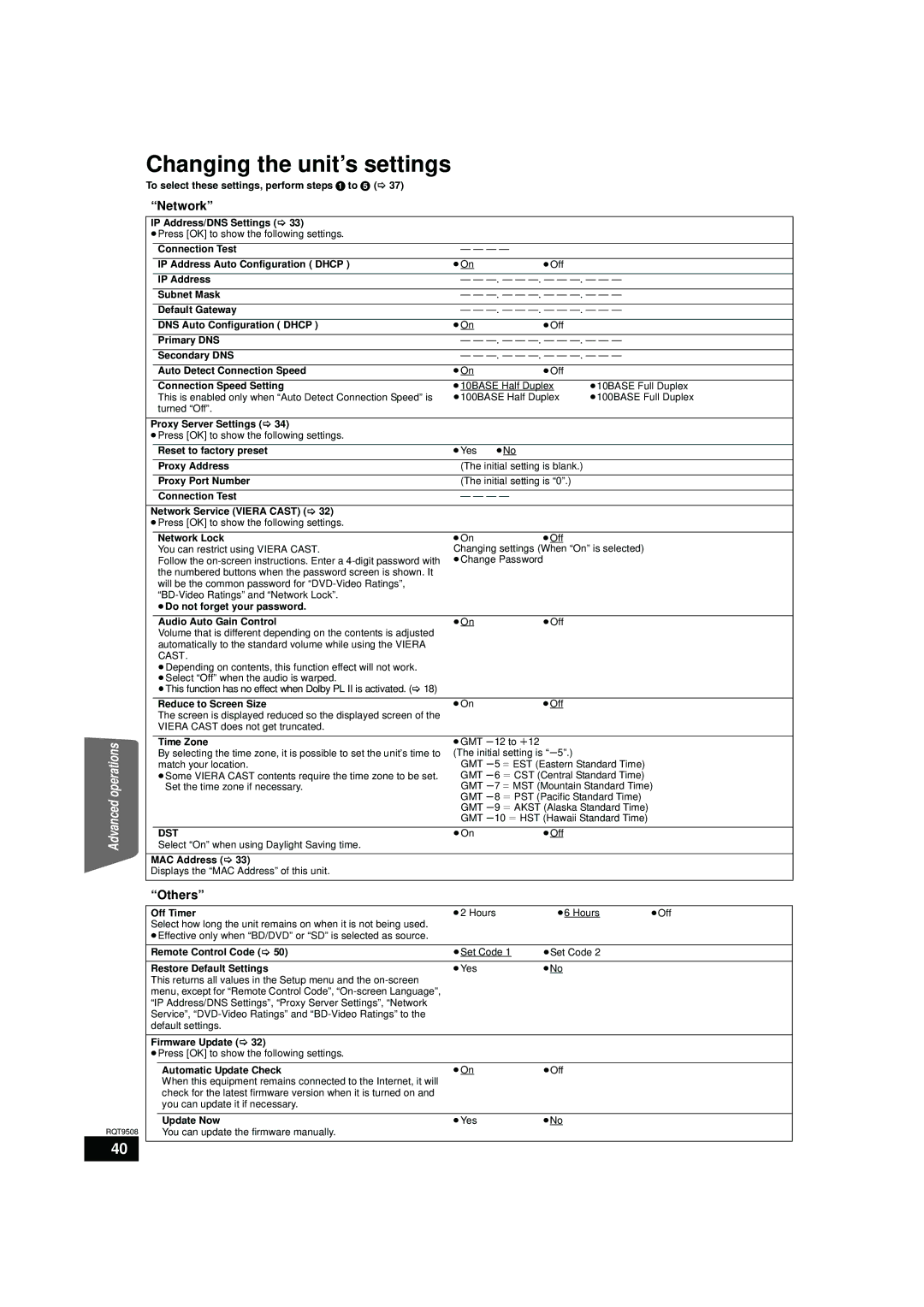Changing the unit’s settings
To select these settings, perform steps 1 to 5 (> 37)
|
| “Network” |
|
|
|
|
| ||
|
| IP Address/DNS Settings (> 33) |
|
|
|
|
| ||
|
| ≥Press [OK] to show the following settings. |
|
|
|
|
| ||
|
|
|
| Connection Test | — — — — |
|
|
| |
|
|
|
| IP Address Auto Configuration ( DHCP ) | ≥On |
| ≥Off |
|
|
|
|
|
| IP Address | — — |
| |||
|
|
|
| Subnet Mask | — — |
| |||
|
|
|
| Default Gateway | — — |
| |||
|
|
|
| DNS Auto Configuration ( DHCP ) | ≥On |
| ≥Off |
|
|
|
|
|
| Primary DNS | — — |
| |||
|
|
|
| Secondary DNS | — — |
| |||
|
|
|
| Auto Detect Connection Speed | ≥On |
| ≥Off |
|
|
|
|
|
| Connection Speed Setting | ≥10BASE Half Duplex | ≥10BASE Full Duplex | |||
|
|
|
| This is enabled only when “Auto Detect Connection Speed” is | ≥100BASE Half Duplex | ≥100BASE Full Duplex | |||
|
|
|
| turned “Off”. |
|
|
|
|
|
|
| Proxy Server Settings (> 34) |
|
|
|
|
| ||
|
| ≥Press [OK] to show the following settings. |
|
|
|
|
| ||
|
|
|
| Reset to factory preset | ≥Yes | ≥No |
|
|
|
|
|
|
| Proxy Address | (The initial setting is blank.) |
|
| ||
|
|
|
| Proxy Port Number | (The initial setting is “0”.) |
|
| ||
|
|
|
| Connection Test | — — — — |
|
|
| |
|
| Network Service (VIERA CAST) (> 32) |
|
|
|
|
| ||
|
| ≥Press [OK] to show the following settings. |
|
|
|
|
| ||
|
|
|
| Network Lock | ≥On |
| ≥Off |
|
|
|
|
|
| You can restrict using VIERA CAST. | Changing settings (When “On” is selected) |
| |||
|
|
|
| Follow the | ≥Change Password |
|
|
| |
|
|
|
| the numbered buttons when the password screen is shown. It |
|
|
|
|
|
|
|
|
| will be the common password for |
|
|
|
|
|
|
|
|
|
|
|
|
|
| |
|
|
|
| ≥Do not forget your password. |
|
|
|
|
|
|
|
|
| Audio Auto Gain Control | ≥On |
| ≥Off |
|
|
|
|
|
| Volume that is different depending on the contents is adjusted |
|
|
|
|
|
|
|
|
| automatically to the standard volume while using the VIERA |
|
|
|
|
|
|
|
|
| CAST. |
|
|
|
|
|
|
|
|
| ≥Depending on contents, this function effect will not work. |
|
|
|
|
|
|
|
|
| ≥Select “Off” when the audio is warped. |
|
|
|
|
|
|
|
|
| ≥This function has no effect when Dolby PL II is activated. (> 18) |
|
|
|
|
|
|
|
|
| Reduce to Screen Size | ≥On |
| ≥Off |
|
|
|
|
|
| The screen is displayed reduced so the displayed screen of the |
|
|
|
|
|
|
|
|
| VIERA CAST does not get truncated. |
|
|
|
|
|
|
|
|
|
|
|
|
|
| |
operations |
|
|
| Time Zone | ≥GMT s12 to r12 |
|
|
| |
|
|
| By selecting the time zone, it is possible to set the unit’s time to | (The initial setting is “s5”.) |
|
| |||
|
|
|
| match your location. | GMT s5 l EST (Eastern Standard Time) |
| |||
|
|
|
| ≥Some VIERA CAST contents require the time zone to be set. | GMT s6 l CST (Central Standard Time) |
| |||
|
|
|
| Set the time zone if necessary. | GMT s7 l MST (Mountain Standard Time) | ||||
Advanced |
|
|
| Select “On” when using Daylight Saving time. | GMT s8 l PST (Pacific Standard Time) |
| |||
|
|
| GMT s9 l AKST (Alaska Standard Time) |
| |||||
|
|
|
|
| GMT s10 l HST (Hawaii Standard Time) |
| |||
|
|
|
|
|
|
|
|
|
|
|
|
|
| DST | ≥On |
| ≥Off |
|
|
|
|
|
|
|
|
|
|
| |
|
| MAC Address (> 33) |
|
|
|
|
| ||
|
| Displays the “MAC Address” of this unit. |
|
|
|
|
| ||
|
| “Others” |
|
|
|
|
| ||
|
|
|
|
|
|
|
| ||
|
| Off Timer | ≥2 Hours |
| ≥6 Hours | ≥Off | |||
|
| Select how long the unit remains on when it is not being used. |
|
|
|
|
| ||
|
| ≥Effective only when “BD/DVD” or “SD” is selected as source. |
|
|
|
|
| ||
|
|
|
|
|
|
| |||
|
| Remote Control Code (> 50) | ≥Set Code 1 | ≥Set Code 2 |
| ||||
|
|
|
|
|
|
|
|
| |
|
| Restore Default Settings | ≥Yes |
| ≥No |
|
| ||
|
| This returns all values in the Setup menu and the |
|
|
|
|
| ||
|
| menu, except for “Remote Control Code”, |
|
|
|
|
| ||
|
| “IP Address/DNS Settings”, “Proxy Server Settings”, “Network |
|
|
|
|
| ||
|
| Service”, |
|
|
|
|
| ||
|
| default settings. |
|
|
|
|
| ||
|
|
|
|
|
|
|
|
| |
|
| Firmware Update (> 32) |
|
|
|
|
| ||
|
| ≥Press [OK] to show the following settings. |
|
|
|
|
| ||
|
|
|
| Automatic Update Check | ≥On |
| ≥Off |
|
|
|
|
|
| When this equipment remains connected to the Internet, it will |
|
|
|
|
|
|
|
|
| check for the latest firmware version when it is turned on and |
|
|
|
|
|
|
|
|
| you can update it if necessary. |
|
|
|
|
|
|
|
|
|
|
|
|
|
|
|
|
|
|
| Update Now | ≥Yes |
| ≥No |
|
|
RQT9508 |
|
|
| You can update the firmware manually. |
|
|
|
|
|
40 |
|
|
|
|
|
|
|
|
|
|
|
|
|
|
|
|
|
| |
|
|
|
|
|
|
|
|
|
|