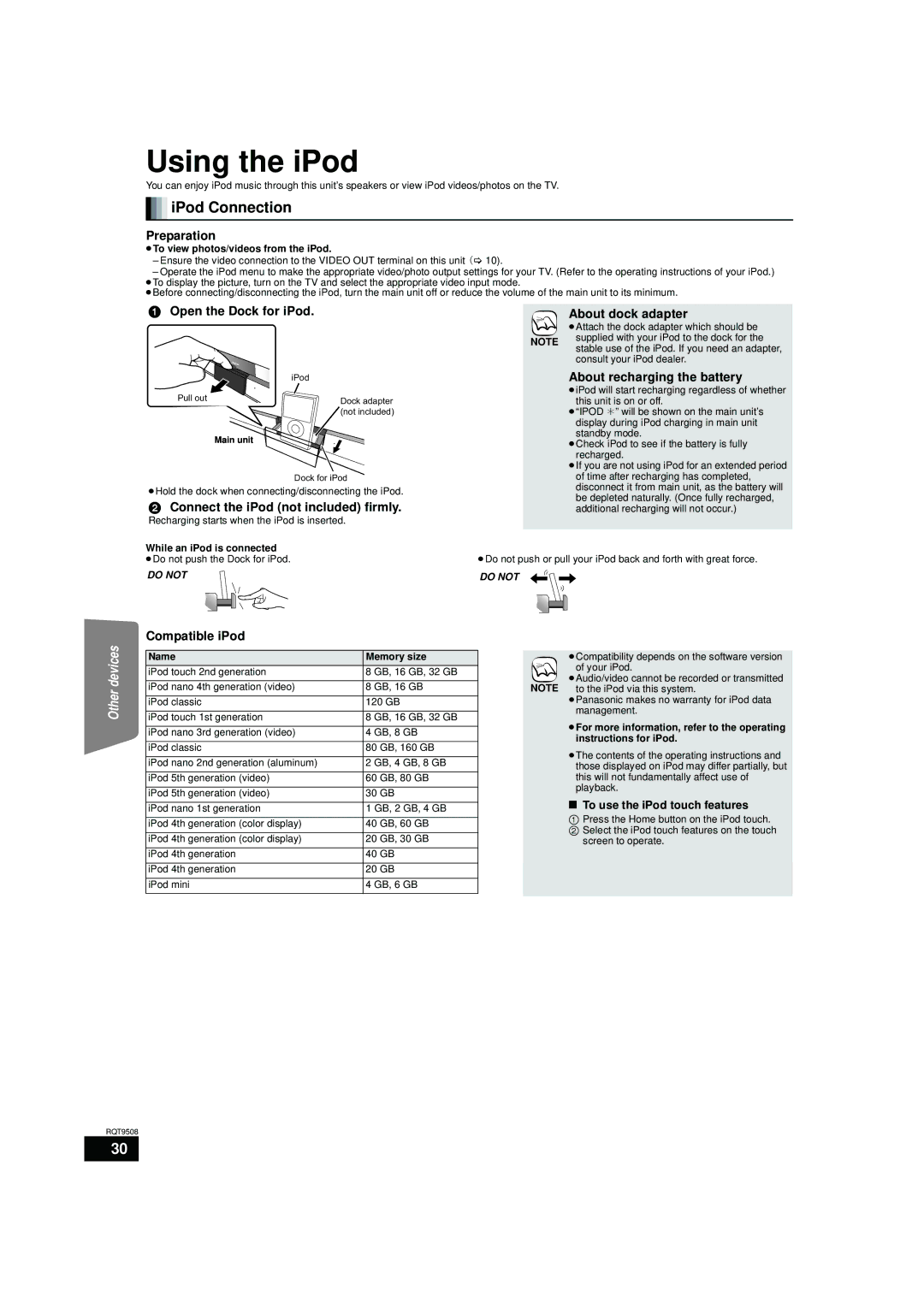Using the iPod
You can enjoy iPod music through this unit’s speakers or view iPod videos/photos on the TV.

 iPod Connection
iPod Connection
Preparation
≥To view photos/videos from the iPod.
–Ensure the video connection to the VIDEO OUT terminal on this unit (> 10).
–Operate the iPod menu to make the appropriate video/photo output settings for your TV. (Refer to the operating instructions of your iPod.) ≥To display the picture, turn on the TV and select the appropriate video input mode.
≥Before connecting/disconnecting the iPod, turn the main unit off or reduce the volume of the main unit to its minimum.
1Open the Dock for iPod.
| iPod |
Pull out | Dock adapter |
| (not included) |
| Main unit |
| Dock for iPod |
≥Hold the dock when connecting/disconnecting the iPod.
2Connect the iPod (not included) firmly.
Recharging starts when the iPod is inserted.
While an iPod is connected ≥Do not push the Dock for iPod.
DO NOT
About dock adapter
≥Attach the dock adapter which should be
NOTE | supplied with your iPod to the dock for the | |
stable use of the iPod. If you need an adapter, | ||
| ||
| consult your iPod dealer. |
About recharging the battery
≥iPod will start recharging regardless of whether this unit is on or off.
≥“IPOD ¢” will be shown on the main unit’s display during iPod charging in main unit standby mode.
≥Check iPod to see if the battery is fully recharged.
≥If you are not using iPod for an extended period of time after recharging has completed, disconnect it from main unit, as the battery will be depleted naturally. (Once fully recharged, additional recharging will not occur.)
≥Do not push or pull your iPod back and forth with great force.
DO NOT
Compatible iPod
devices |
|
|
|
| |
Name | Memory size | ||||
| |||||
| iPod touch 2nd generation | 8 | GB, 16 GB, 32 GB | ||
|
|
|
| ||
Other | iPod nano 4th generation (video) | 8 | GB, 16 GB | ||
|
|
| |||
iPod touch 1st generation | 8 | GB, 16 GB, 32 GB | |||
| iPod classic | 120 GB | |||
|
|
|
| ||
| iPod nano 3rd generation (video) | 4 | GB, 8 GB | ||
|
|
|
| ||
| iPod classic | 80 | GB, 160 GB | ||
|
|
| |||
| iPod nano 2nd generation (aluminum) | 2 GB, 4 GB, 8 GB | |||
|
|
|
| ||
| iPod 5th generation (video) | 60 | GB, 80 GB | ||
|
|
|
| ||
| iPod 5th generation (video) | 30 | GB | ||
|
|
|
| ||
| iPod nano 1st generation | 1 | GB, 2 GB, 4 GB | ||
|
|
|
| ||
| iPod 4th generation (color display) | 40 | GB, 60 GB | ||
|
|
|
| ||
| iPod 4th generation (color display) | 20 | GB, 30 GB | ||
|
|
|
| ||
| iPod 4th generation | 40 | GB | ||
|
|
|
| ||
| iPod 4th generation | 20 | GB | ||
|
|
|
| ||
| iPod mini | 4 | GB, 6 GB | ||
|
|
|
|
| |
≥Compatibility depends on the software version of your iPod.
≥Audio/video cannot be recorded or transmitted NOTE to the iPod via this system.
≥Panasonic makes no warranty for iPod data management.
≥For more information, refer to the operating instructions for iPod.
≥The contents of the operating instructions and those displayed on iPod may differ partially, but this will not fundamentally affect use of playback.
∫To use the iPod touch features
1Press the Home button on the iPod touch.
2 Select the iPod touch features on the touch screen to operate.
RQT9508
30