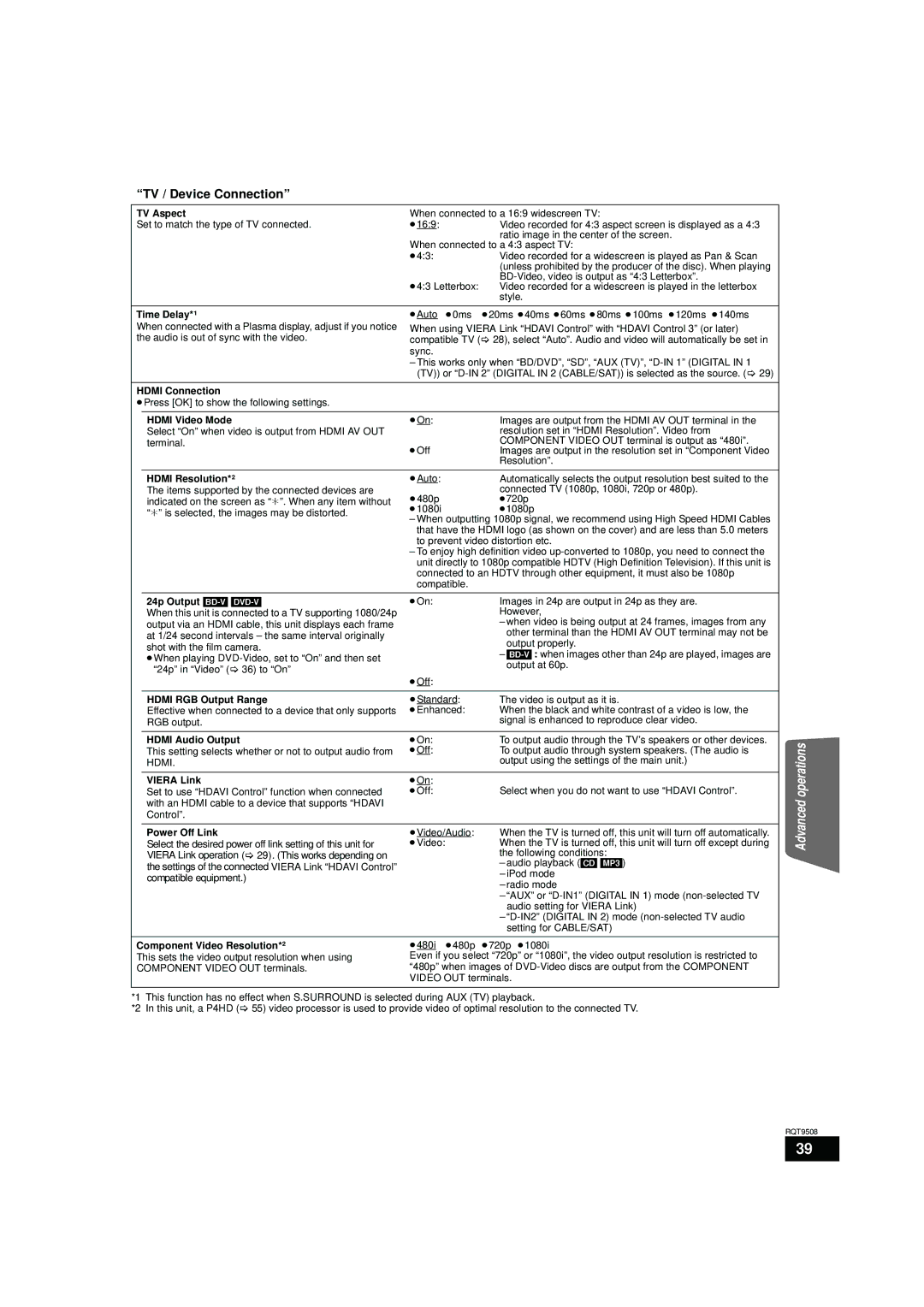“TV / Device Connection”
TV Aspect | When connected to a 16:9 widescreen TV: | |||
Set to match the type of TV connected. | ≥16:9: |
| Video recorded for 4:3 aspect screen is displayed as a 4:3 | |
|
|
|
| ratio image in the center of the screen. |
|
| When connected to a 4:3 aspect TV: | ||
|
| ≥4:3: |
| Video recorded for a widescreen is played as Pan & Scan |
|
|
|
| (unless prohibited by the producer of the disc). When playing |
|
| ≥4:3 Letterbox: | ||
|
| Video recorded for a widescreen is played in the letterbox | ||
|
|
|
| style. |
Time Delay*1 | ≥Auto | ≥0ms | ≥20ms ≥40ms ≥60ms ≥80ms ≥100ms ≥120ms ≥140ms | |
When connected with a Plasma display, adjust if you notice | When using VIERA Link “HDAVI Control” with “HDAVI Control 3” (or later) | |||
the audio is out of sync with the video. | compatible TV (> 28), select “Auto”. Audio and video will automatically be set in | |||
|
| sync. |
|
|
|
| – This works only when “BD/DVD”, “SD”, “AUX (TV)”, | ||
|
| (TV)) or | ||
HDMI Connection |
|
|
| |
≥Press [OK] to show the following settings. |
|
|
| |
|
|
|
|
|
| HDMI Video Mode | ≥On: |
| Images are output from the HDMI AV OUT terminal in the |
| Select “On” when video is output from HDMI AV OUT |
|
| resolution set in “HDMI Resolution”. Video from |
| terminal. | ≥Off |
| COMPONENT VIDEO OUT terminal is output as “480i”. |
|
|
| Images are output in the resolution set in “Component Video | |
|
|
|
| Resolution”. |
| HDMI Resolution*2 | ≥Auto: |
| Automatically selects the output resolution best suited to the |
| The items supported by the connected devices are |
|
| connected TV (1080p, 1080i, 720p or 480p). |
| indicated on the screen as “¢”. When any item without | ≥480p |
| ≥720p |
| “¢” is selected, the images may be distorted. | ≥1080i |
| ≥1080p |
| – When outputting 1080p signal, we recommend using High Speed HDMI Cables | |||
|
| |||
|
| that have the HDMI logo (as shown on the cover) and are less than 5.0 meters | ||
|
| to prevent video distortion etc. | ||
|
| – To enjoy high definition video | ||
|
| unit directly to 1080p compatible HDTV (High Definition Television). If this unit is | ||
|
| connected to an HDTV through other equipment, it must also be 1080p | ||
|
| compatible. |
| |
| 24p Output | ≥On: |
| Images in 24p are output in 24p as they are. |
| When this unit is connected to a TV supporting 1080/24p |
|
| However, |
| output via an HDMI cable, this unit displays each frame |
|
| – when video is being output at 24 frames, images from any |
| at 1/24 second intervals – the same interval originally |
|
| other terminal than the HDMI AV OUT terminal may not be |
| shot with the film camera. |
|
| output properly. |
|
|
| – | |
| ≥When playing |
|
| |
|
|
| output at 60p. | |
| “24p” in “Video” (> 36) to “On” |
|
| |
| ≥Off: |
|
| |
|
|
|
| |
|
|
|
| |
| HDMI RGB Output Range | ≥Standard: | The video is output as it is. | |
| Effective when connected to a device that only supports | ≥Enhanced: | When the black and white contrast of a video is low, the | |
| RGB output. |
|
| signal is enhanced to reproduce clear video. |
|
|
|
|
|
| HDMI Audio Output | ≥On: |
| To output audio through the TV’s speakers or other devices. |
| This setting selects whether or not to output audio from | ≥Off: |
| To output audio through system speakers. (The audio is |
| HDMI. |
|
| output using the settings of the main unit.) |
|
|
|
|
|
| VIERA Link | ≥On: |
|
|
| Set to use “HDAVI Control” function when connected | ≥Off: |
| Select when you do not want to use “HDAVI Control”. |
| with an HDMI cable to a device that supports “HDAVI |
|
|
|
| Control”. |
|
|
|
|
|
|
| |
| Power Off Link | ≥Video/Audio: | When the TV is turned off, this unit will turn off automatically. | |
| Select the desired power off link setting of this unit for | ≥Video: |
| When the TV is turned off, this unit will turn off except during |
| VIERA Link operation (> 29). (This works depending on |
|
| the following conditions: |
| the settings of the connected VIERA Link “HDAVI Control” |
|
| – audio playback ([CD] [MP3]) |
|
|
| – iPod mode | |
| compatible equipment.) |
|
| |
|
|
| – radio mode | |
|
|
|
| |
|
|
|
| – “AUX” or |
|
|
|
| audio setting for VIERA Link) |
|
|
|
| – |
|
|
|
| setting for CABLE/SAT) |
Component Video Resolution*2 | ≥480i | ≥480p | ≥720p ≥1080i | |
This sets the video output resolution when using | Even if you select “720p” or “1080i”, the video output resolution is restricted to | |||
COMPONENT VIDEO OUT terminals. | “480p” when images of | |||
|
| VIDEO OUT terminals. | ||
Advanced operations
*1 This function has no effect when S.SURROUND is selected during AUX (TV) playback.
*2 In this unit, a P4HD (> 55) video processor is used to provide video of optimal resolution to the connected TV.
RQT9508
39