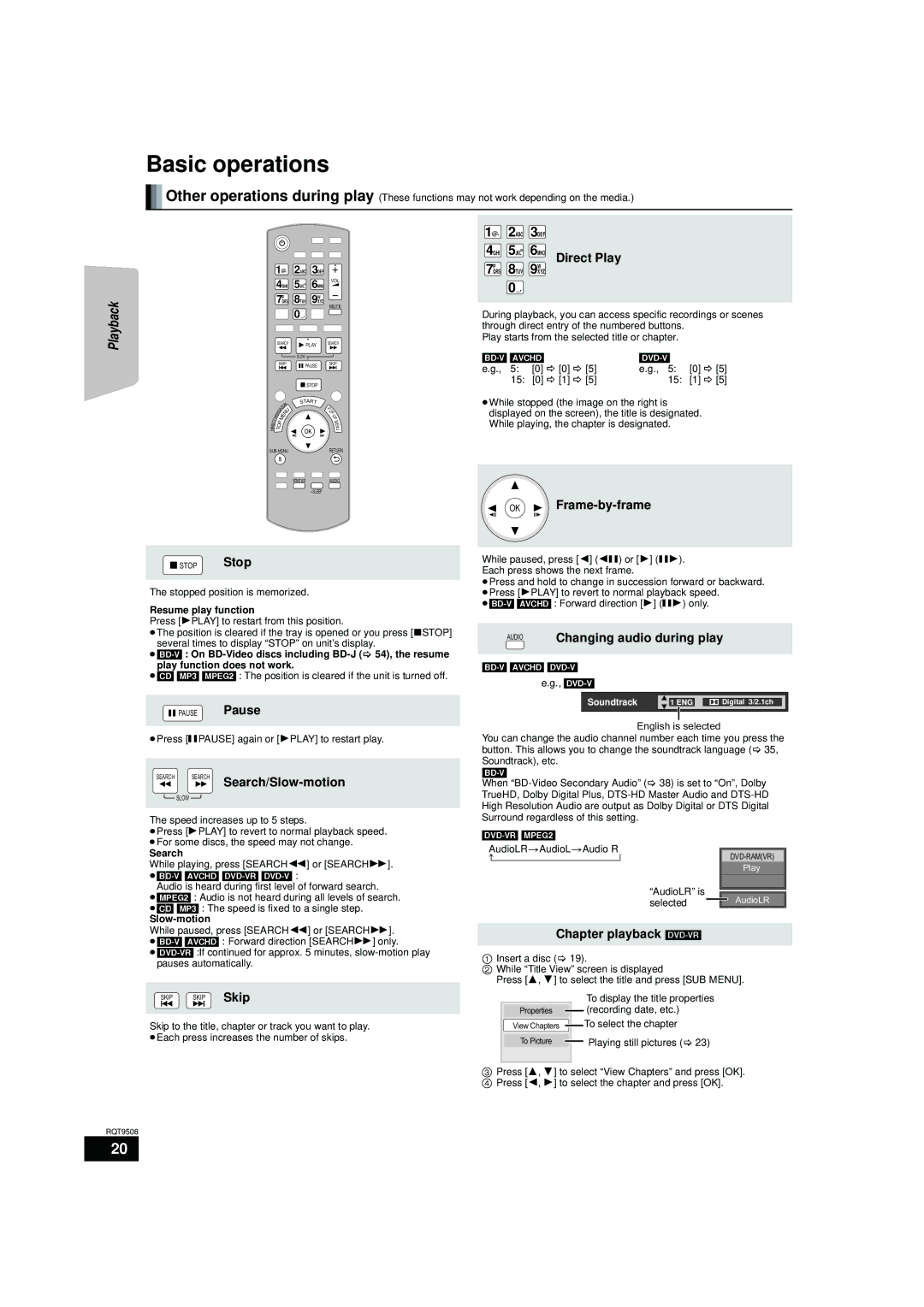Basic operations
![]()
![]() Other operations during play (These functions may not work depending on the media.)
Other operations during play (These functions may not work depending on the media.)
| 1@. 2ABC | 3DEF |
| |||||||
|
| 4GHI | 5JKL | 6MNO | VOL | |||||
|
|
| ||||||||
|
|
|
|
| P |
| 8TUV | W |
| |
Playback |
| 7QRS | 9XYZ | MUTE | ||||||
|
|
|
|
|
|
|
| 0_, |
| |
|
|
|
|
|
|
|
|
|
| |
|
| SEARCH | PLAY SEARCH | |||||||
|
|
|
|
|
|
|
| SLOW |
|
|
|
|
| SKIP | PAUSE | SKIP | |||||
|
|
|
|
|
|
|
|
| ||
|
|
|
|
|
|
|
|
| STOP |
|
|
|
|
|
|
| R | START |
| ||
|
|
|
|
| O |
|
|
| P | |
|
|
|
| T |
|
|
|
| ||
|
| V | IG | A |
|
| U |
|
| O |
|
|
|
|
|
|
| - | |||
|
|
|
|
| N |
|
| U | ||
TN | A |
|
| M | E |
|
|
|
| P |
|
|
|
|
|
| M | ||||
C |
|
| P |
|
|
|
|
|
| E |
E |
|
| O |
|
|
|
|
|
| N |
R |
|
|
|
|
|
|
|
| ||
D |
| T |
|
|
|
|
|
| U | |
I |
|
|
|
|
|
|
| OK |
| |
|
|
|
|
|
|
|
|
| ||
SUB MENU |
|
| RETURN | |||||||
s
STATUS AUDIO
![]() STOP Stop
STOP Stop
The stopped position is memorized.
Resume play function
Press [1PLAY] to restart from this position.
≥The position is cleared if the tray is opened or you press [∫STOP] several times to display “STOP” on unit’s display.
≥[CD] [MP3] [MPEG2] : The position is cleared if the unit is turned off.
![]()
![]() PAUSE Pause
PAUSE Pause
≥Press [;PAUSE] again or [1PLAY] to restart play.
SEARCH SEARCH Search/Slow-motion
![]() SLOW
SLOW![]()
The speed increases up to 5 steps.
≥Press [1PLAY] to revert to normal playback speed. ≥For some discs, the speed may not change.
Search
While playing, press [SEARCH6] or [SEARCH5].
≥[BD-V] [AVCHD] [DVD-VR] [DVD-V] :
Audio is heard during first level of forward search. ≥[MPEG2] : Audio is not heard during all levels of search. ≥[CD] [MP3] : The speed is fixed to a single step.
Slow-motion
While paused, press [SEARCH6] or [SEARCH5].
SKIP SKIP Skip
Skip to the title, chapter or track you want to play.
≥Each press increases the number of skips.
RQT9508
20
1@. 2ABC 3DEF
4GHI 5JKL 6MNO Direct Play
P | W |
7QRS | 8TUV 9XYZ |
0_,
During playback, you can access specific recordings or scenes through direct entry of the numbered buttons.
Play starts from the selected title or chapter.
|
|
| |
e.g., 5: | [0] B [0] B [5] | e.g., 5: | [0] B [5] |
15: | [0] B [1] B [5] | 15: | [1] B [5] |
≥While stopped (the image on the right is displayed on the screen), the title is designated. While playing, the chapter is designated.
OK Frame-by-frame
While paused, press [2] (2;) or [1] (;1). Each press shows the next frame.
≥Press and hold to change in succession forward or backward. ≥Press [1PLAY] to revert to normal playback speed.
AUDIO | Changing audio during play |
|
|
[BD-V] [AVCHD] [DVD-V]
e.g.,
Soundtrack | 1 ENG | Digital 3/2.1ch |
English is selected
You can change the audio channel number each time you press the button. This allows you to change the soundtrack language (> 35, Soundtrack), etc.
[BD-V]
When
AudioLR>AudioL>Audio R
^ |
|
|
| ||
| Play | ||||
|
|
|
|
| |
| “AudioLR” is |
|
|
| |
|
|
|
| ||
| selected |
|
| AudioLR |
|
|
|
|
| ||
 Chapter playback
Chapter playback [DVD-VR]
1Insert a disc (> 19).
2While “Title View” screen is displayed
Press [3, 4] to select the title and press [SUB MENU].
|
|
|
| To display the title properties |
Properties |
|
|
| (recording date, etc.) |
|
|
| ||
View Chapters |
|
|
| To select the chapter |
|
| |||
To Picture |
|
|
| Playing still pictures (> 23) |
|
| |||
|
|
|
|
|
3Press [3, 4] to select “View Chapters” and press [OK].
4 Press [2, 1] to select the chapter and press [OK].