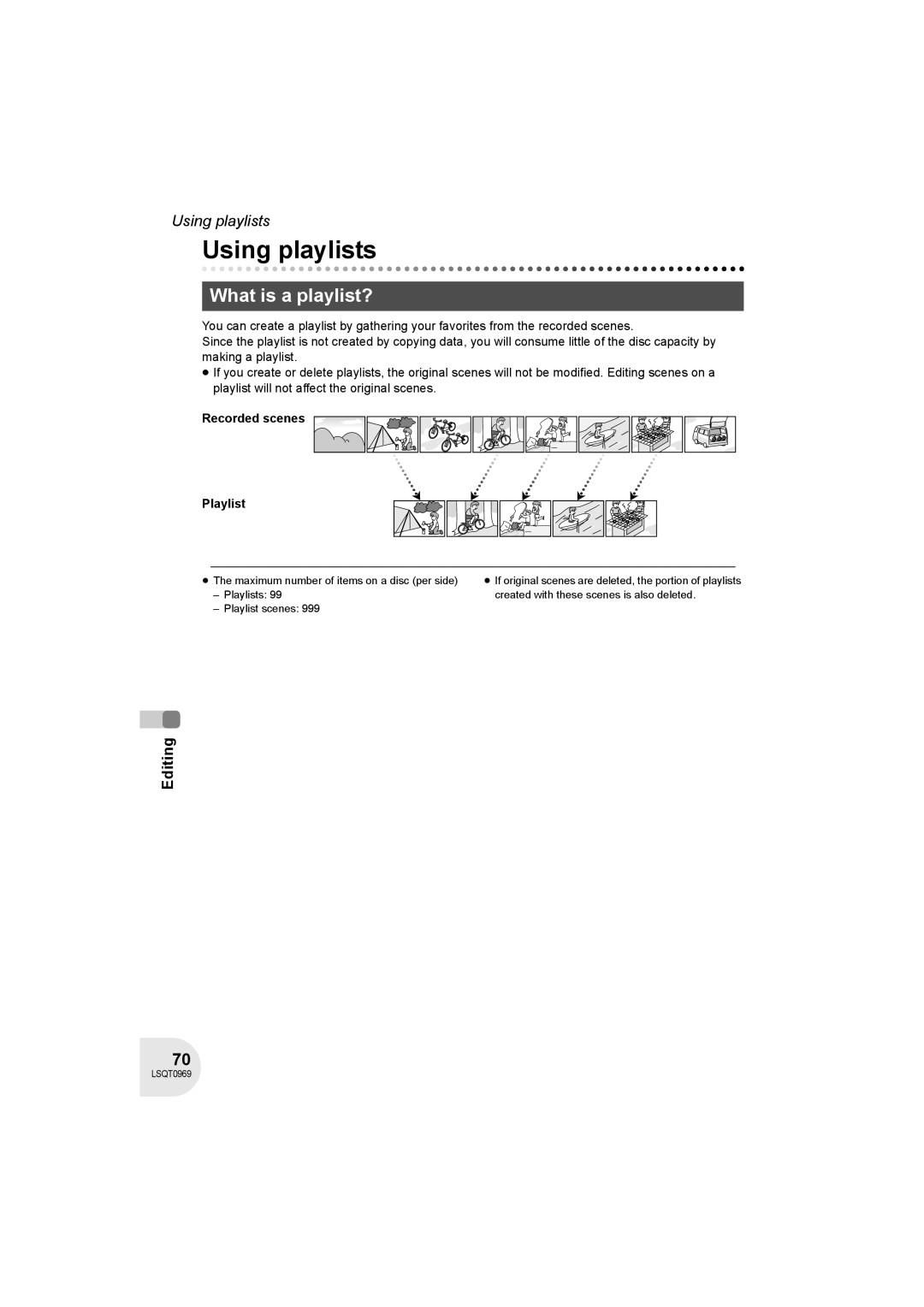Not available
Before using Setup Recording Playback Editing
Card slot Computer Software
Guía para rápida consulta en español está incluida
≥ The rating plate is on the underside of the AC Adaptor
AC Adaptor
IEC
Responsible party
Declaration of Conformity U.S.A. only Trade Name
Model No
Support Contact
Important Safety Instructions
USE & Location
Indemnity concerning recording content
Care
LSQT0969
Contents
Playback on TV
Recording dubbing images onto Other video devices
Easy recording! l
Features
Before using Editing scenes! l 66
Easy playback! l
Using with DVD player/recorder! l
Before using Using with a computer! VDR-D200 only l
Quick Guide
Recording motion pictures
≥ Rotate the mode dial to select
Open the card slot cover
Motion picture playback
Still picture playback VDR-D200 only
Accessories
Parts identification and handling
Shoulder strap fixture
Before using Using grip belt
Adjust the belt length and the pad position
By at least 2 cm 1z
Fitting the lens cap
Tripod receptacle
39, Adjusting viewfinder
Using the LCD monitor
Using the viewfinder
Pull out the viewfinder
Discs that can be used on this unit
Discs and cards
DVD-RAM DVD-RW
≥ MO
Examples of discs that cannot be used on this unit
≥ DVD-RAM 2.6 GB Ver
≥ Floppy disk
When using brand-new DVD-RW
Video DVD-Video format VR DVD Video Recording format
Cards that you can use with this unit VDR-D200 only
Card type SD Memory Card MiniSD Card Capacity
Disc and card handling
How to hold a disc or card
Handling precautions
Do not touch the recorded surface or the terminal surface
≥ Hold the battery with your hand so it does not fall
Power supply
Charging the battery
Charging lamp Lights up Charging
Charging time
Charging time and recordable time
Recordable time
Status indicator B goes off
Connecting to the AC outlet
Turning the unit on/off
Inserting disc
Inserting/removing a disc
Slide the Disc Eject lever once and release it
Removing disc
Double sided disc
Recording/playback side is opposite to the labelled side
After inserting a disc/After recording finishes
Securely close the card slot cover
Card access lamp
Inserting/removing an SD card VDR-D200 only
Concerning the SD card
Selecting a mode
Joystick and screen display
How to use the joystick
Basic operations
Select by moving up
Disc playback mode
Adjustments
Operation icon is off
Card recording mode
Soft skin mode Self timer Backlight compensation
AUTO/MANUAL/FOCUS switch is set To Manual
Card playback mode VDR-D200 only When Picture is selected
Card playback mode VDR-D200 only When Slide Show is selected
Switching the language
Current settings on menus
Using the menu screen
While stopped, press the Menu button
Move the joystick left
To exit the menu screen
Press the Menu button
Setup Press the joystick to enter the selection
Setting date and time
Date OFF
LCD SET
Adjusting LCD monitor/viewfinder
EVF EVF SET
Before recording
Basic camera positioning Recording
Remove the lens cap, then turn the unit on
Recording motion pictures
RAM -RW‹VR› -RW‹V› -R Record motion pictures onto a disc
Screen indications in the disc recording mode
Changing the recording mode of the motion picture
Flashes red Recording mode Recording time elapsed
Recording still pictures VDR-D200 only
Rotate the mode dial to select Press the Photo Shot button
Record the still picture on an SD card
Progressive function Recording
Screen indications in card recording mode
Recording with a shutter operation effect
Move the zoom lever
Various recording functions
Zoom in/out function
Recording Digital zoom function
To use the zoom microphone function
Recording yourself
Rotate the LCD monitor towards the lens side
Soft skin mode
Select again
Fade in/fade out function
Start recording. fade
Pause recording. fade out
To cancel fading
To select the color for fade in/out
Color which appears in fading pictures can be selected
Image on the screen will become brighter
Backlight compensation function
To return to normal recording
Select ª again
You can record still pictures on an SD card using the timer
Self-timer recording VDR-D200 only
To stop the timer midway through
Press the Menu button. The self-timer setting is canceled
Wind noise reduction function
Cinema mode
RAM -RW‹VR› -RW‹V› -R
MagicPix function
To cancel the MagicPix function
Image stabilizer function
Press the Light button
Video light and gain up mode on
Recording with the video light VDR-D200 only
Video light on
To make people stand out against the background
Scene mode
Manual recording functions
To make the scene brighter in dark conditions
To cancel the scene mode function
To restore to the automatic adjustment
Manual focus adjustment
Manual focus indication 1MF is displayed
Set the AUTO/MANUAL/FOCUS switch to Manual
White balance
About the white balance sensor a
To restore to automatic adjustment
Manual shutter speed/aperture adjustment
Recording Move the joystick down several times and select
Select the scene to be played back
Rotate the mode dial to select
Motion picture playback
Press the joystick
Playback Move the volume lever to change the volume level
To adjust the volume
Frame-by-frame playback
Select the date for playback, then press the joystick
Playing back motion pictures by date
Scenes recorded on the same day are displayed as thumbnails
Select the file to be played back
Still picture playback VDR-D200 only
Playback Press the joystick
Playing back still pictures as a slide show
About still picture compatibility
Editing Deleting scenes one at a time
Editing scenes
Deleting scenes
Select the scene to be deleted, then press the joystick
To complete editing
Dividing a scene
Selected scene is played back
Combining scenes
RAM -RW‹VR›
What is a playlist?
Using playlists
Recorded scenes Playlist
To add another scene to the same playlist
Creating a new playlist
To playback a playlist
To return to showing the original scenes
Playing back a playlist
Scenes in the selected playlist are displayed as thumbnails
Adding scenes to playlist
Editing a playlist
To continue adding scenes to the playlist
Moving scenes
Scenes in a playlist can be moved
Dividing a scene
Combining scenes
≥ The selected scene and the next scene are combined
Deleting scenes
To continue deleting other scenes
Deleting files one at a time
Editing still pictures VDR-D200 only
Deleting still pictures
Select the file to be deleted, then press the joystick
To complete editing
To complete the settings
Locking still pictures
To cancel all Dpof settings
Dpof setting
Editing To complete the settings
What is DPOF?
Formatting discs and cards
Formatting discs
Formatting an SD card VDR-D200 only
This is for initializing cards
Finalizing video format discs
Finalizing a disc
Finalizing a disc
Finalizing VR format discs
Un-finalizing a DVD-RW
Protecting a disc
Displaying disc information
Connect this unit and a TV
With a TV
Playback on TV
Start playback on this unit
Playing back a DVD-RAM or a DVD-RW VR format
With a DVD recorder/player
Playback on DVD recorder/player
Playing back a DVD-RW Video format or a DVD-R
Copying recordings onto a DVD recorder’s hard disk
Connect this unit and a video device
With a VCR
Recording dubbing images onto other video devices
To stop recording dubbing
Select a file to be printed, then press the joystick
With a printer PictBridge VDR-D200 only
Connect this unit and a printer
≥ Press the Menu button to exit the menu screen
When you stop printing halfway
Select the paper size setting on Paper Size
Select the layout setting on page Layout
Select Print # YES and press the joystick
What you can do with a computer
Before using with a computer Windows
When using an SD card recorded on this unit
Can do Software used
Contents on provided CD-ROM
Acrobat Reader
DVDfunSTUDIO
DVD-Video disc is created
File Export
CPU
Operating environment
DVD-MovieAlbumSE
RAM
Necessary software
Using Built-in SD Drive
Free hard disk space
Interface
100
End User License Agreement
Article 7 Export Control
Installation Windows
101
If any trouble has occurred while installing DVD-RAM Driver
Check the contents, then click k at the top right of window
≥ You cannot install the application if you click No
102
Click DVD-MovieAlbum
Installing DVD-MovieAlbumSE
103
Click Next Select Ntsc for the TV system, click Next
104
Installing DVDfunSTUDIO
Click DVDfunSTUDIO
DVD-RAM Driver
Software application uninstallation
105
DVD-MovieAlbumSE DVDfunSTUDIO
106
Connection and recognition procedures
Connection and recognition Windows
Connect this unit and a computer
About the computer display
Disc playback mode When accessing the disc
107
108
Card playback mode When accessing the card
To disconnect USB cable safely
Double click the icon in task tray
109
Verifying the unit is correctly recognized by the computer
If the driver has not been recognized properly
Creating a DVD-Video disc on a computer Windows
110
Insert a brand-new DVD-RW or DVD-R disc into the unit
111
On the computer
Edit the DVD menu as required
When the CollectTool screen appears, click OK
112
Click Burning
When using a disc recorded on this unit
Before using with a computer Macintosh
113
114
Pixe VRF Browser EX
DVD-Video or Video CD disc is created
115
ImageMixer VCD/DVD2
Save button
Pixe VRF Browser EX specifications
116
117
Double-click Panasonic # Imx for Panasonic # ImageMixer.pkg
Installation Macintosh
118
Click Continue
Pixe VRF Browser EX
119
ImageMixer VCD/DVD2
120
Using discs on a computer Macintosh
Creating a DVD-Video on a computer from a recorded disc
Pixe VRF Browser EX starts
Insert the disc in this unit
121
Prepare a DVD-RW/DVD-R/rRW/rR drive that can be written to
When the drive icon is not displayed on the desktop
Proceed with the write setting and then click OK
When the drive icon is displayed on the desktop
122
Connection
Using an SD card on a computer Macintosh
123
Double-click the Noname icon
Copying still picture files to a computer
124
Folders on the SD card are displayed
125
Menus
Menu list
Motion picture recording menus
126
Play Setup
Edit Scene
Setup menu
127
128
Indications
Indications
Recording indications
Playback indications
129
Confirmatory indications
Messages
130
About recovery
131
Functions that cannot be used simultaneously
132
Frequently asked questions
133
134
Unit operations
Troubleshooting
This unit is turned off
136
137
138
Not appear when
Performance and Maintenance # System
139
Select Eject the disc being used
DVD2
140
VCD/DVD2
141
About this unit
About the battery
142
About the disc
143
About the AC adaptor
DVD-R
144
Automatic white balance
Explanation of terms
145
White balance
146
Auto focus
Specifications
147
148
Number of recordable pictures on an SD card VDR-D200 only
When using the remote control not supplied
149
DVD video camera accessories
Optional accessories
150
Accessory Order Form For USA Customers
151
Request for Service Notice USA Only
152
Limited Warranty For USA Customers
153
Customer Services Directory
154
Warranty For Canadian Customers
155
Menu list
Iris Image stabilizer function Initial setting
Index
Number of recordable pictures Operation icons
Spanish Quick Use Guide/Guía española para el uso rápido
157
Grabación de imágenes dinámicas
158
SD sólo VDR-D200
≥ Gire el selector de modo para seleccionar
159
Panasonic Canada Inc
Panasonic Puerto Rico, Inc
F1005Nt4016 30000 F