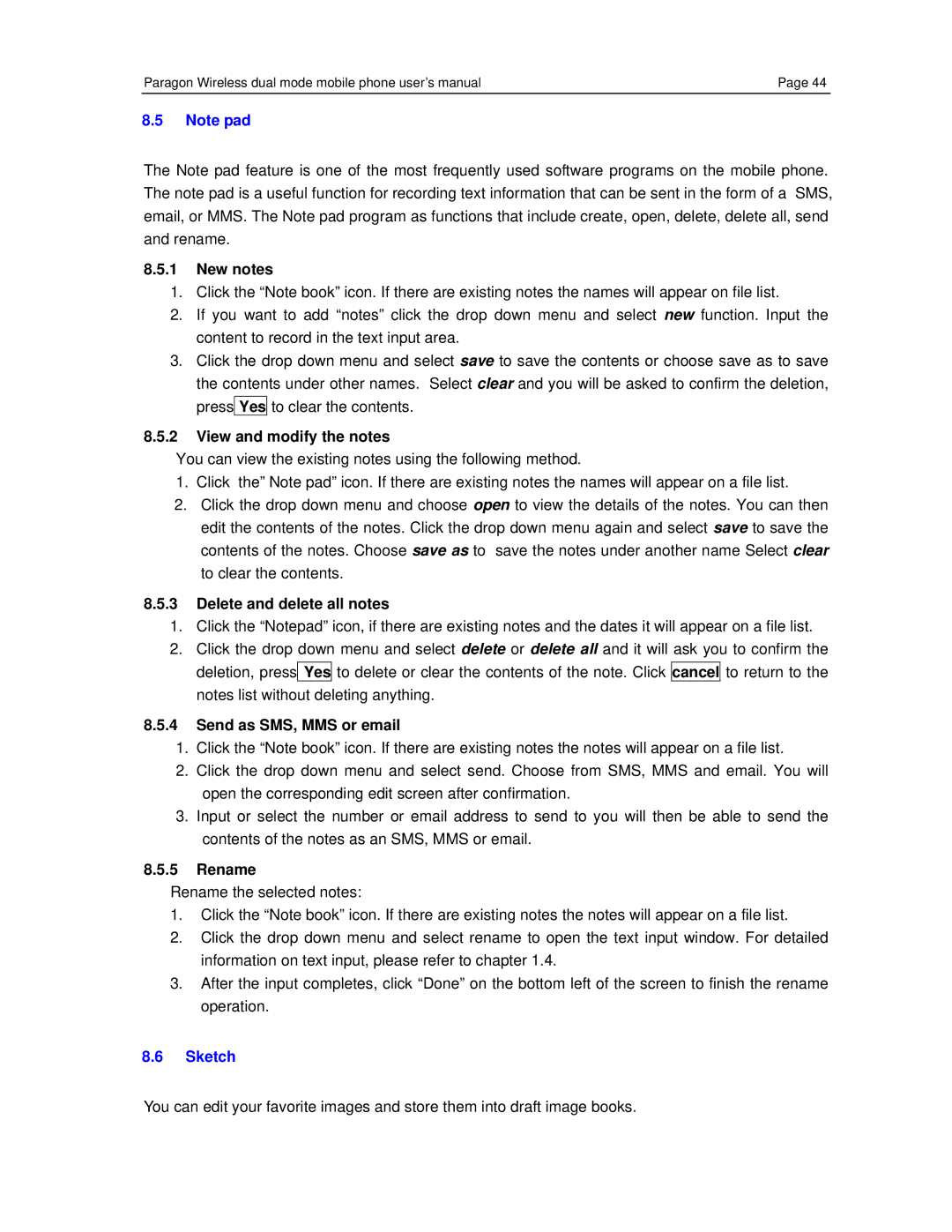Paragon Wireless dual mode mobile phone user’s manual | Page 44 |
8.5Note pad
The Note pad feature is one of the most frequently used software programs on the mobile phone. The note pad is a useful function for recording text information that can be sent in the form of a SMS, email, or MMS. The Note pad program as functions that include create, open, delete, delete all, send and rename.
8.5.1New notes
1.Click the “Note book” icon. If there are existing notes the names will appear on file list.
2.If you want to add “notes” click the drop down menu and select new function. Input the content to record in the text input area.
3.Click the drop down menu and select save to save the contents or choose save as to save the contents under other names. Select clear and you will be asked to confirm the deletion, press Yes to clear the contents.
8.5.2View and modify the notes
You can view the existing notes using the following method.
1.Click the” Note pad” icon. If there are existing notes the names will appear on a file list.
2.Click the drop down menu and choose open to view the details of the notes. You can then edit the contents of the notes. Click the drop down menu again and select save to save the contents of the notes. Choose save as to save the notes under another name Select clear to clear the contents.
8.5.3Delete and delete all notes
1.Click the “Notepad” icon, if there are existing notes and the dates it will appear on a file list.
2.Click the drop down menu and select delete or delete all and it will ask you to confirm the deletion, press Yes to delete or clear the contents of the note. Click cancel to return to the notes list without deleting anything.
8.5.4Send as SMS, MMS or email
1.Click the “Note book” icon. If there are existing notes the notes will appear on a file list.
2.Click the drop down menu and select send. Choose from SMS, MMS and email. You will open the corresponding edit screen after confirmation.
3.Input or select the number or email address to send to you will then be able to send the contents of the notes as an SMS, MMS or email.
8.5.5Rename
Rename the selected notes:
1.Click the “Note book” icon. If there are existing notes the notes will appear on a file list.
2.Click the drop down menu and select rename to open the text input window. For detailed information on text input, please refer to chapter 1.4.
3.After the input completes, click “Done” on the bottom left of the screen to finish the rename operation.
8.6Sketch
You can edit your favorite images and store them into draft image books.