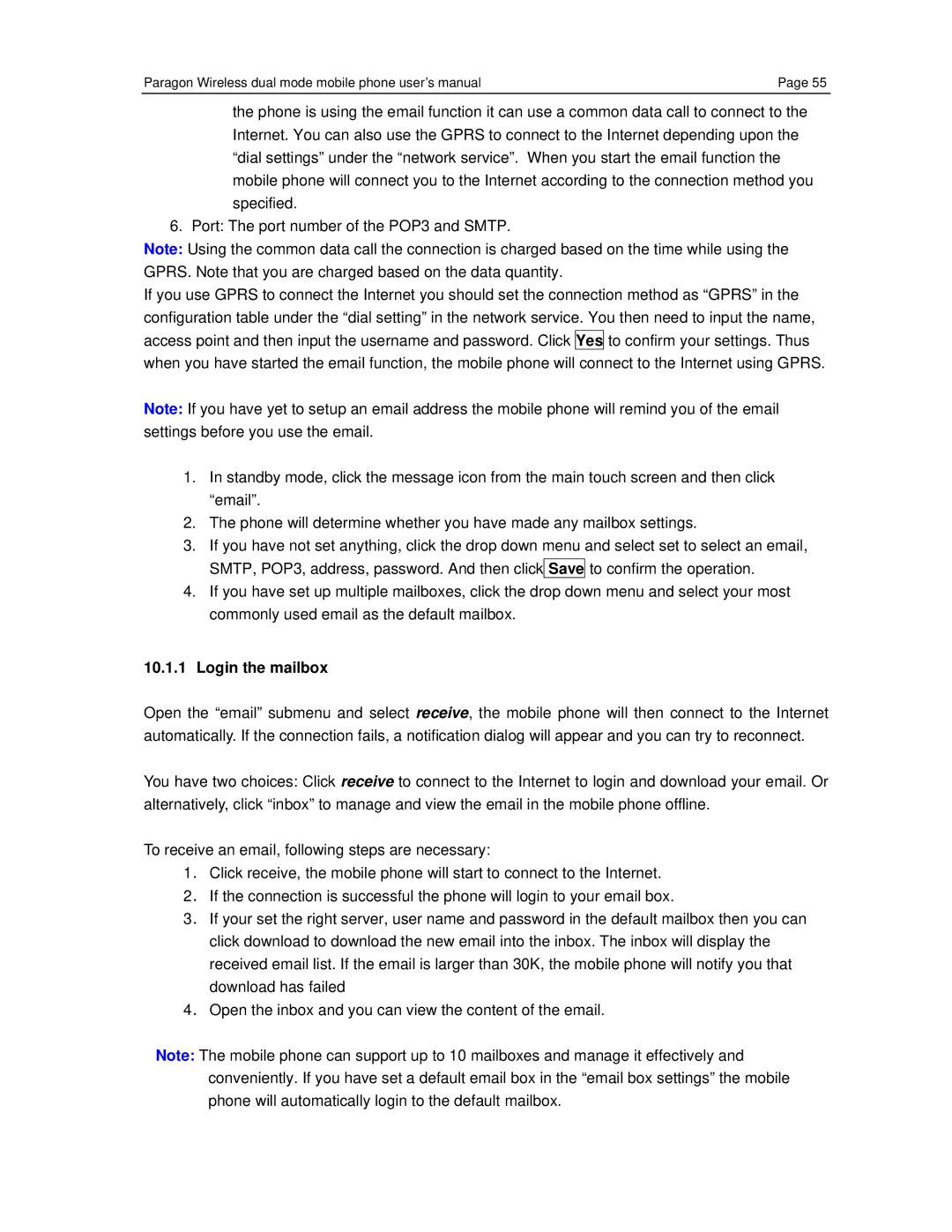Paragon Wireless dual mode mobile phone user’s manual | Page 55 |
the phone is using the email function it can use a common data call to connect to the Internet. You can also use the GPRS to connect to the Internet depending upon the “dial settings” under the “network service”. When you start the email function the mobile phone will connect you to the Internet according to the connection method you specified.
6. Port: The port number of the POP3 and SMTP.
Note: Using the common data call the connection is charged based on the time while using the GPRS. Note that you are charged based on the data quantity.
If you use GPRS to connect the Internet you should set the connection method as “GPRS” in the configuration table under the “dial setting” in the network service. You then need to input the name, access point and then input the username and password. Click Yes to confirm your settings. Thus when you have started the email function, the mobile phone will connect to the Internet using GPRS.
Note: If you have yet to setup an email address the mobile phone will remind you of the email settings before you use the email.
1.In standby mode, click the message icon from the main touch screen and then click “email”.
2.The phone will determine whether you have made any mailbox settings.
3.If you have not set anything, click the drop down menu and select set to select an email, SMTP, POP3, address, password. And then click Save to confirm the operation.
4.If you have set up multiple mailboxes, click the drop down menu and select your most commonly used email as the default mailbox.
10.1.1Login the mailbox
Open the “email” submenu and select receive, the mobile phone will then connect to the Internet automatically. If the connection fails, a notification dialog will appear and you can try to reconnect.
You have two choices: Click receive to connect to the Internet to login and download your email. Or alternatively, click “inbox” to manage and view the email in the mobile phone offline.
To receive an email, following steps are necessary:
1. Click receive, the mobile phone will start to connect to the Internet.
2. If the connection is successful the phone will login to your email box.
3. If your set the right server, user name and password in the default mailbox then you can click download to download the new email into the inbox. The inbox will display the received email list. If the email is larger than 30K, the mobile phone will notify you that download has failed
4. Open the inbox and you can view the content of the email.
Note: The mobile phone can support up to 10 mailboxes and manage it effectively and conveniently. If you have set a default email box in the “email box settings” the mobile phone will automatically login to the default mailbox.