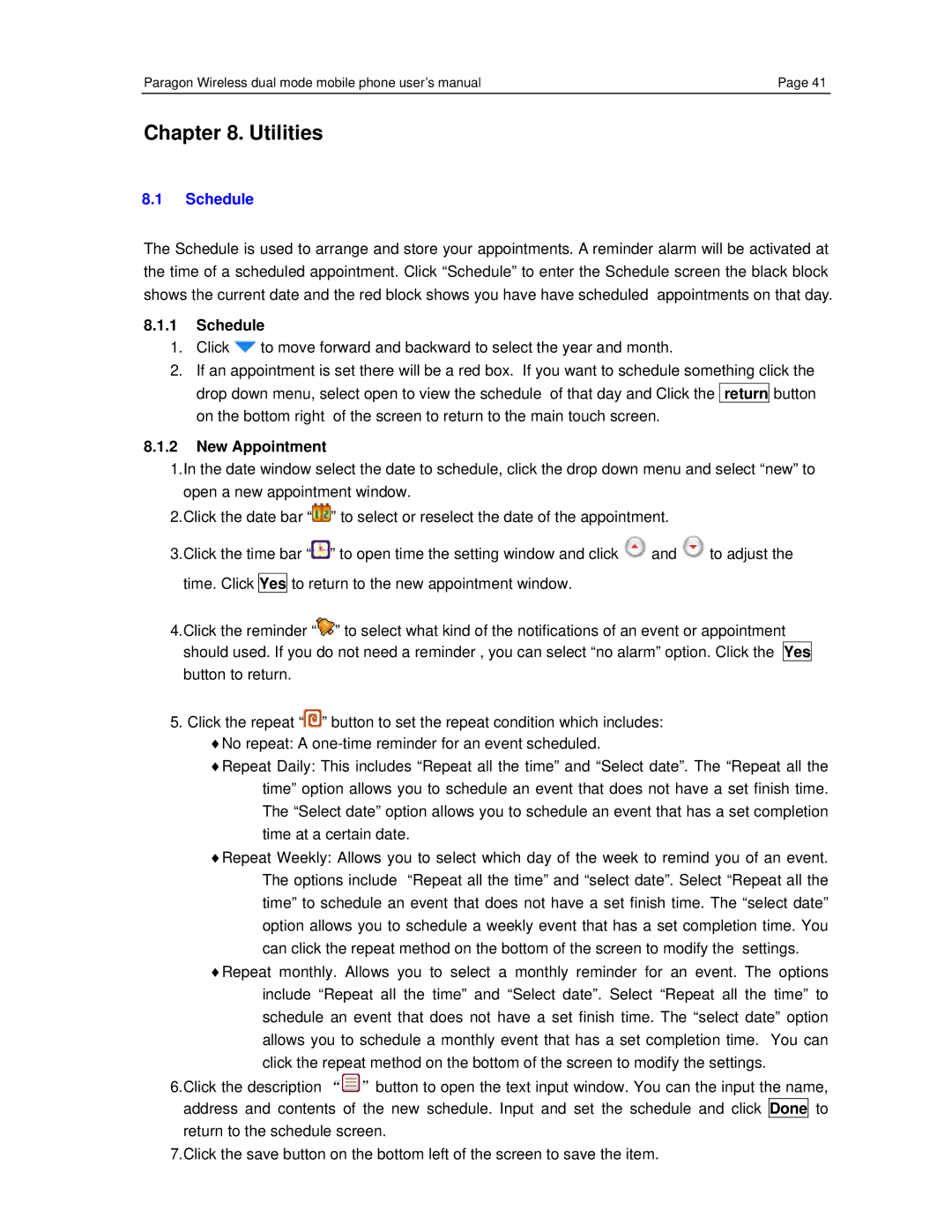Paragon Wireless dual mode mobile phone user’s manual | Page 41 |
Chapter 8. Utilities
8.1Schedule
The Schedule is used to arrange and store your appointments. A reminder alarm will be activated at the time of a scheduled appointment. Click “Schedule” to enter the Schedule screen the black block shows the current date and the red block shows you have have scheduled appointments on that day.
8.1.1Schedule
1.Click ![]() to move forward and backward to select the year and month.
to move forward and backward to select the year and month.
2.If an appointment is set there will be a red box. If you want to schedule something click the drop down menu, select open to view the schedule of that day and Click the return button on the bottom right of the screen to return to the main touch screen.
8.1.2New Appointment
1.In the date window select the date to schedule, click the drop down menu and select “new” to open a new appointment window.
2.Click the date bar “![]() ” to select or reselect the date of the appointment.
” to select or reselect the date of the appointment.
3.Click the time bar “![]() ” to open time the setting window and click
” to open time the setting window and click ![]() and
and ![]() to adjust the
to adjust the
time. Click Yes to return to the new appointment window.
4.Click the reminder “![]() ” to select what kind of the notifications of an event or appointment should used. If you do not need a reminder , you can select “no alarm” option. Click the Yes button to return.
” to select what kind of the notifications of an event or appointment should used. If you do not need a reminder , you can select “no alarm” option. Click the Yes button to return.
5.Click the repeat “![]() ” button to set the repeat condition which includes: ♦No repeat: A
” button to set the repeat condition which includes: ♦No repeat: A
♦Repeat Daily: This includes “Repeat all the time” and “Select date”. The “Repeat all the time” option allows you to schedule an event that does not have a set finish time. The “Select date” option allows you to schedule an event that has a set completion time at a certain date.
♦Repeat Weekly: Allows you to select which day of the week to remind you of an event. The options include “Repeat all the time” and “select date”. Select “Repeat all the time” to schedule an event that does not have a set finish time. The “select date” option allows you to schedule a weekly event that has a set completion time. You can click the repeat method on the bottom of the screen to modify the settings.
♦Repeat monthly. Allows you to select a monthly reminder for an event. The options include “Repeat all the time” and “Select date”. Select “Repeat all the time” to schedule an event that does not have a set finish time. The “select date” option allows you to schedule a monthly event that has a set completion time. You can click the repeat method on the bottom of the screen to modify the settings.
6.Click the description “![]() ”button to open the text input window. You can the input the name, address and contents of the new schedule. Input and set the schedule and click Done to return to the schedule screen.
”button to open the text input window. You can the input the name, address and contents of the new schedule. Input and set the schedule and click Done to return to the schedule screen.
7.Click the save button on the bottom left of the screen to save the item.