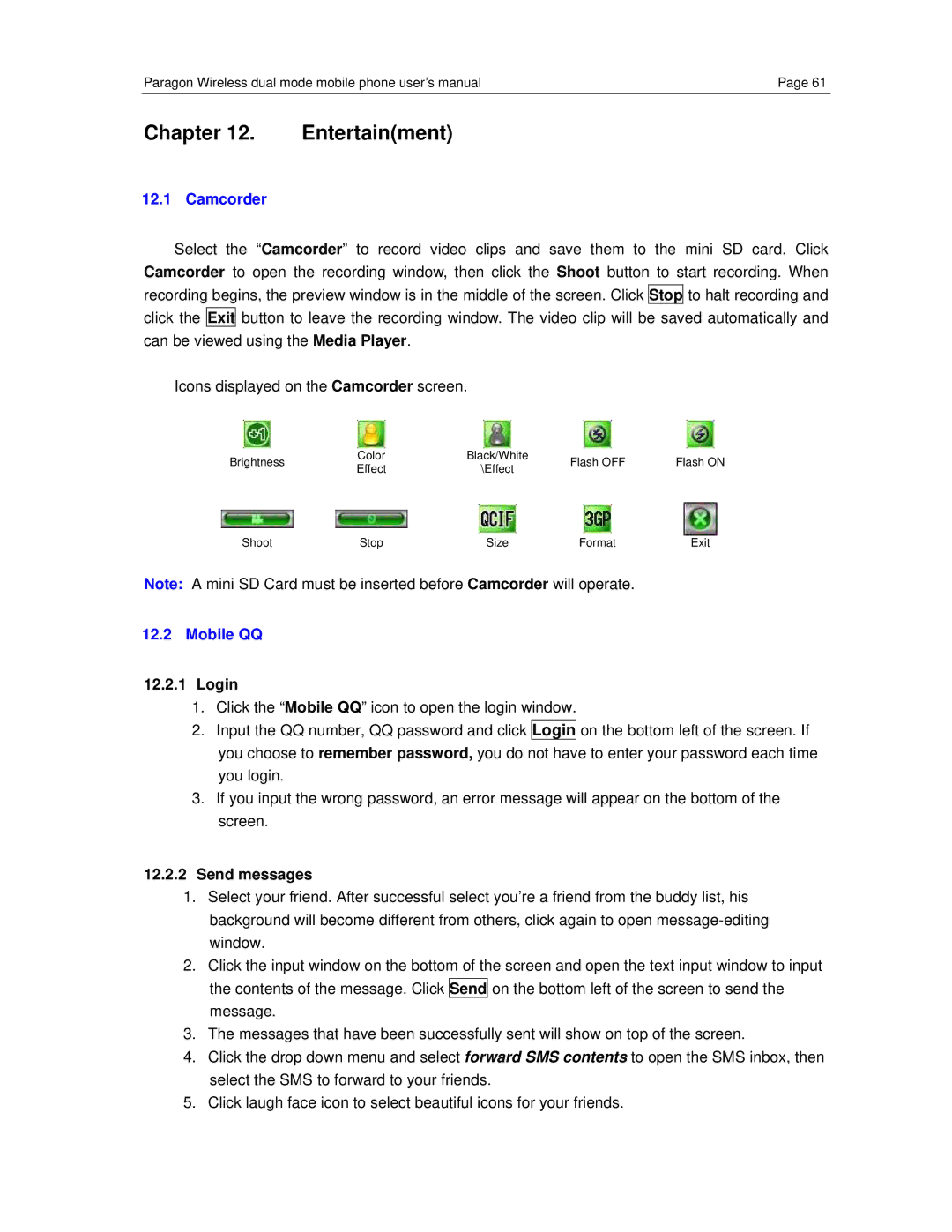Paragon Wireless dual mode mobile phone user’s manual | Page 61 |
Chapter 12. Entertain(ment)
12.1 Camcorder
Select the “Camcorder” to record video clips and save them to the mini SD card. Click Camcorder to open the recording window, then click the Shoot button to start recording. When recording begins, the preview window is in the middle of the screen. Click Stop to halt recording and click the Exit button to leave the recording window. The video clip will be saved automatically and can be viewed using the Media Player.
Icons displayed on the Camcorder screen.
Brightness | Color | Black/White | Flash OFF | Flash ON | |
Effect | \Effect | ||||
|
|
|
Shoot | Stop | Size | Format | Exit |
Note: A mini SD Card must be inserted before Camcorder will operate.
12.2Mobile QQ
12.2.1Login
1.Click the “Mobile QQ” icon to open the login window.
2.Input the QQ number, QQ password and click Login on the bottom left of the screen. If you choose to remember password, you do not have to enter your password each time you login.
3.If you input the wrong password, an error message will appear on the bottom of the screen.
12.2.2Send messages
1.Select your friend. After successful select you’re a friend from the buddy list, his background will become different from others, click again to open
2.Click the input window on the bottom of the screen and open the text input window to input the contents of the message. Click Send on the bottom left of the screen to send the message.
3.The messages that have been successfully sent will show on top of the screen.
4.Click the drop down menu and select forward SMS contents to open the SMS inbox, then select the SMS to forward to your friends.
5.Click laugh face icon to select beautiful icons for your friends.