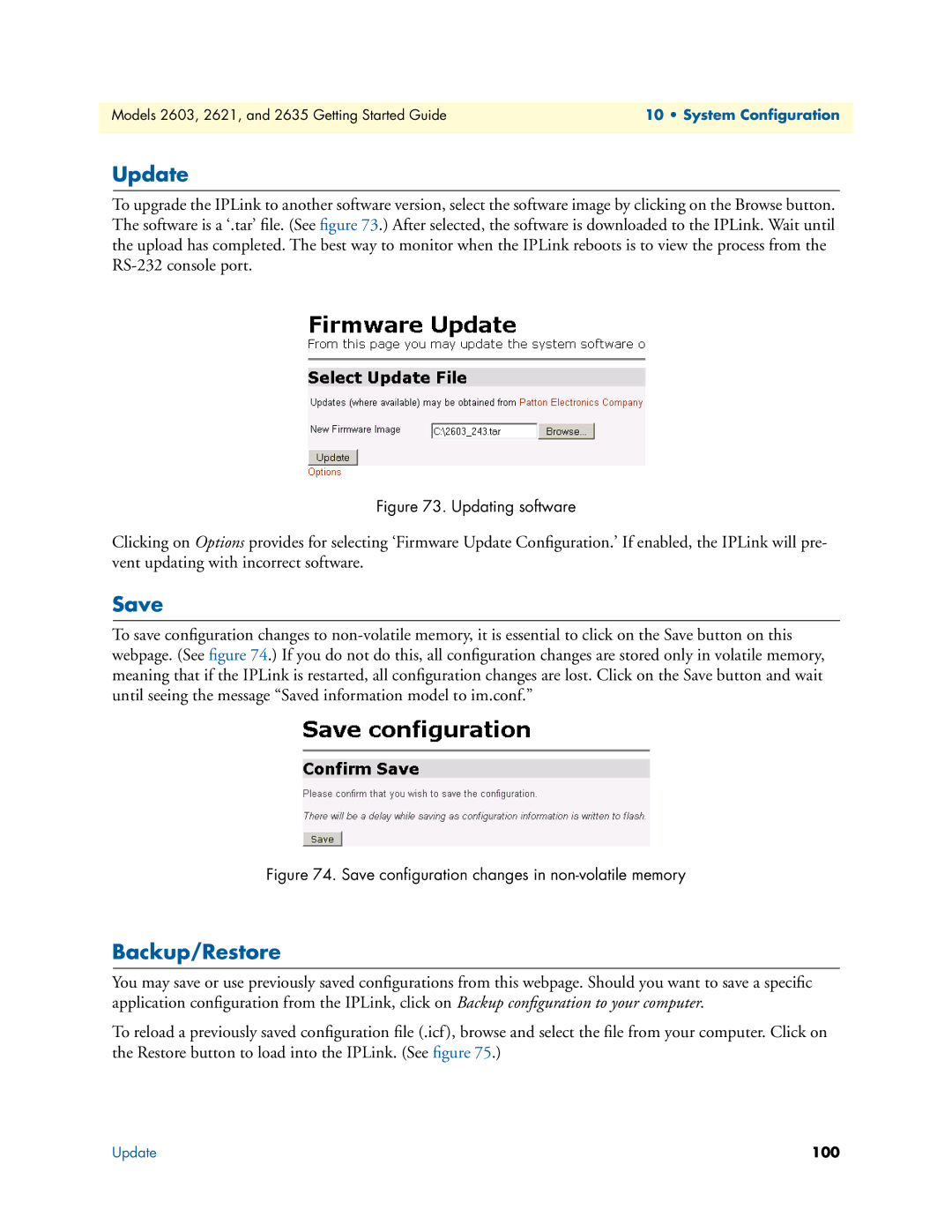Models 2603, 2621, and 2635 Getting Started Guide | 10 • System Configuration |
|
|
Update
To upgrade the IPLink to another software version, select the software image by clicking on the Browse button. The software is a ‘.tar’ file. (See figure 73.) After selected, the software is downloaded to the IPLink. Wait until the upload has completed. The best way to monitor when the IPLink reboots is to view the process from the
Figure 73. Updating software
Clicking on Options provides for selecting ‘Firmware Update Configuration.’ If enabled, the IPLink will pre- vent updating with incorrect software.
Save
To save configuration changes to
Figure 74. Save configuration changes in non-volatile memory
Backup/Restore
You may save or use previously saved configurations from this webpage. Should you want to save a specific application configuration from the IPLink, click on Backup configuration to your computer.
To reload a previously saved configuration file (.icf), browse and select the file from your computer. Click on the Restore button to load into the IPLink. (See figure 75.)
Update | 100 |