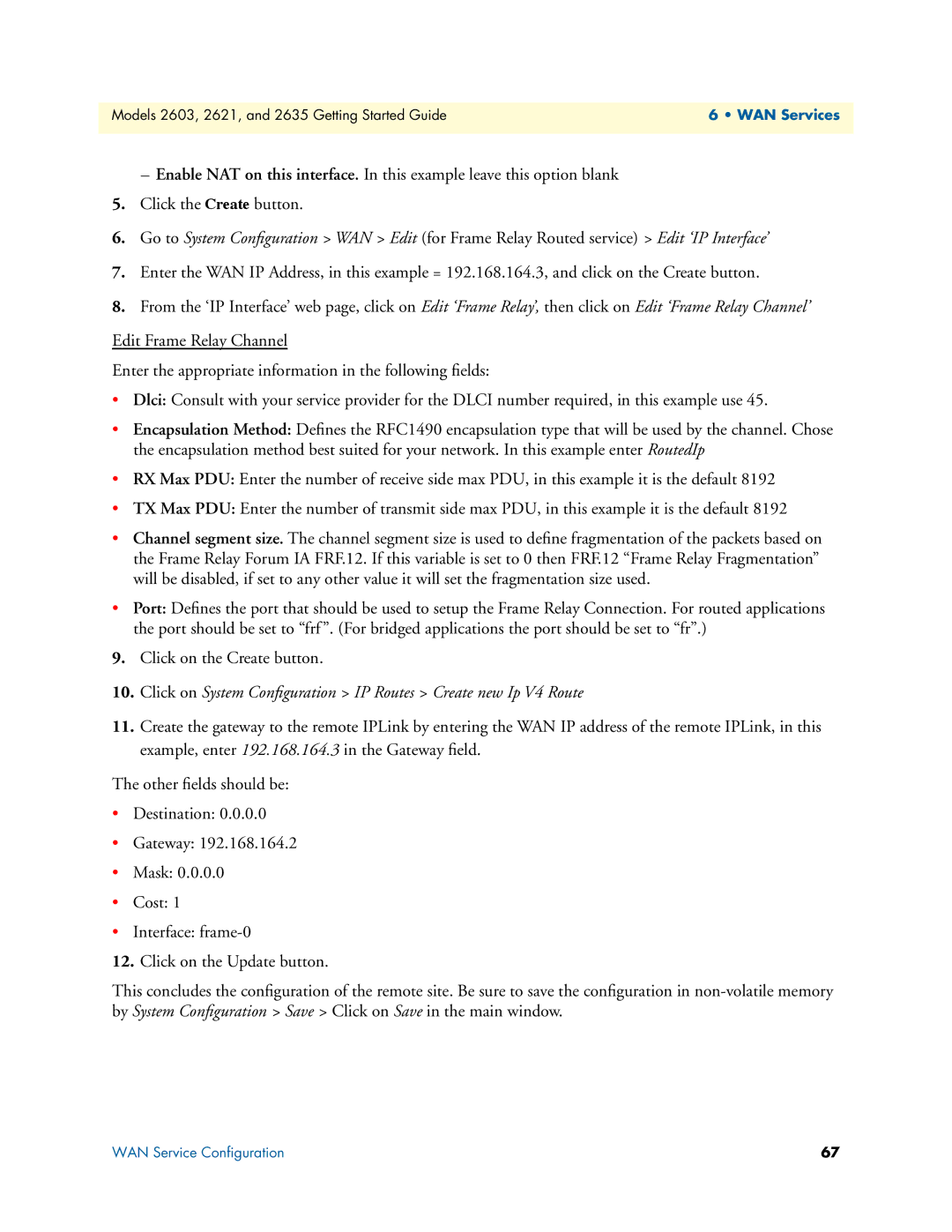Models 2603, 2621, and 2635 Getting Started Guide | 6 • WAN Services |
|
|
–Enable NAT on this interface. In this example leave this option blank
5.Click the Create button.
6.Go to System Configuration > WAN > Edit (for Frame Relay Routed service) > Edit ‘IP Interface’
7.Enter the WAN IP Address, in this example = 192.168.164.3, and click on the Create button.
8.From the ‘IP Interface’ web page, click on Edit ‘Frame Relay’, then click on Edit ‘Frame Relay Channel’
Edit Frame Relay Channel
Enter the appropriate information in the following fields:
•Dlci: Consult with your service provider for the DLCI number required, in this example use 45.
•Encapsulation Method: Defines the RFC1490 encapsulation type that will be used by the channel. Chose the encapsulation method best suited for your network. In this example enter RoutedIp
•RX Max PDU: Enter the number of receive side max PDU, in this example it is the default 8192
•TX Max PDU: Enter the number of transmit side max PDU, in this example it is the default 8192
•Channel segment size. The channel segment size is used to define fragmentation of the packets based on the Frame Relay Forum IA FRF.12. If this variable is set to 0 then FRF.12 “Frame Relay Fragmentation” will be disabled, if set to any other value it will set the fragmentation size used.
•Port: Defines the port that should be used to setup the Frame Relay Connection. For routed applications the port should be set to “frf”. (For bridged applications the port should be set to “fr”.)
9.Click on the Create button.
10.Click on System Configuration > IP Routes > Create new Ip V4 Route
11.Create the gateway to the remote IPLink by entering the WAN IP address of the remote IPLink, in this example, enter 192.168.164.3 in the Gateway field.
The other fields should be:
•Destination: 0.0.0.0
•Gateway: 192.168.164.2
•Mask: 0.0.0.0
•Cost: 1
•Interface:
12.Click on the Update button.
This concludes the configuration of the remote site. Be sure to save the configuration in
WAN Service Configuration | 67 |