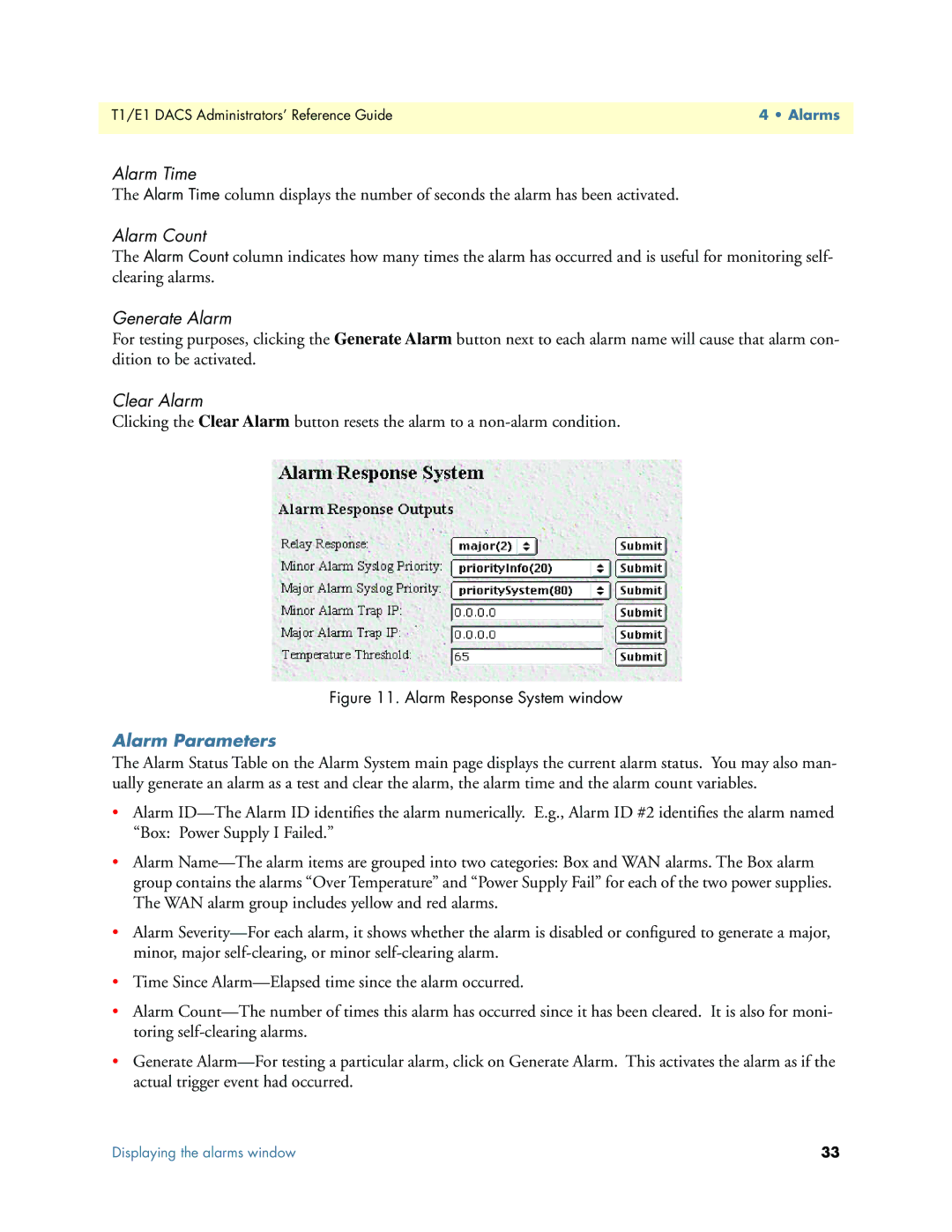T1/E1 DACS Administrators’ Reference Guide | 4 • Alarms |
|
|
Alarm Time
The Alarm Time column displays the number of seconds the alarm has been activated.
Alarm Count
The Alarm Count column indicates how many times the alarm has occurred and is useful for monitoring self- clearing alarms.
Generate Alarm
For testing purposes, clicking the Generate Alarm button next to each alarm name will cause that alarm con- dition to be activated.
Clear Alarm
Clicking the Clear Alarm button resets the alarm to a
Figure 11. Alarm Response System window
Alarm Parameters
The Alarm Status Table on the Alarm System main page displays the current alarm status. You may also man- ually generate an alarm as a test and clear the alarm, the alarm time and the alarm count variables.
•Alarm
•Alarm
•Alarm
•Time Since
•Alarm
•Generate
Displaying the alarms window | 33 |