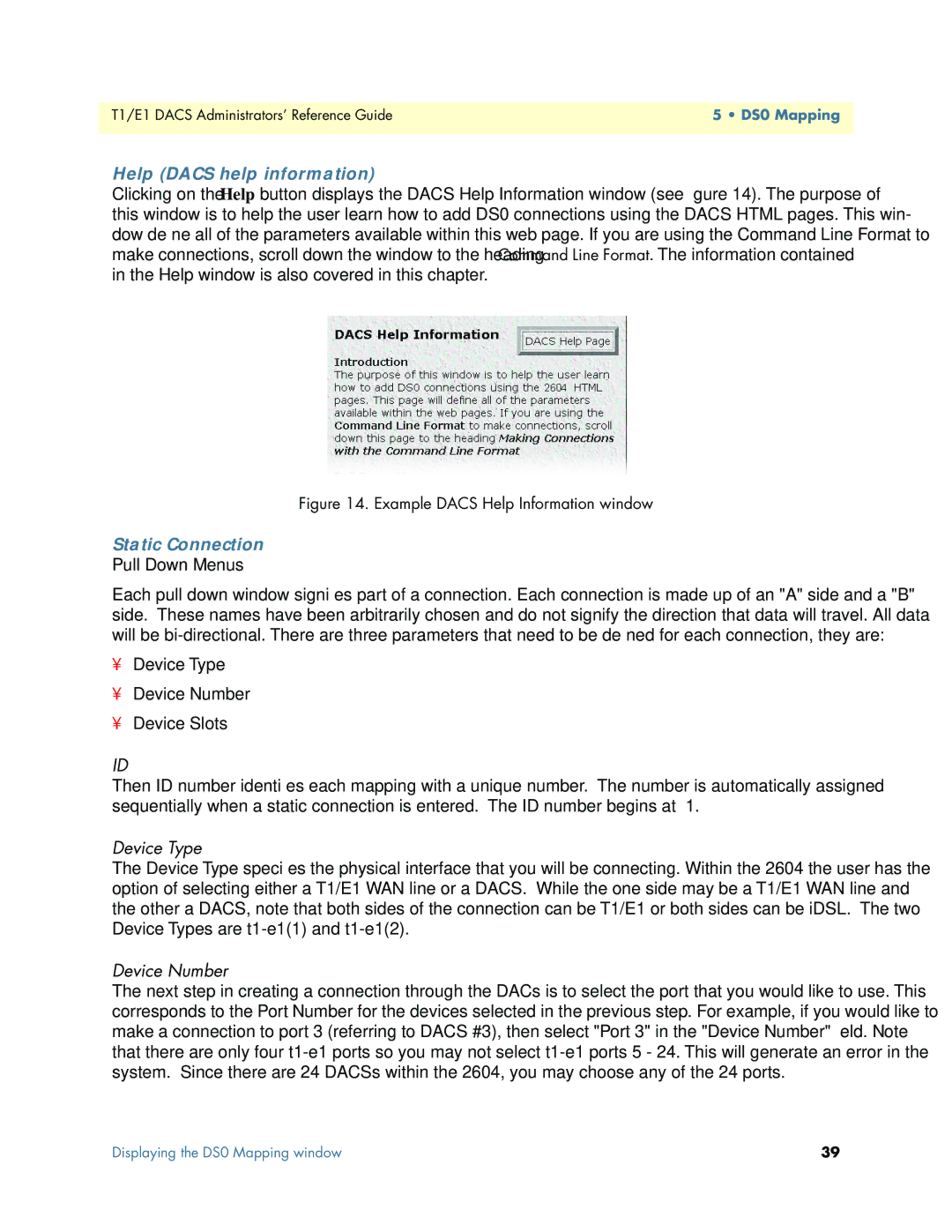T1/E1 DACS Administrators’ Reference Guide | 5 • DS0 Mapping |
|
|
Help (DACS help information)
Clicking on the Help button displays the DACS Help Information window (see figure 14). The purpose of this window is to help the user learn how to add DS0 connections using the DACS HTML pages. This win- dow define all of the parameters available within this web page. If you are using the Command Line Format to make connections, scroll down the window to the heading Command Line Format. The information contained in the Help window is also covered in this chapter.
Figure 14. Example DACS Help Information window
Static Connection
Pull Down Menus
Each pull down window signifies part of a connection. Each connection is made up of an "A" side and a "B" side. These names have been arbitrarily chosen and do not signify the direction that data will travel. All data will be
•Device Type
•Device Number
•Device Slots
ID
Then ID number identifies each mapping with a unique number. The number is automatically assigned sequentially when a static connection is entered. The ID number begins at “1.”
Device Type
The Device Type specifies the physical interface that you will be connecting. Within the 2604 the user has the option of selecting either a T1/E1 WAN line or a DACS. While the one side may be a T1/E1 WAN line and the other a DACS, note that both sides of the connection can be T1/E1 or both sides can be iDSL. The two Device Types are
Device Number
The next step in creating a connection through the DACs is to select the port that you would like to use. This corresponds to the Port Number for the devices selected in the previous step. For example, if you would like to make a connection to port 3 (referring to DACS #3), then select "Port 3" in the "Device Number" field. Note that there are only four
Displaying the DS0 Mapping window | 39 |