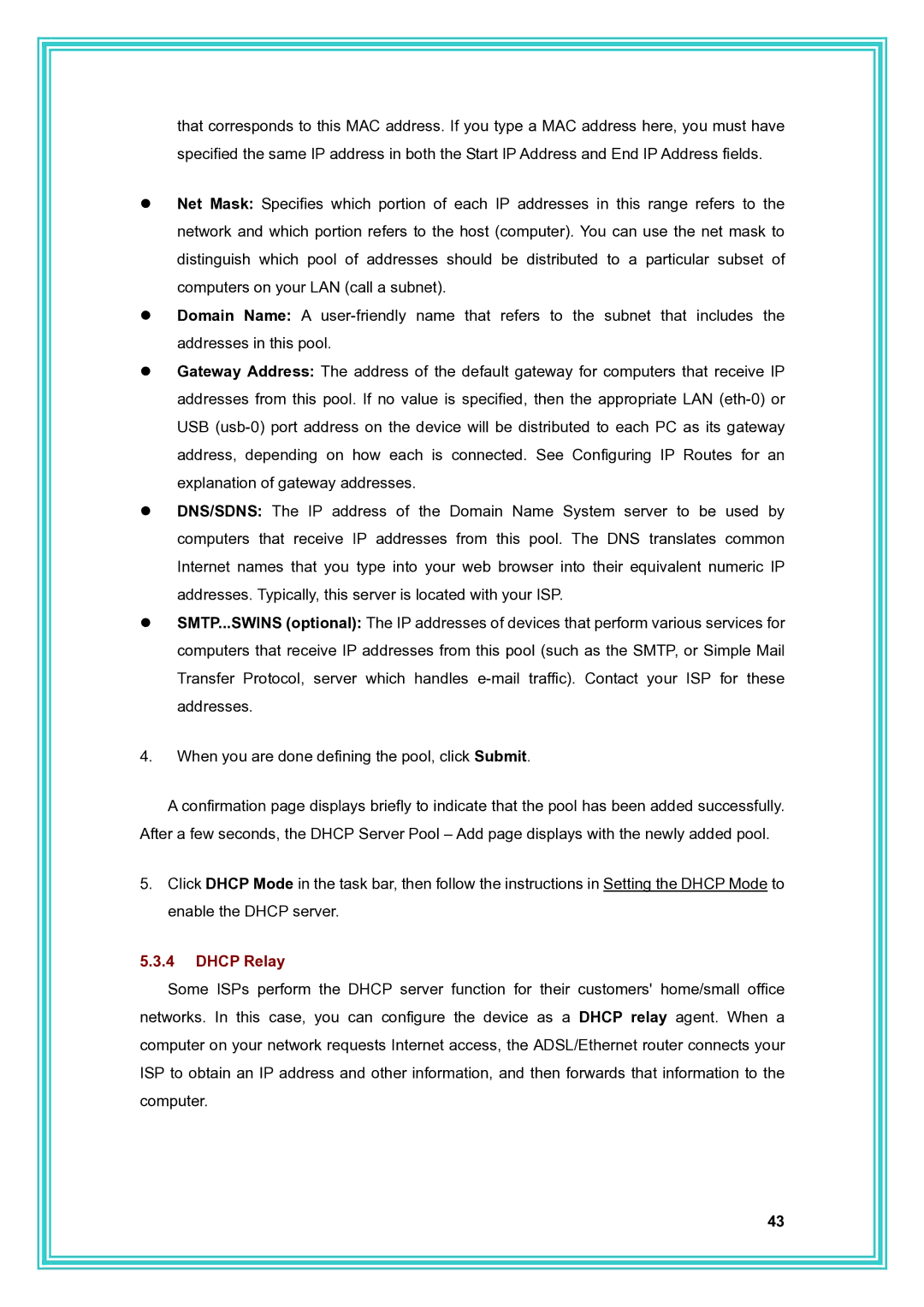that corresponds to this MAC address. If you type a MAC address here, you must have specified the same IP address in both the Start IP Address and End IP Address fields.
zNet Mask: Specifies which portion of each IP addresses in this range refers to the network and which portion refers to the host (computer). You can use the net mask to distinguish which pool of addresses should be distributed to a particular subset of computers on your LAN (call a subnet).
zDomain Name: A
zGateway Address: The address of the default gateway for computers that receive IP addresses from this pool. If no value is specified, then the appropriate LAN
zDNS/SDNS: The IP address of the Domain Name System server to be used by computers that receive IP addresses from this pool. The DNS translates common Internet names that you type into your web browser into their equivalent numeric IP addresses. Typically, this server is located with your ISP.
zSMTP...SWINS (optional): The IP addresses of devices that perform various services for computers that receive IP addresses from this pool (such as the SMTP, or Simple Mail Transfer Protocol, server which handles
4.When you are done defining the pool, click Submit.
A confirmation page displays briefly to indicate that the pool has been added successfully. After a few seconds, the DHCP Server Pool – Add page displays with the newly added pool.
5.Click DHCP Mode in the task bar, then follow the instructions in Setting the DHCP Mode to enable the DHCP server.
5.3.4DHCP Relay
Some ISPs perform the DHCP server function for their customers' home/small office networks. In this case, you can configure the device as a DHCP relay agent. When a computer on your network requests Internet access, the ADSL/Ethernet router connects your ISP to obtain an IP address and other information, and then forwards that information to the computer.
43