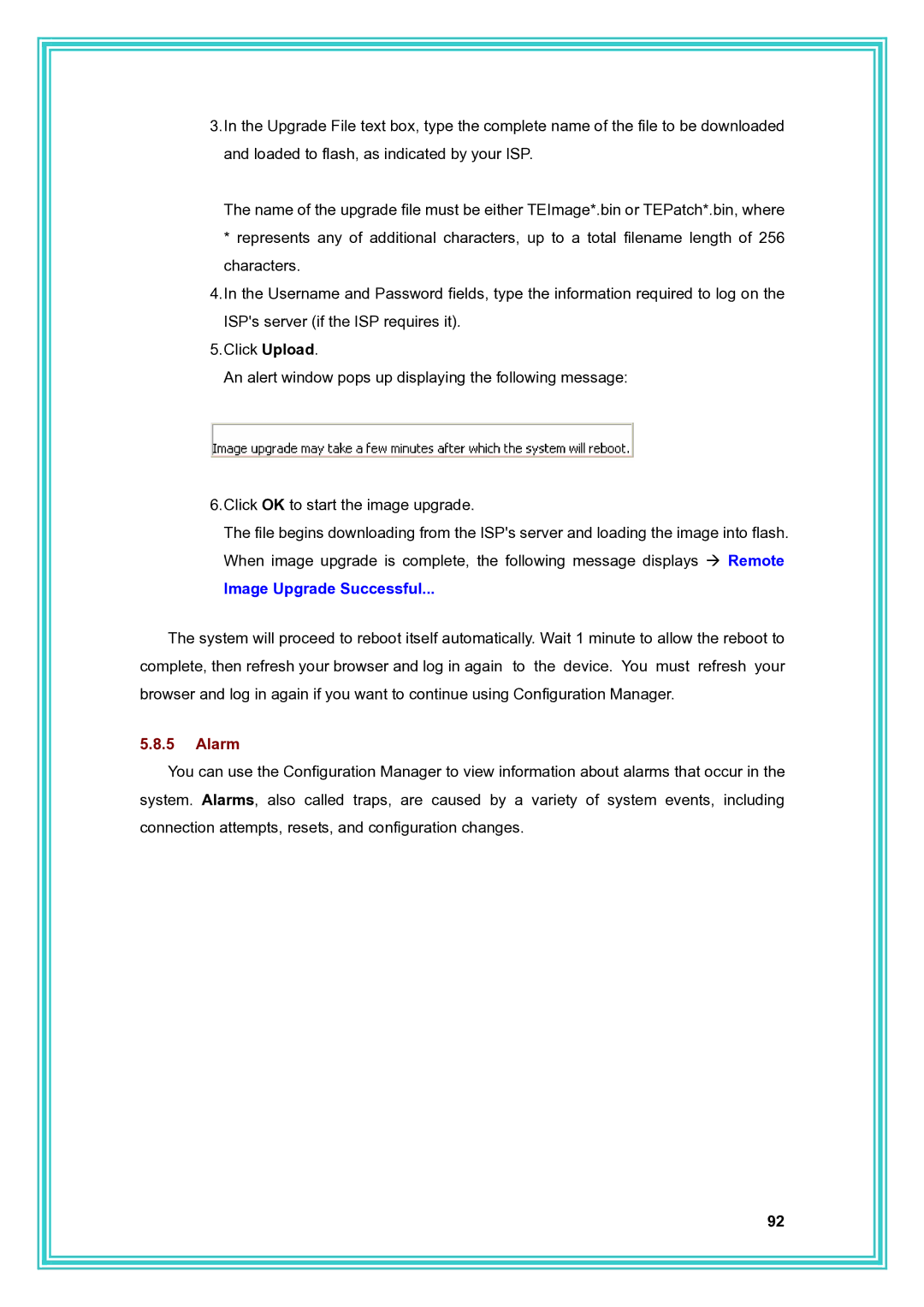3.In the Upgrade File text box, type the complete name of the file to be downloaded and loaded to flash, as indicated by your ISP.
The name of the upgrade file must be either TEImage*.bin or TEPatch*.bin, where
*represents any of additional characters, up to a total filename length of 256 characters.
4.In the Username and Password fields, type the information required to log on the ISP's server (if the ISP requires it).
5.Click Upload.
An alert window pops up displaying the following message:
6.Click OK to start the image upgrade.
The file begins downloading from the ISP's server and loading the image into flash. When image upgrade is complete, the following message displays Æ Remote
Image Upgrade Successful...
The system will proceed to reboot itself automatically. Wait 1 minute to allow the reboot to complete, then refresh your browser and log in again to the device. You must refresh your browser and log in again if you want to continue using Configuration Manager.
5.8.5Alarm
You can use the Configuration Manager to view information about alarms that occur in the system. Alarms, also called traps, are caused by a variety of system events, including connection attempts, resets, and configuration changes.
92