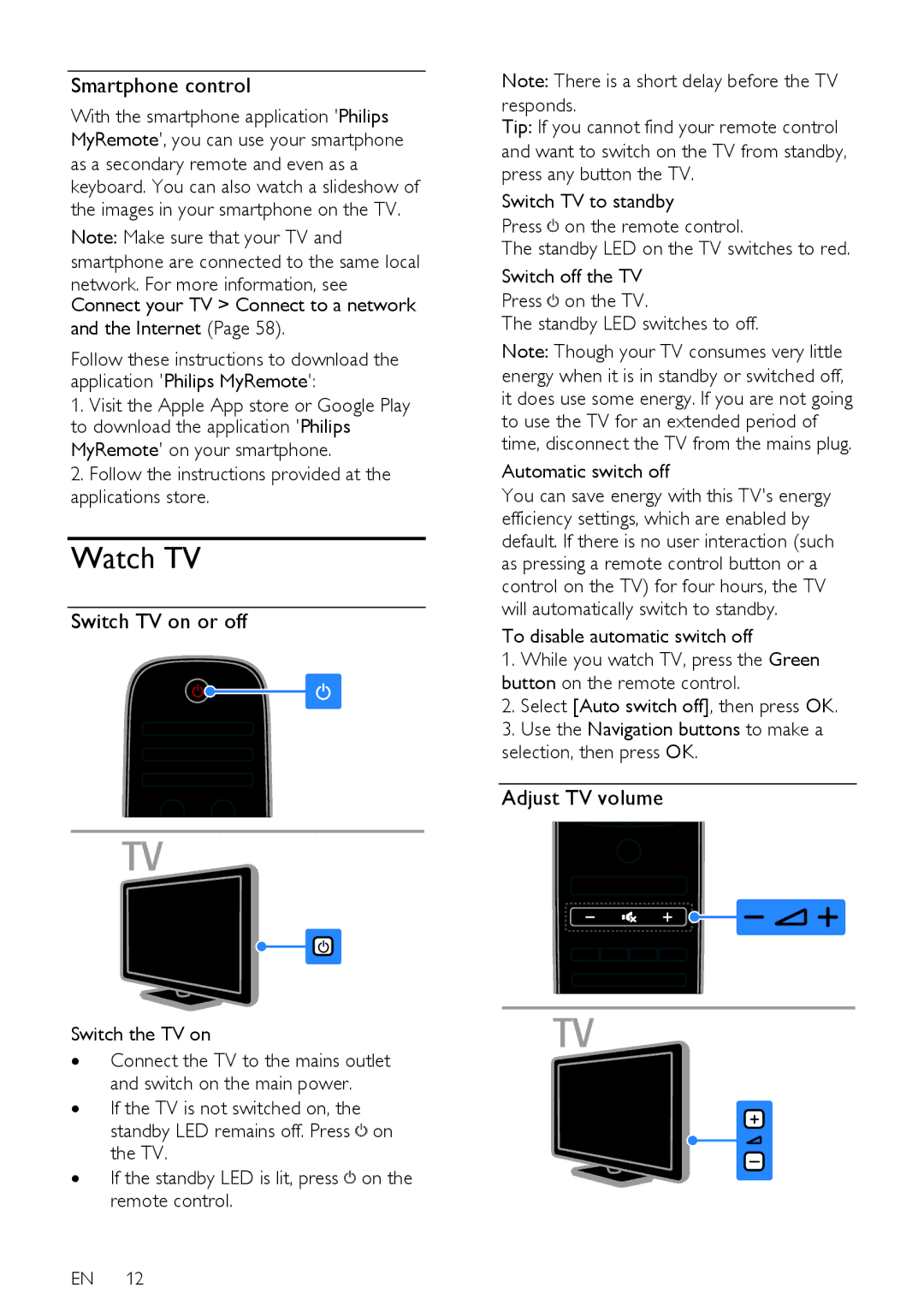Smartphone control
With the smartphone application 'Philips MyRemote', you can use your smartphone as a secondary remote and even as a keyboard. You can also watch a slideshow of the images in your smartphone on the TV.
Note: Make sure that your TV and smartphone are connected to the same local
network. For more information, see Connect your TV > Connect to a network
and the Internet (Page 58).
Follow these instructions to download the application 'Philips MyRemote':
1.Visit the Apple App store or Google Play to download the application 'Philips MyRemote' on your smartphone.
2.Follow the instructions provided at the applications store.
Watch TV
Switch TV on or off
Switch the TV on
∙Connect the TV to the mains outlet and switch on the main power.
∙If the TV is not switched on, the standby LED remains off. Press ![]() on the TV.
on the TV.
∙If the standby LED is lit, press ![]() on the remote control.
on the remote control.
EN 12
Note: There is a short delay before the TV
responds.
Tip: If you cannot find your remote control and want to switch on the TV from standby, press any button the TV.
Switch TV to standby
Press ![]() on the remote control.
on the remote control.
The standby LED on the TV switches to red.
Switch off the TV
Press ![]() on the TV.
on the TV.
The standby LED switches to off.
Note: Though your TV consumes very little energy when it is in standby or switched off, it does use some energy. If you are not going to use the TV for an extended period of time, disconnect the TV from the mains plug.
Automatic switch off
You can save energy with this TV's energy efficiency settings, which are enabled by default. If there is no user interaction (such as pressing a remote control button or a control on the TV) for four hours, the TV will automatically switch to standby.
To disable automatic switch off
1.While you watch TV, press the Green button on the remote control.
2.Select [Auto switch off], then press OK.
3.Use the Navigation buttons to make a selection, then press OK.