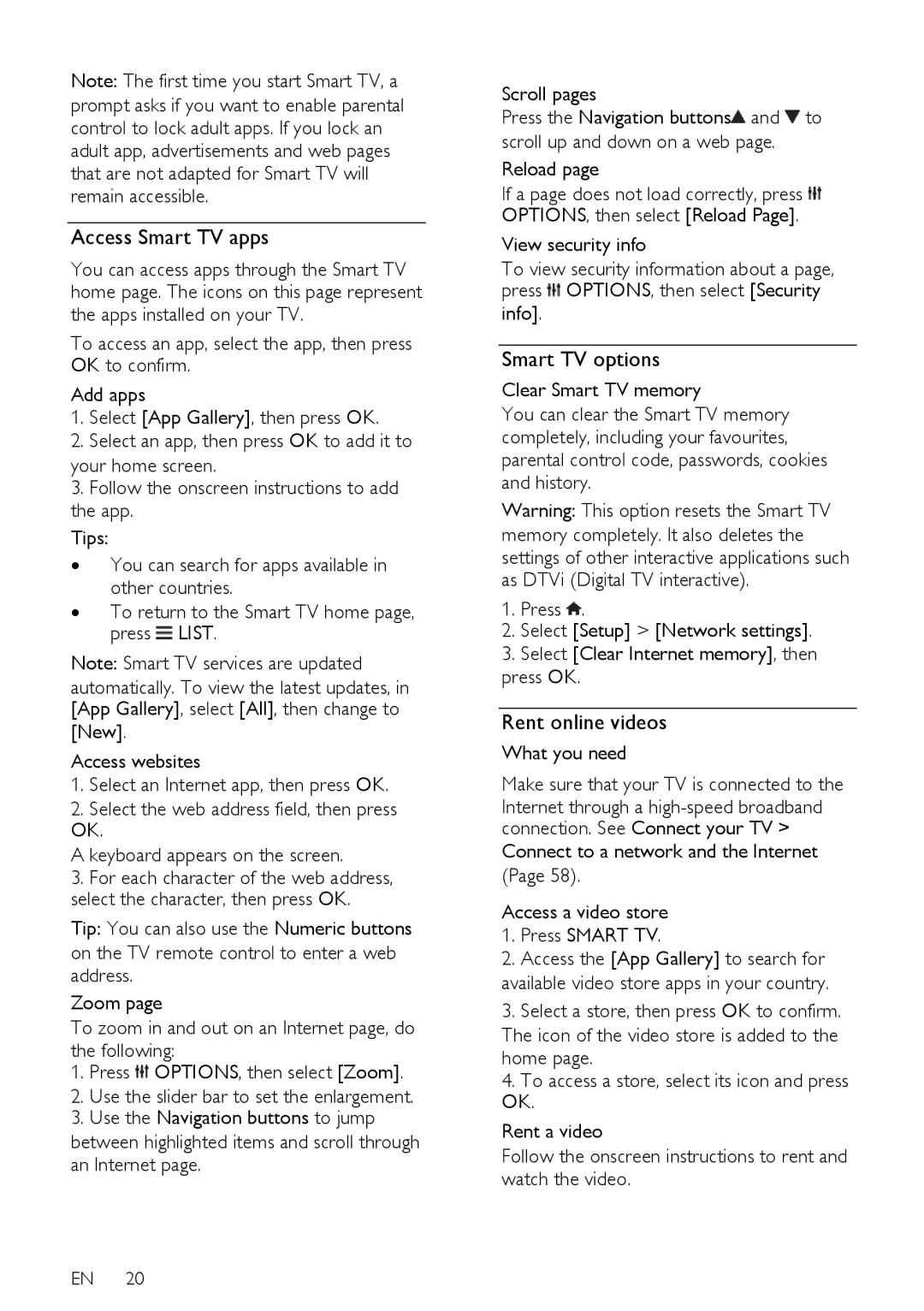Note: The first time you start Smart TV, a prompt asks if you want to enable parental control to lock adult apps. If you lock an adult app, advertisements and web pages that are not adapted for Smart TV will remain accessible.
Access Smart TV apps
You can access apps through the Smart TV home page. The icons on this page represent the apps installed on your TV.
To access an app, select the app, then press OK to confirm.
Add apps
1.Select [App Gallery], then press OK.
2.Select an app, then press OK to add it to your home screen.
3.Follow the onscreen instructions to add the app.
Tips:
∙You can search for apps available in other countries.
∙To return to the Smart TV home page, press ![]() LIST.
LIST.
Note: Smart TV services are updated
automatically. To view the latest updates, in [App Gallery], select [All], then change to
[New].
Access websites
1.Select an Internet app, then press OK.
2.Select the web address field, then press OK.
A keyboard appears on the screen.
3.For each character of the web address, select the character, then press OK.
Tip: You can also use the Numeric buttons on the TV remote control to enter a web address.
Zoom page
To zoom in and out on an Internet page, do the following:
1.Press ![]() OPTIONS, then select [Zoom].
OPTIONS, then select [Zoom].
2.Use the slider bar to set the enlargement.
3.Use the Navigation buttons to jump
between highlighted items and scroll through an Internet page.
EN 20
Scroll pages
Press the Navigation buttons![]() and
and ![]() to
to
scroll up and down on a web page.
Reload page
If a page does not load correctly, press ![]() OPTIONS, then select [Reload Page].
OPTIONS, then select [Reload Page].
View security info
To view security information about a page, press ![]() OPTIONS, then select [Security
OPTIONS, then select [Security
info].
Smart TV options
Clear Smart TV memory
You can clear the Smart TV memory completely, including your favourites, parental control code, passwords, cookies and history.
Warning: This option resets the Smart TV memory completely. It also deletes the settings of other interactive applications such as DTVi (Digital TV interactive).
1.Press ![]() .
.
2.Select [Setup] > [Network settings].
3.Select [Clear Internet memory], then press OK.
Rent online videos
What you need
Make sure that your TV is connected to the
Internet through a
Connect to a network and the Internet
(Page 58).
Access a video store
1.Press SMART TV.
2.Access the [App Gallery] to search for
available video store apps in your country.
3.Select a store, then press OK to confirm. The icon of the video store is added to the home page.
4.To access a store, select its icon and press OK.
Rent a video
Follow the onscreen instructions to rent and watch the video.