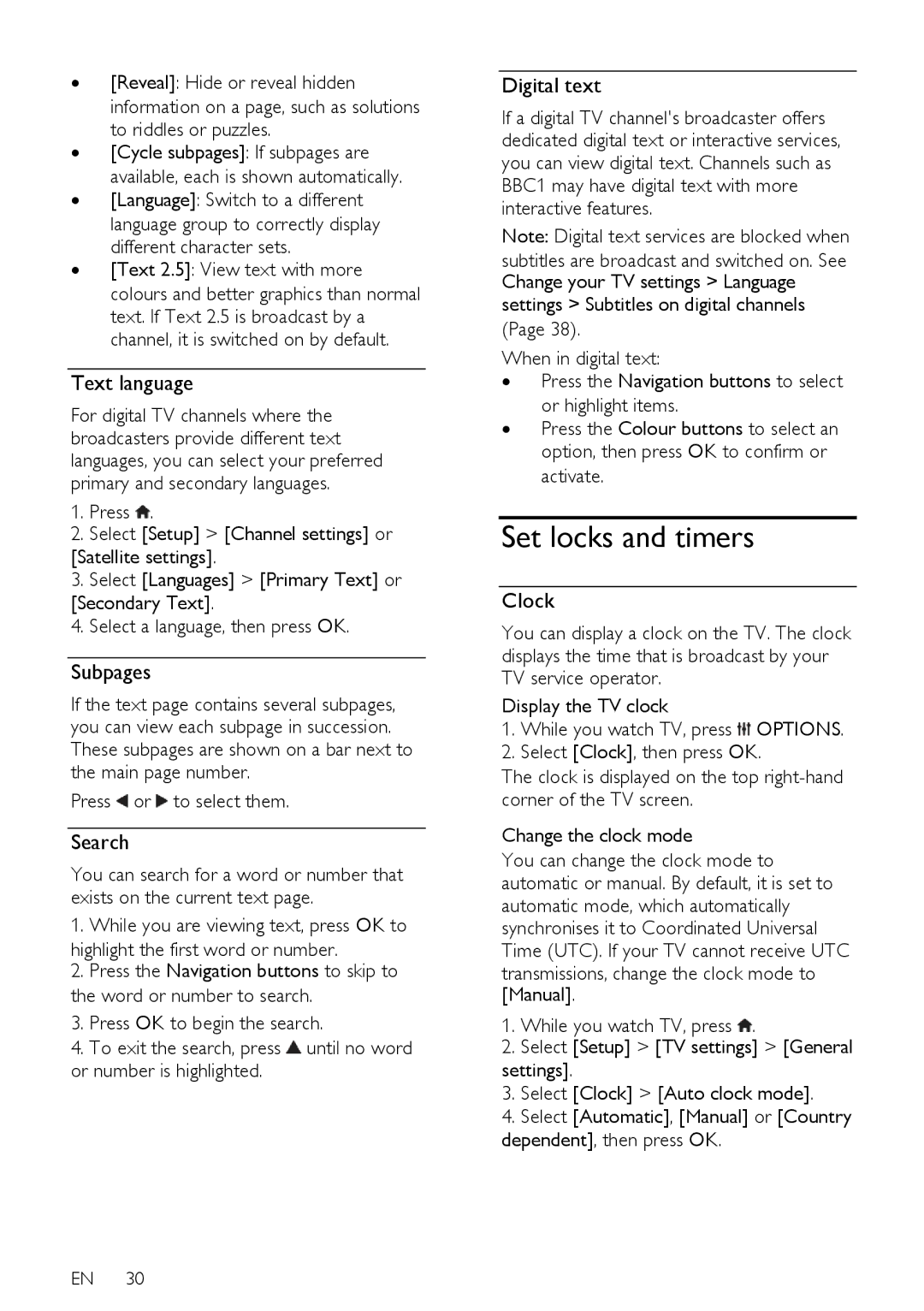∙[Reveal]: Hide or reveal hidden information on a page, such as solutions to riddles or puzzles.
∙[Cycle subpages]: If subpages are available, each is shown automatically.
∙[Language]: Switch to a different language group to correctly display different character sets.
∙[Text 2.5]: View text with more colours and better graphics than normal text. If Text 2.5 is broadcast by a channel, it is switched on by default.
Text language
For digital TV channels where the broadcasters provide different text languages, you can select your preferred primary and secondary languages.
1.Press ![]() .
.
2.Select [Setup] > [Channel settings] or
[Satellite settings].
3.Select [Languages] > [Primary Text] or [Secondary Text].
4.Select a language, then press OK.
Subpages
If the text page contains several subpages, you can view each subpage in succession. These subpages are shown on a bar next to the main page number.
Press ![]() or
or ![]() to select them.
to select them.
Search
You can search for a word or number that exists on the current text page.
1. While you are viewing text, press OK to highlight the first word or number.
2.Press the Navigation buttons to skip to the word or number to search.
3.Press OK to begin the search.
4.To exit the search, press ![]() until no word or number is highlighted.
until no word or number is highlighted.
EN 30
Digital text
If a digital TV channel's broadcaster offers dedicated digital text or interactive services, you can view digital text. Channels such as BBC1 may have digital text with more interactive features.
Note: Digital text services are blocked when
subtitles are broadcast and switched on. See Change your TV settings > Language
settings > Subtitles on digital channels (Page 38).
When in digital text:
∙Press the Navigation buttons to select or highlight items.
∙Press the Colour buttons to select an option, then press OK to confirm or activate.
Set locks and timers
Clock
You can display a clock on the TV. The clock displays the time that is broadcast by your TV service operator.
Display the TV clock
1.While you watch TV, press ![]() OPTIONS.
OPTIONS.
2.Select [Clock], then press OK.
The clock is displayed on the top
Change the clock mode
You can change the clock mode to automatic or manual. By default, it is set to automatic mode, which automatically synchronises it to Coordinated Universal Time (UTC). If your TV cannot receive UTC
transmissions, change the clock mode to [Manual].
1.While you watch TV, press ![]() .
.
2.Select [Setup] > [TV settings] > [General
settings].
3.Select [Clock] > [Auto clock mode].
4.Select [Automatic], [Manual] or [Country dependent], then press OK.