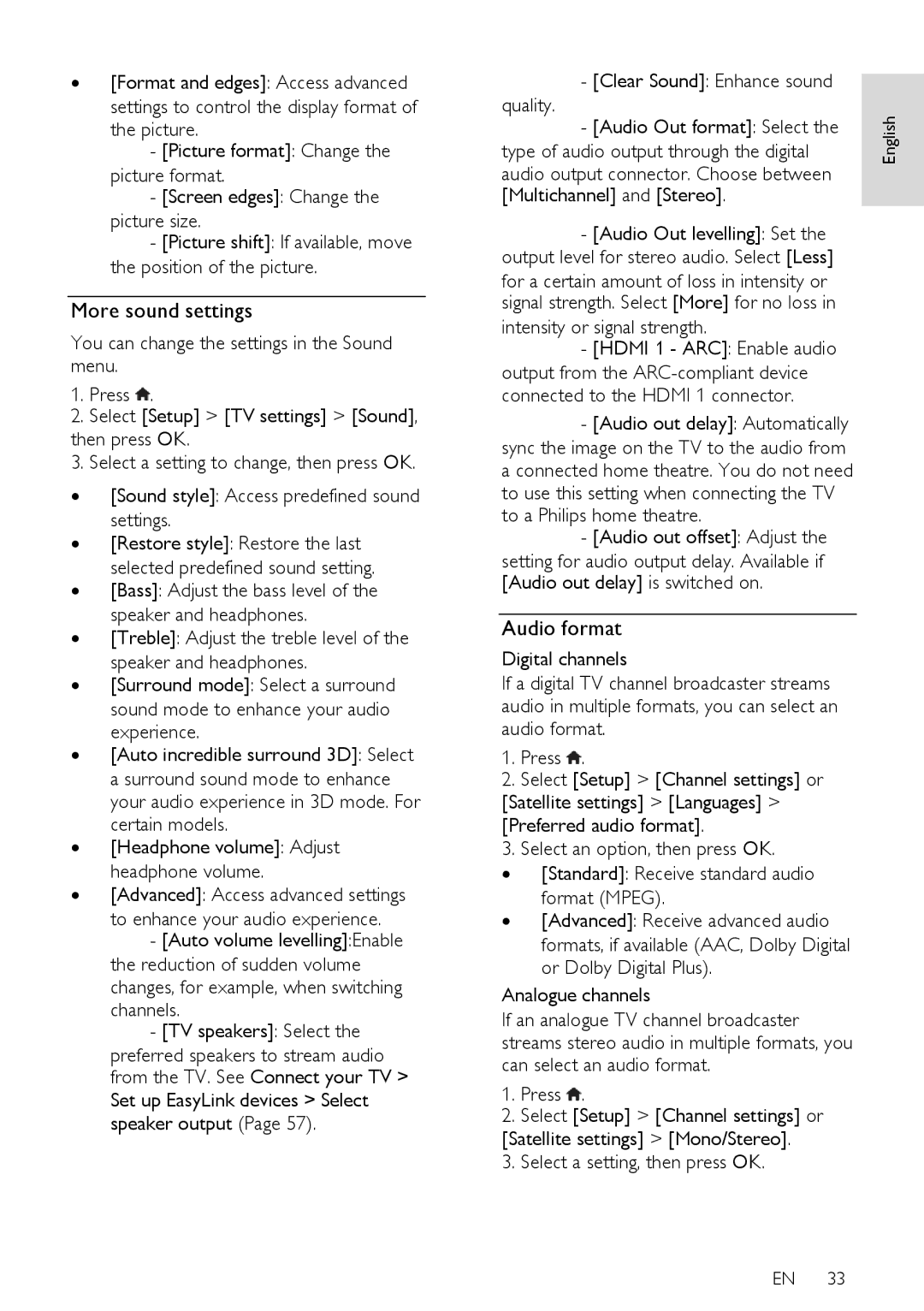∙[Format and edges]: Access advanced settings to control the display format of the picture.
-[Picture format]: Change the
picture format.
-[Screen edges]: Change the
picture size.
-[Picture shift]: If available, move the position of the picture.
More sound settings
You can change the settings in the Sound menu.
1.Press ![]() .
.
2.Select [Setup] > [TV settings] > [Sound],
then press OK.
3. Select a setting to change, then press OK.
∙[Sound style]: Access predefined sound settings.
∙[Restore style]: Restore the last selected predefined sound setting.
∙[Bass]: Adjust the bass level of the speaker and headphones.
∙[Treble]: Adjust the treble level of the speaker and headphones.
∙[Surround mode]: Select a surround sound mode to enhance your audio experience.
∙[Auto incredible surround 3D]: Select a surround sound mode to enhance your audio experience in 3D mode. For certain models.
∙[Headphone volume]: Adjust headphone volume.
∙[Advanced]: Access advanced settings
to enhance your audio experience.
-[Auto volume levelling]:Enable the reduction of sudden volume changes, for example, when switching channels.
-[TV speakers]: Select the
preferred speakers to stream audio from the TV. See Connect your TV >
Set up EasyLink devices > Select speaker output (Page 57).
- [Clear Sound]: Enhance sound |
| |
| ||
quality. | English | |
- [Audio Out format]: Select the | ||
type of audio output through the digital | ||
| ||
audio output connector. Choose between |
| |
[Multichannel] and [Stereo]. |
| |
- [Audio Out levelling]: Set the |
| |
output level for stereo audio. Select [Less] |
|
for a certain amount of loss in intensity or signal strength. Select [More] for no loss in
intensity or signal strength.
-[HDMI 1 - ARC]: Enable audio output from the
-[Audio out delay]: Automatically sync the image on the TV to the audio from a connected home theatre. You do not need to use this setting when connecting the TV to a Philips home theatre.
-[Audio out offset]: Adjust the
setting for audio output delay. Available if [Audio out delay] is switched on.
Audio format
Digital channels
If a digital TV channel broadcaster streams audio in multiple formats, you can select an audio format.
1.Press ![]() .
.
2.Select [Setup] > [Channel settings] or
[Satellite settings] > [Languages] > [Preferred audio format].
3. Select an option, then press OK.
∙[Standard]: Receive standard audio format (MPEG).
∙[Advanced]: Receive advanced audio formats, if available (AAC, Dolby Digital or Dolby Digital Plus).
Analogue channels
If an analogue TV channel broadcaster streams stereo audio in multiple formats, you can select an audio format.
1.Press ![]() .
.
2.Select [Setup] > [Channel settings] or
[Satellite settings] > [Mono/Stereo]. 3. Select a setting, then press OK.
EN 33