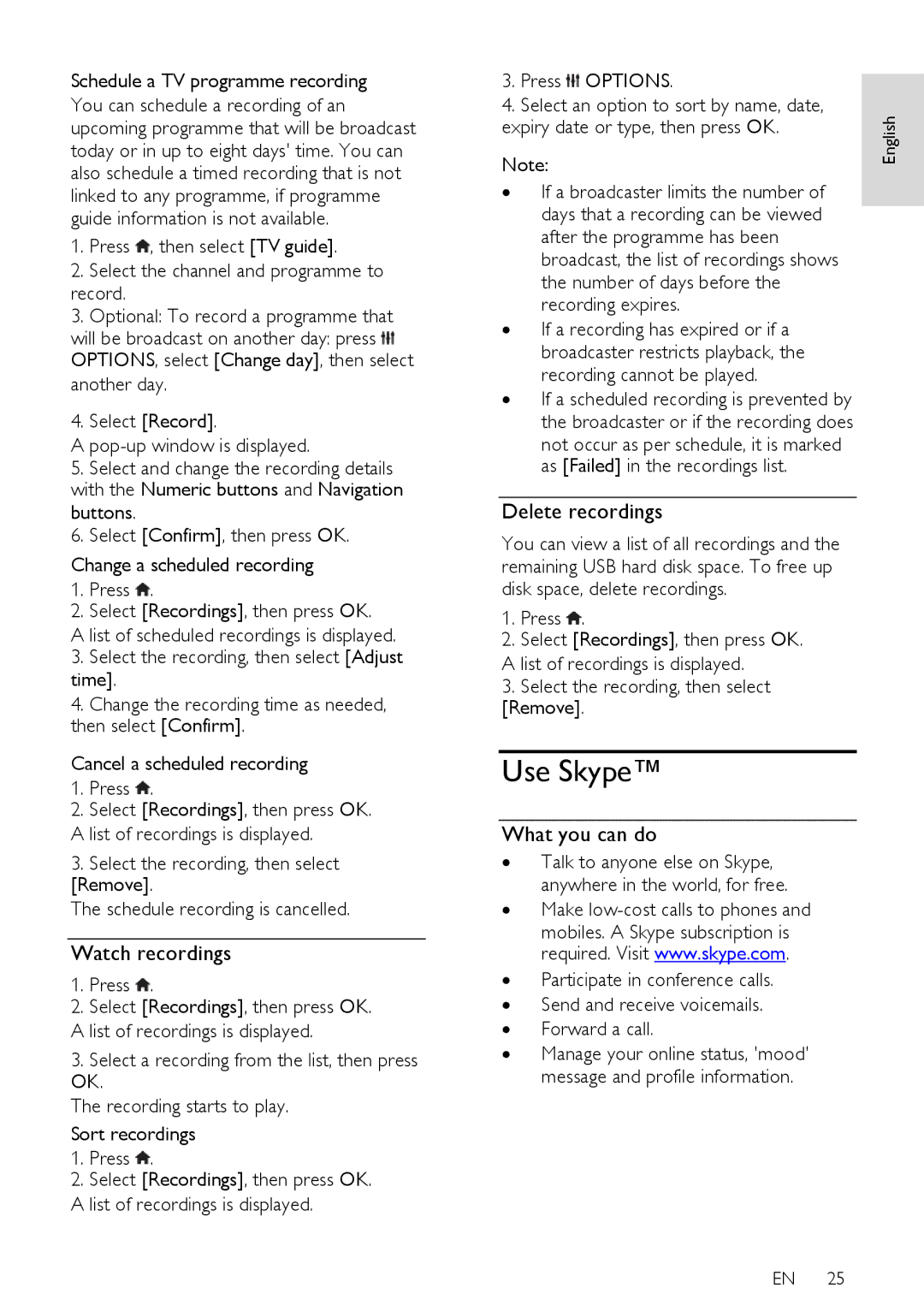Schedule a TV programme recording You can schedule a recording of an upcoming programme that will be broadcast today or in up to eight days' time. You can also schedule a timed recording that is not linked to any programme, if programme guide information is not available.
1.Press ![]() , then select [TV guide].
, then select [TV guide].
2.Select the channel and programme to record.
3.Optional: To record a programme that will be broadcast on another day: press ![]() OPTIONS, select [Change day], then select another day.
OPTIONS, select [Change day], then select another day.
4.Select [Record].
A
5.Select and change the recording details with the Numeric buttons and Navigation buttons.
6.Select [Confirm], then press OK.
Change a scheduled recording
1.Press ![]() .
.
2.Select [Recordings], then press OK.
A list of scheduled recordings is displayed.
3.Select the recording, then select [Adjust time].
4.Change the recording time as needed, then select [Confirm].
Cancel a scheduled recording
1.Press ![]() .
.
2.Select [Recordings], then press OK.
A list of recordings is displayed.
3.Select the recording, then select [Remove].
The schedule recording is cancelled.
Watch recordings
1.Press ![]() .
.
2.Select [Recordings], then press OK.
A list of recordings is displayed.
3.Select a recording from the list, then press OK.
The recording starts to play.
Sort recordings
1.Press ![]() .
.
2.Select [Recordings], then press OK.
A list of recordings is displayed.
3.Press ![]() OPTIONS.
OPTIONS.
4.Select an option to sort by name, date, expiry date or type, then press OK.
Note:
∙If a broadcaster limits the number of days that a recording can be viewed after the programme has been broadcast, the list of recordings shows the number of days before the recording expires.
∙If a recording has expired or if a broadcaster restricts playback, the recording cannot be played.
∙If a scheduled recording is prevented by the broadcaster or if the recording does
not occur as per schedule, it is marked as [Failed] in the recordings list.
Delete recordings
You can view a list of all recordings and the remaining USB hard disk space. To free up disk space, delete recordings.
1.Press ![]() .
.
2.Select [Recordings], then press OK.
A list of recordings is displayed.
3.Select the recording, then select [Remove].
Use Skype™
What you can do
∙Talk to anyone else on Skype, anywhere in the world, for free.
∙Make
mobiles. A Skype subscription is required. Visit www.skype.com.
∙Participate in conference calls.
∙Send and receive voicemails.
∙Forward a call.
∙Manage your online status, 'mood' message and profile information.
EN 25
English