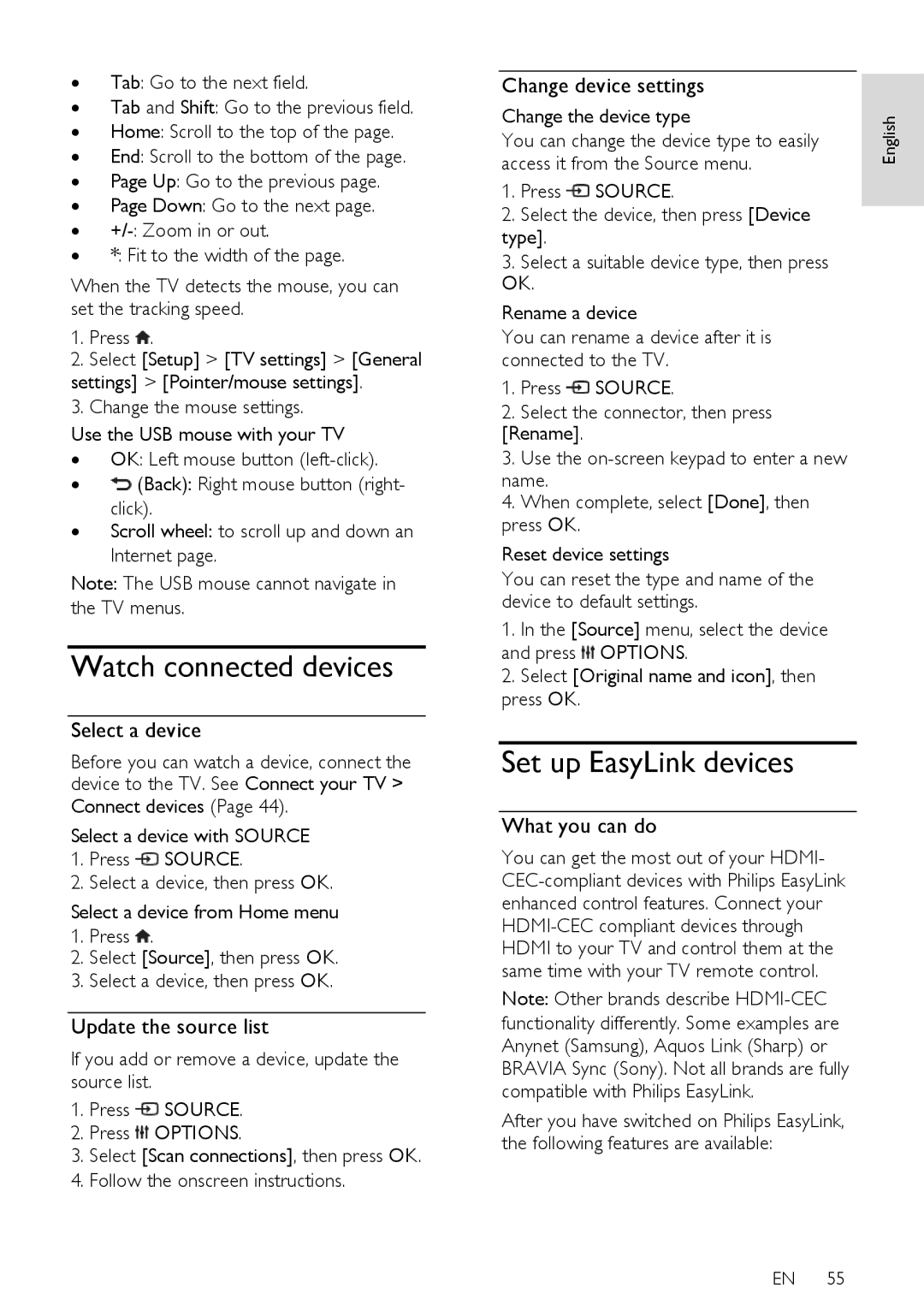∙Tab: Go to the next field.
∙Tab and Shift: Go to the previous field.
∙Home: Scroll to the top of the page.
∙End: Scroll to the bottom of the page.
∙Page Up: Go to the previous page.
∙Page Down: Go to the next page.
∙
∙*: Fit to the width of the page.
When the TV detects the mouse, you can set the tracking speed.
1.Press ![]() .
.
2.Select [Setup] > [TV settings] > [General
settings] > [Pointer/mouse settings].
3.Change the mouse settings.
Use the USB mouse with your TV
∙ OK: Left mouse button
∙![]() (Back): Right mouse button (right- click).
(Back): Right mouse button (right- click).
∙Scroll wheel: to scroll up and down an Internet page.
Note: The USB mouse cannot navigate in the TV menus.
Watch connected devices
Select a device
Before you can watch a device, connect the device to the TV. See Connect your TV >
Connect devices (Page 44).
Select a device with SOURCE
1.Press ![]() SOURCE.
SOURCE.
2.Select a device, then press OK.
Select a device from Home menu
1.Press ![]() .
.
2.Select [Source], then press OK.
3.Select a device, then press OK.
Update the source list
If you add or remove a device, update the source list.
1.Press ![]() SOURCE.
SOURCE.
2.Press ![]() OPTIONS.
OPTIONS.
3.Select [Scan connections], then press OK.
4.Follow the onscreen instructions.
Change device settings |
| |
Change the device type | English | |
You can change the device type to easily | ||
| ||
access it from the Source menu. |
|
1.Press ![]() SOURCE.
SOURCE.
2.Select the device, then press [Device type].
3.Select a suitable device type, then press OK.
Rename a device
You can rename a device after it is connected to the TV.
1.Press ![]() SOURCE.
SOURCE.
2.Select the connector, then press [Rename].
3.Use the
4.When complete, select [Done], then press OK.
Reset device settings
You can reset the type and name of the device to default settings.
1. In the [Source] menu, select the device and press ![]() OPTIONS.
OPTIONS.
2.Select [Original name and icon], then press OK.
Set up EasyLink devices
What you can do
You can get the most out of your HDMI-
Note: Other brands describe
After you have switched on Philips EasyLink, the following features are available:
EN 55