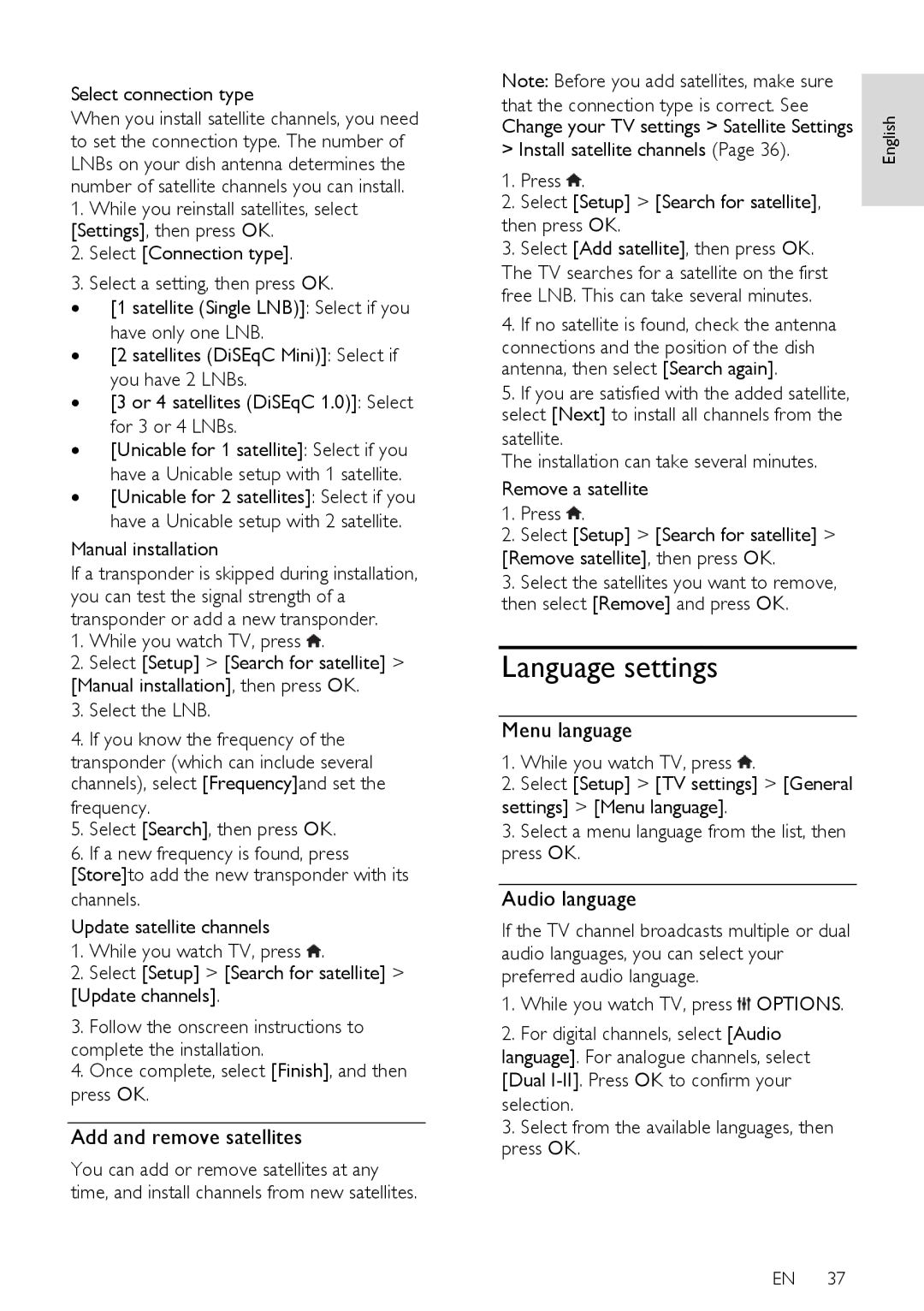Select connection type
When you install satellite channels, you need to set the connection type. The number of LNBs on your dish antenna determines the number of satellite channels you can install.
1.While you reinstall satellites, select [Settings], then press OK.
2.Select [Connection type].
3.Select a setting, then press OK.
∙[1 satellite (Single LNB)]: Select if you have only one LNB.
∙[2 satellites (DiSEqC Mini)]: Select if you have 2 LNBs.
∙[3 or 4 satellites (DiSEqC 1.0)]: Select for 3 or 4 LNBs.
∙[Unicable for 1 satellite]: Select if you have a Unicable setup with 1 satellite.
∙[Unicable for 2 satellites]: Select if you have a Unicable setup with 2 satellite.
Manual installation
If a transponder is skipped during installation, you can test the signal strength of a transponder or add a new transponder.
1.While you watch TV, press ![]() .
.
2.Select [Setup] > [Search for satellite] >
[Manual installation], then press OK.
3.Select the LNB.
4.If you know the frequency of the
transponder (which can include several channels), select [Frequency]and set the
frequency.
5.Select [Search], then press OK.
6.If a new frequency is found, press [Store]to add the new transponder with its channels.
Update satellite channels
1.While you watch TV, press ![]() .
.
2.Select [Setup] > [Search for satellite] >
[Update channels].
3.Follow the onscreen instructions to complete the installation.
4.Once complete, select [Finish], and then press OK.
Add and remove satellites
You can add or remove satellites at any time, and install channels from new satellites.
Note: Before you add satellites, make sure |
| |
that the connection type is correct. See | English | |
Change your TV settings > Satellite Settings | ||
> Install satellite channels (Page 36). | ||
|
1.Press  .
.
2.Select [Setup] > [Search for satellite],
then press OK.
3.Select [Add satellite], then press OK. The TV searches for a satellite on the first free LNB. This can take several minutes.
4.If no satellite is found, check the antenna connections and the position of the dish antenna, then select [Search again].
5.If you are satisfied with the added satellite, select [Next] to install all channels from the satellite.
The installation can take several minutes.
Remove a satellite
1.Press ![]() .
.
2.Select [Setup] > [Search for satellite] >
[Remove satellite], then press OK.
3.Select the satellites you want to remove, then select [Remove] and press OK.
Language settings
Menu language
1. While you watch TV, press ![]() .
.
2.Select [Setup] > [TV settings] > [General settings] > [Menu language].
3.Select a menu language from the list, then press OK.
Audio language
If the TV channel broadcasts multiple or dual audio languages, you can select your preferred audio language.
1. While you watch TV, press ![]() OPTIONS.
OPTIONS.
2.For digital channels, select [Audio language]. For analogue channels, select [Dual
3.Select from the available languages, then press OK.
EN 37