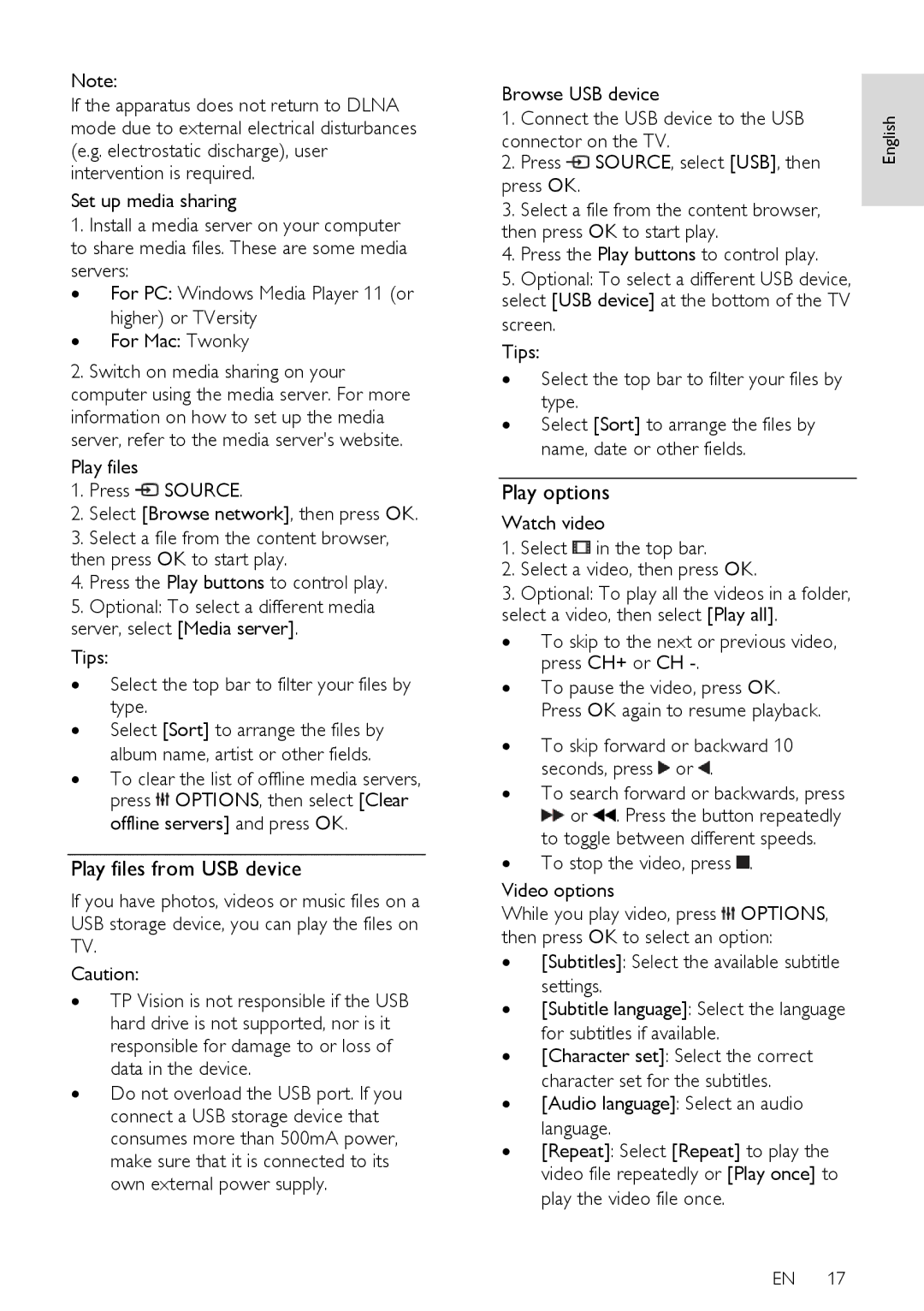Note:
If the apparatus does not return to DLNA mode due to external electrical disturbances (e.g. electrostatic discharge), user intervention is required.
Set up media sharing
1.Install a media server on your computer to share media files. These are some media servers:
∙ For PC: Windows Media Player 11 (or
higher) or TVersity
∙ For Mac: Twonky
2.Switch on media sharing on your computer using the media server. For more information on how to set up the media server, refer to the media server's website.
Play files
1.Press ![]() SOURCE.
SOURCE.
2.Select [Browse network], then press OK.
3.Select a file from the content browser, then press OK to start play.
4.Press the Play buttons to control play.
5.Optional: To select a different media server, select [Media server].
Tips:
∙Select the top bar to filter your files by type.
∙Select [Sort] to arrange the files by album name, artist or other fields.
∙To clear the list of offline media servers, press ![]() OPTIONS, then select [Clear offline servers] and press OK.
OPTIONS, then select [Clear offline servers] and press OK.
Play files from USB device
If you have photos, videos or music files on a USB storage device, you can play the files on TV.
Caution:
∙TP Vision is not responsible if the USB hard drive is not supported, nor is it responsible for damage to or loss of data in the device.
∙Do not overload the USB port. If you connect a USB storage device that consumes more than 500mA power, make sure that it is connected to its own external power supply.
Browse USB device |
| ||
1. | Connect the USB device to the USB | English | |
connector on the TV. | |||
| |||
2. | Press SOURCE, select [USB], then |
| |
press OK. |
| ||
3. | Select a file from the content browser, |
| |
| |||
then press OK to start play. |
| ||
4. | Press the Play buttons to control play. |
| |
5. | Optional: To select a different USB device, |
| |
select [USB device] at the bottom of the TV screen.
Tips:
∙Select the top bar to filter your files by type.
∙Select [Sort] to arrange the files by name, date or other fields.
Play options
Watch video
1. Select ![]() in the top bar.
in the top bar.
2.Select a video, then press OK.
3.Optional: To play all the videos in a folder, select a video, then select [Play all].
∙To skip to the next or previous video, press CH+ or CH
∙To pause the video, press OK. Press OK again to resume playback.
∙To skip forward or backward 10
seconds, press ![]() or
or ![]() .
.
∙To search forward or backwards, press
![]() or
or ![]() . Press the button repeatedly to toggle between different speeds.
. Press the button repeatedly to toggle between different speeds.
∙ To stop the video, press ![]() .
.
Video options
While you play video, press ![]() OPTIONS, then press OK to select an option:
OPTIONS, then press OK to select an option:
∙[Subtitles]: Select the available subtitle settings.
∙[Subtitle language]: Select the language for subtitles if available.
∙[Character set]: Select the correct character set for the subtitles.
∙[Audio language]: Select an audio language.
∙[Repeat]: Select [Repeat] to play the video file repeatedly or [Play once] to play the video file once.
EN 17