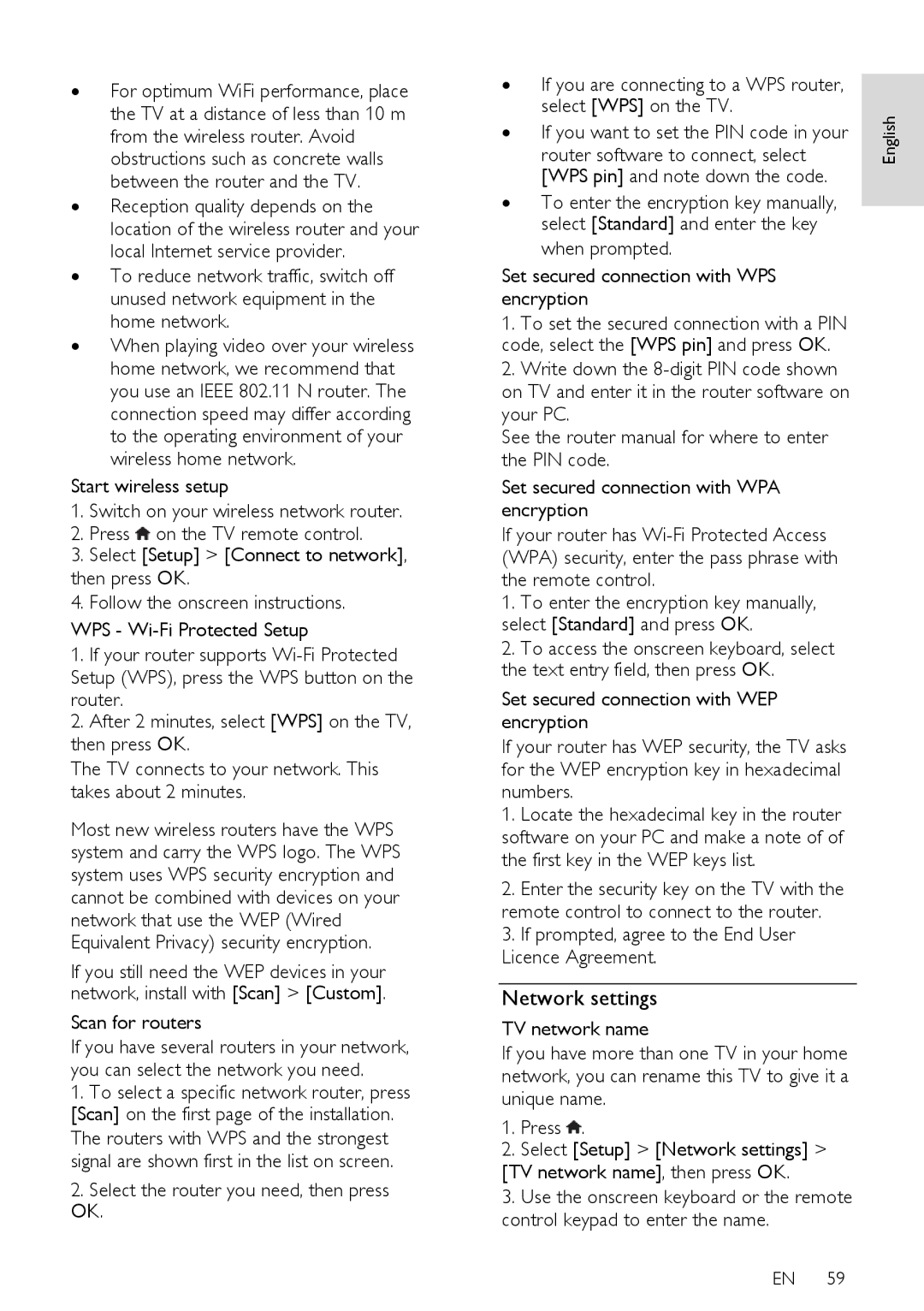∙For optimum WiFi performance, place the TV at a distance of less than 10 m from the wireless router. Avoid obstructions such as concrete walls between the router and the TV.
∙Reception quality depends on the location of the wireless router and your local Internet service provider.
∙To reduce network traffic, switch off unused network equipment in the home network.
∙When playing video over your wireless home network, we recommend that you use an IEEE 802.11 N router. The connection speed may differ according to the operating environment of your wireless home network.
Start wireless setup
1.Switch on your wireless network router.
2.Press ![]() on the TV remote control.
on the TV remote control.
3.Select [Setup] > [Connect to network],
then press OK.
4.Follow the onscreen instructions. WPS -
1.If your router supports
2.After 2 minutes, select [WPS] on the TV, then press OK.
The TV connects to your network. This takes about 2 minutes.
Most new wireless routers have the WPS system and carry the WPS logo. The WPS system uses WPS security encryption and cannot be combined with devices on your network that use the WEP (Wired Equivalent Privacy) security encryption.
If you still need the WEP devices in your network, install with [Scan] > [Custom].
Scan for routers
If you have several routers in your network, you can select the network you need.
1.To select a specific network router, press [Scan] on the first page of the installation. The routers with WPS and the strongest signal are shown first in the list on screen.
2.Select the router you need, then press OK.
∙If you are connecting to a WPS router, select [WPS] on the TV.
∙If you want to set the PIN code in your
router software to connect, select [WPS pin] and note down the code.
∙To enter the encryption key manually, select [Standard] and enter the key when prompted.
Set secured connection with WPS encryption
1.To set the secured connection with a PIN code, select the [WPS pin] and press OK.
2.Write down the
See the router manual for where to enter the PIN code.
Set secured connection with WPA encryption
If your router has
1.To enter the encryption key manually, select [Standard] and press OK.
2.To access the onscreen keyboard, select the text entry field, then press OK.
Set secured connection with WEP encryption
If your router has WEP security, the TV asks for the WEP encryption key in hexadecimal numbers.
1.Locate the hexadecimal key in the router software on your PC and make a note of of the first key in the WEP keys list.
2.Enter the security key on the TV with the remote control to connect to the router.
3.If prompted, agree to the End User Licence Agreement.
Network settings
TV network name
If you have more than one TV in your home network, you can rename this TV to give it a unique name.
1.Press ![]() .
.
2.Select [Setup] > [Network settings] >
[TV network name], then press OK.
3.Use the onscreen keyboard or the remote control keypad to enter the name.
EN 59
English