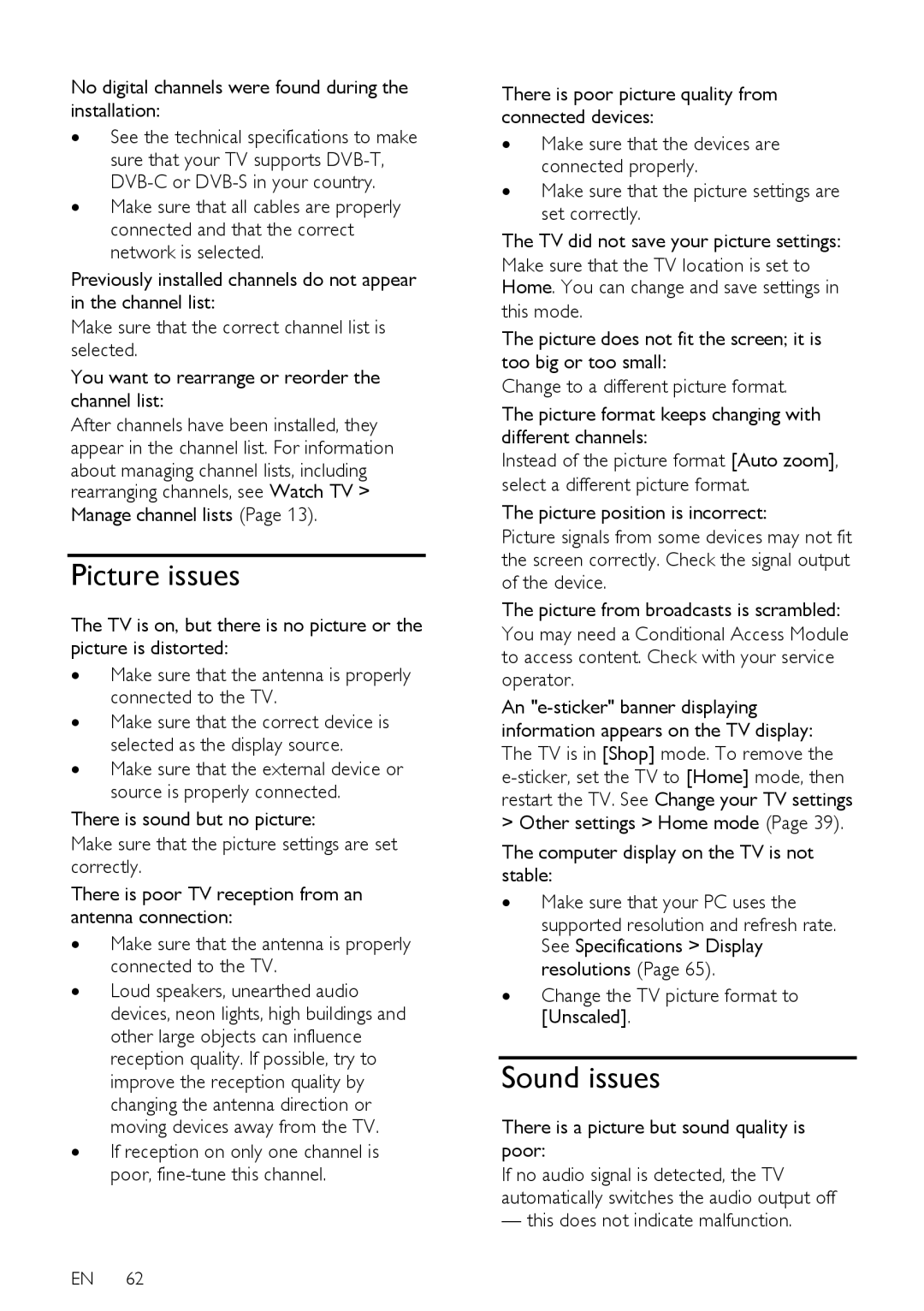No digital channels were found during the installation:
∙See the technical specifications to make sure that your TV supports
∙Make sure that all cables are properly connected and that the correct network is selected.
Previously installed channels do not appear in the channel list:
Make sure that the correct channel list is selected.
You want to rearrange or reorder the channel list:
After channels have been installed, they appear in the channel list. For information about managing channel lists, including rearranging channels, see Watch TV > Manage channel lists (Page 13).
Picture issues
The TV is on, but there is no picture or the picture is distorted:
∙Make sure that the antenna is properly connected to the TV.
∙Make sure that the correct device is selected as the display source.
∙Make sure that the external device or source is properly connected.
There is sound but no picture:
Make sure that the picture settings are set correctly.
There is poor TV reception from an antenna connection:
∙Make sure that the antenna is properly connected to the TV.
∙Loud speakers, unearthed audio devices, neon lights, high buildings and other large objects can influence reception quality. If possible, try to improve the reception quality by changing the antenna direction or moving devices away from the TV.
∙If reception on only one channel is poor,
EN 62
There is poor picture quality from connected devices:
∙Make sure that the devices are connected properly.
∙Make sure that the picture settings are set correctly.
The TV did not save your picture settings:
Make sure that the TV location is set to Home. You can change and save settings in
this mode.
The picture does not fit the screen; it is too big or too small:
Change to a different picture format.
The picture format keeps changing with different channels:
Instead of the picture format [Auto zoom], select a different picture format.
The picture position is incorrect:
Picture signals from some devices may not fit the screen correctly. Check the signal output of the device.
The picture from broadcasts is scrambled: You may need a Conditional Access Module to access content. Check with your service operator.
An
The computer display on the TV is not stable:
∙Make sure that your PC uses the
supported resolution and refresh rate. See Specifications > Display resolutions (Page 65).
∙Change the TV picture format to [Unscaled].
Sound issues
There is a picture but sound quality is poor:
If no audio signal is detected, the TV automatically switches the audio output off