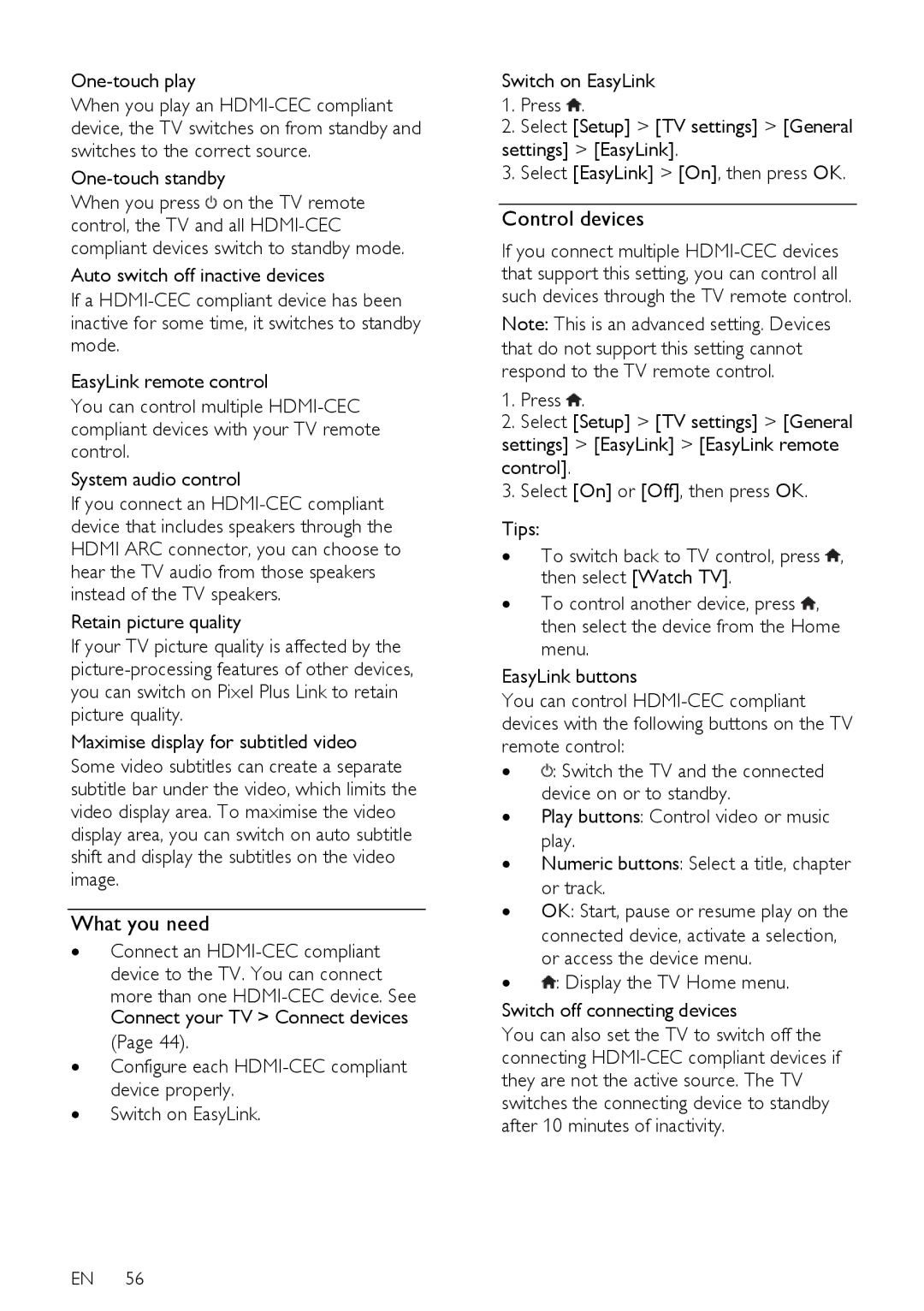One-touch play
When you play an
One-touch standby
When you press ![]() on the TV remote control, the TV and all
on the TV remote control, the TV and all
Auto switch off inactive devices
If a
EasyLink remote control
You can control multiple
System audio control
If you connect an
Retain picture quality
If your TV picture quality is affected by the
Maximise display for subtitled video
Some video subtitles can create a separate subtitle bar under the video, which limits the video display area. To maximise the video display area, you can switch on auto subtitle shift and display the subtitles on the video image.
What you need
∙Connect an
more than one
∙Configure each
∙Switch on EasyLink.
EN 56
Switch on EasyLink
1.Press ![]() .
.
2.Select [Setup] > [TV settings] > [General
settings] > [EasyLink].
3. Select [EasyLink] > [On], then press OK.
Control devices
If you connect multiple
Note: This is an advanced setting. Devices that do not support this setting cannot respond to the TV remote control.
1.Press ![]() .
.
2.Select [Setup] > [TV settings] > [General
settings] > [EasyLink] > [EasyLink remote control].
3. Select [On] or [Off], then press OK.
Tips:
∙To switch back to TV control, press ![]() , then select [Watch TV].
, then select [Watch TV].
∙To control another device, press ![]() , then select the device from the Home menu.
, then select the device from the Home menu.
EasyLink buttons
You can control
∙![]() : Switch the TV and the connected device on or to standby.
: Switch the TV and the connected device on or to standby.
∙Play buttons: Control video or music play.
∙Numeric buttons: Select a title, chapter or track.
∙OK: Start, pause or resume play on the connected device, activate a selection, or access the device menu.
∙ : Display the TV Home menu.
: Display the TV Home menu.
Switch off connecting devices
You can also set the TV to switch off the connecting