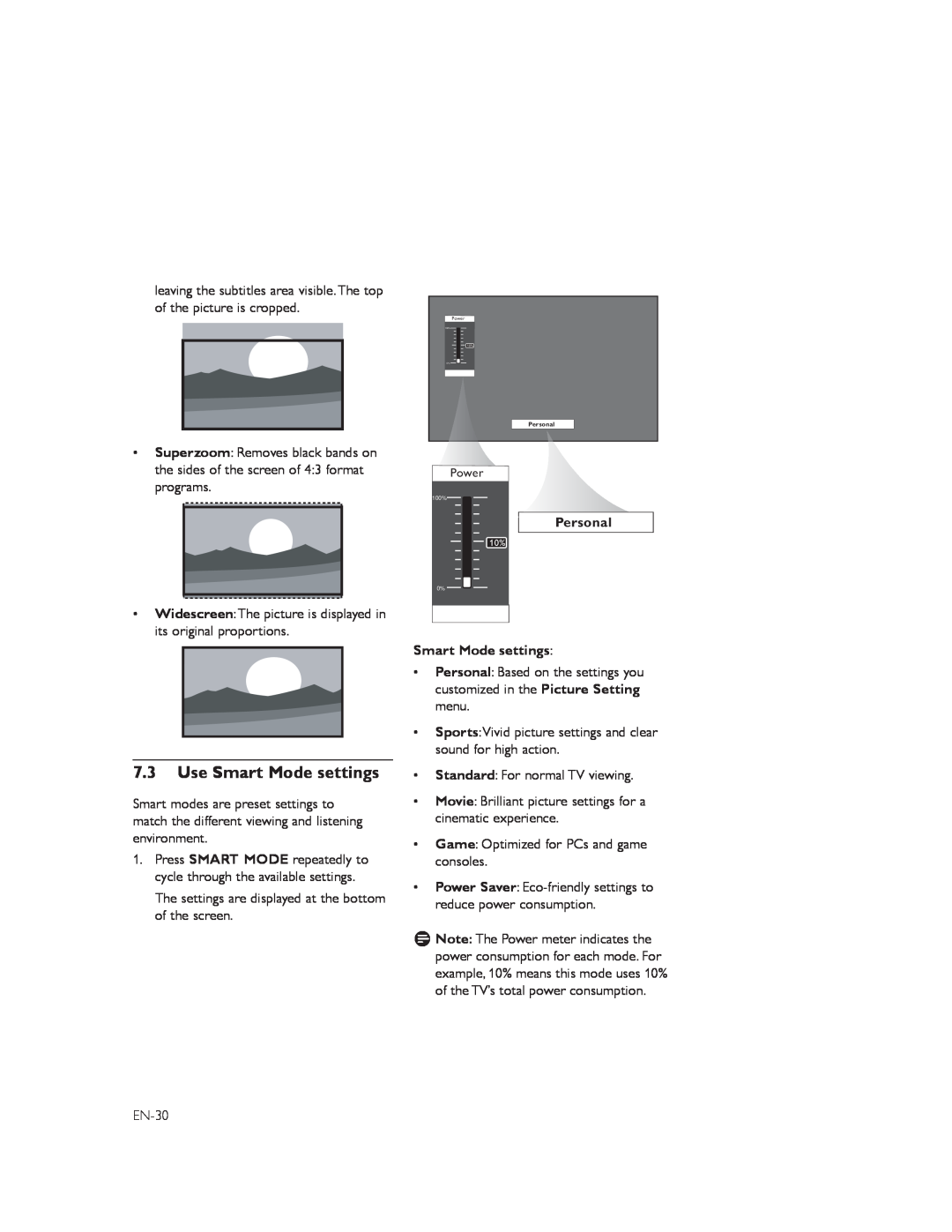leaving the subtitles area visible.The top of the picture is cropped.
•Superzoom: Removes black bands on the sides of the screen of 4:3 format programs.
•Widescreen:The picture is displayed in its original proportions.
7.3Use Smart Mode settings
Smart modes are preset settings to match the different viewing and listening environment.
1.Press SMART MODE repeatedly to cycle through the available settings.
The settings are displayed at the bottom of the screen.
Power
100%
10%
0%
Personal
Power
100%
Personal
10%
0%
Smart Mode settings:
•Personal: Based on the settings you customized in the Picture Setting menu.
•Sports:Vivid picture settings and clear sound for high action.
•Standard: For normal TV viewing.
•Movie: Brilliant picture settings for a cinematic experience.
•Game: Optimized for PCs and game consoles.
•Power Saver:
D Note: The Power meter indicates the power consumption for each mode. For example, 10% means this mode uses 10% of the TV’s total power consumption.