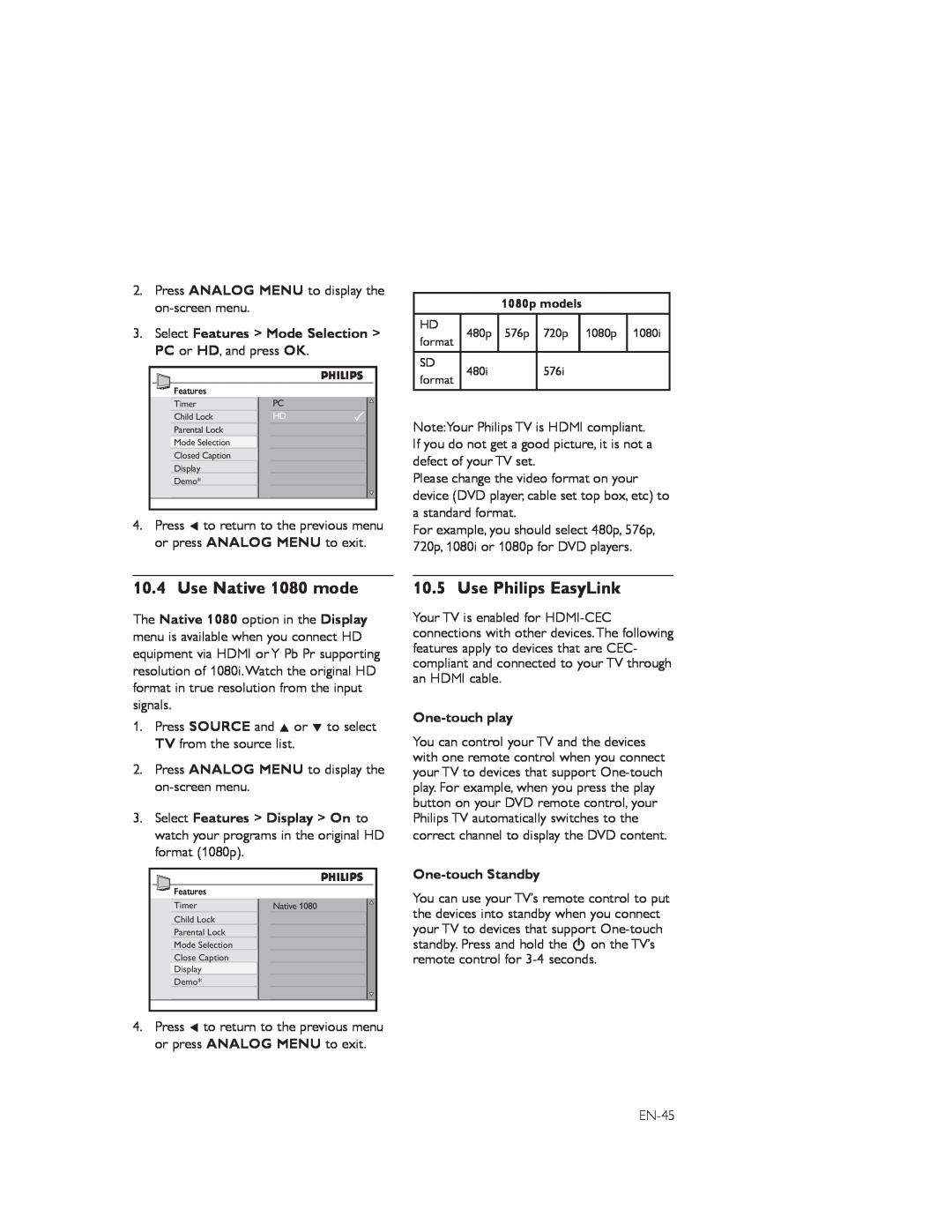2.Press ANALOG MENU to display the
3.Select Features > Mode Selection > PC or HD, and press OK.
Features | PC |
Timer | |
Child Lock | HD |
Parental Lock |
|
Mode Selection |
|
Closed Caption |
|
Display |
|
Demo* |
|
4.Press Í to return to the previous menu or press ANALOG MENU to exit.
1080p models
HD | 480p | 576p | 720p | 1080p | 1080i | |
format | ||||||
|
|
|
|
| ||
SD | 480i |
| 576i |
|
| |
format |
|
|
| |||
|
|
|
|
|
Note:Your Philips TV is HDMI compliant. If you do not get a good picture, it is not a defect of your TV set.
Please change the video format on your device (DVD player, cable set top box, etc) to a standard format.
For example, you should select 480p, 576p, 720p, 1080i or 1080p for DVD players.
10.4 Use Native 1080 mode
The Native 1080 option in the Display menu is available when you connect HD equipment via HDMI or Y Pb Pr supporting resolution of 1080i.Watch the original HD format in true resolution from the input signals.
1.Press SOURCE and Î or ï to select TV from the source list.
2.Press ANALOG MENU to display the
3.Select Features > Display > On to watch your programs in the original HD format (1080p).
Features |
|
Timer | Native 1080 |
Child Lock |
|
Parental Lock |
|
Mode Selection |
|
Close Caption |
|
Display |
|
Demo* |
|
4.Press Í to return to the previous menu or press ANALOG MENU to exit.
10.5 Use Philips EasyLink
Your TV is enabled for
One-touch play
You can control your TV and the devices with one remote control when you connect your TV to devices that support
One-touch Standby
You can use your TV’s remote control to put the devices into standby when you connect your TV to devices that support