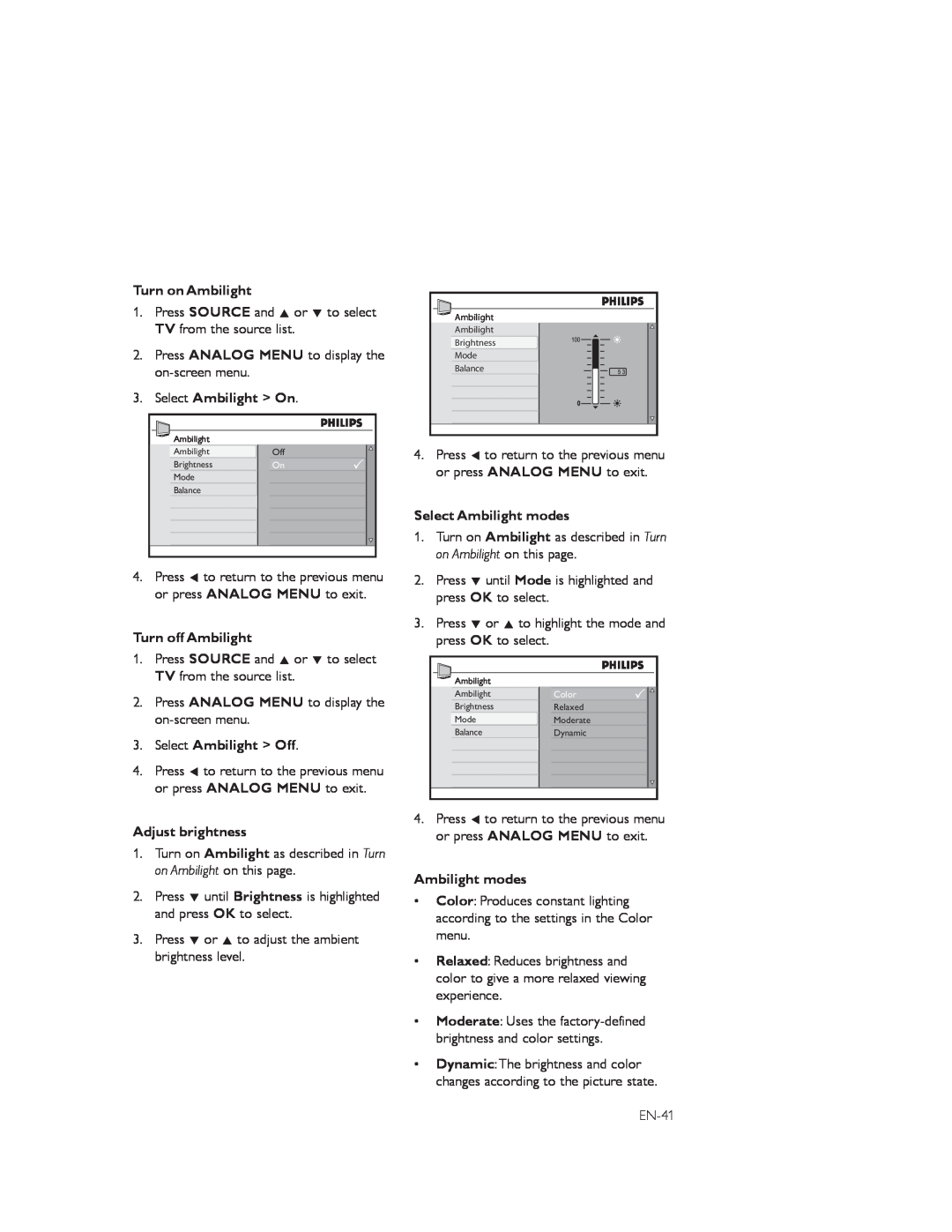Turn on Ambilight
1.Press SOURCE and Î or ï to select TV from the source list.
2.Press ANALOG MENU to display the
3.Select Ambilight > On.
Ambilight |
|
Ambilight | Off |
Brightness | On |
Mode |
|
Balance |
|
4.Press Í to return to the previous menu or press ANALOG MENU to exit.
Turn off Ambilight
1.Press SOURCE and Î or ï to select TV from the source list.
2.Press ANALOG MENU to display the
3.Select Ambilight > Off.
4.Press Í to return to the previous menu or press ANALOG MENU to exit.
Adjust brightness
1.Turn on Ambilight as described in Turn on Ambilight on this page.
2.Press ï until Brightness is highlighted and press OK to select.
3.Press ï or Î to adjust the ambient brightness level.
![]() Ambilight
Ambilight
Ambilight
Brightness
Mode
Balance
4.Press Í to return to the previous menu or press ANALOG MENU to exit.
Select Ambilight modes
1.Turn on Ambilight as described in Turn on Ambilight on this page.
2.Press ï until Mode is highlighted and press OK to select.
3.Press ï or Î to highlight the mode and press OK to select.
Ambilight |
|
Ambilight | Color |
Brightness | Relaxed |
Mode | Moderate |
Balance | Dynamic |
4.Press Í to return to the previous menu or press ANALOG MENU to exit.
Ambilight modes
•Color: Produces constant lighting according to the settings in the Color menu.
•Relaxed: Reduces brightness and color to give a more relaxed viewing experience.
•Moderate: Uses the
•Dynamic:The brightness and color changes according to the picture state.