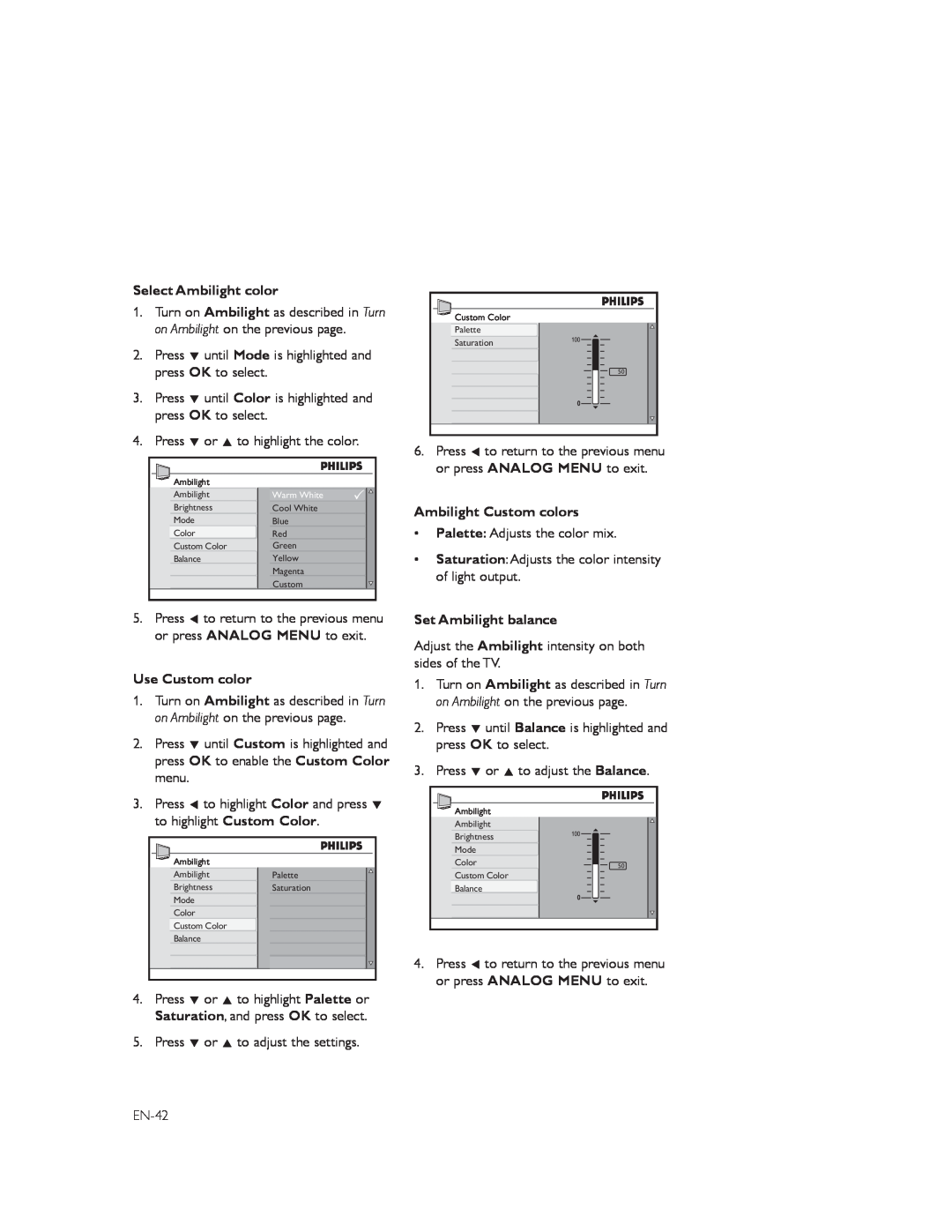Select Ambilight color
1.Turn on Ambilight as described in Turn on Ambilight on the previous page.
2.Press ï until Mode is highlighted and press OK to select.
3.Press ï until Color is highlighted and press OK to select.
4.Press ï or Î to highlight the color.
Ambilight |
|
Ambilight | Warm White |
Brightness | Cool White |
Mode | Blue |
Color | Red |
Custom Color | Green |
Balance | Yellow |
| Magenta |
| Custom |
5.Press Í to return to the previous menu or press ANALOG MENU to exit.
Use Custom color
1.Turn on Ambilight as described in Turn on Ambilight on the previous page.
2.Press ï until Custom is highlighted and press OK to enable the Custom Color menu.
3.Press Í to highlight Color and press ï to highlight Custom Color.
Ambilight |
|
Ambilight | Palette |
Brightness | Saturation |
Mode |
|
Color |
|
Custom Color |
|
Balance |
|
4.Press ï or Î to highlight Palette or Saturation, and press OK to select.
5.Press ï or Î to adjust the settings.
![]() Custom Color
Custom Color
Palette
Saturation
50
6.Press Í to return to the previous menu or press ANALOG MENU to exit.
Ambilight Custom colors
•Palette: Adjusts the color mix.
•Saturation: Adjusts the color intensity of light output.
Set Ambilight balance
Adjust the Ambilight intensity on both sides of the TV.
1.Turn on Ambilight as described in Turn on Ambilight on the previous page.
2.Press ï until Balance is highlighted and press OK to select.
3.Press ï or Î to adjust the Balance.
![]() Ambilight
Ambilight
Ambilight
Brightness
Mode
Color | 50 |
Custom Color
Balance
4.Press Í to return to the previous menu or press ANALOG MENU to exit.