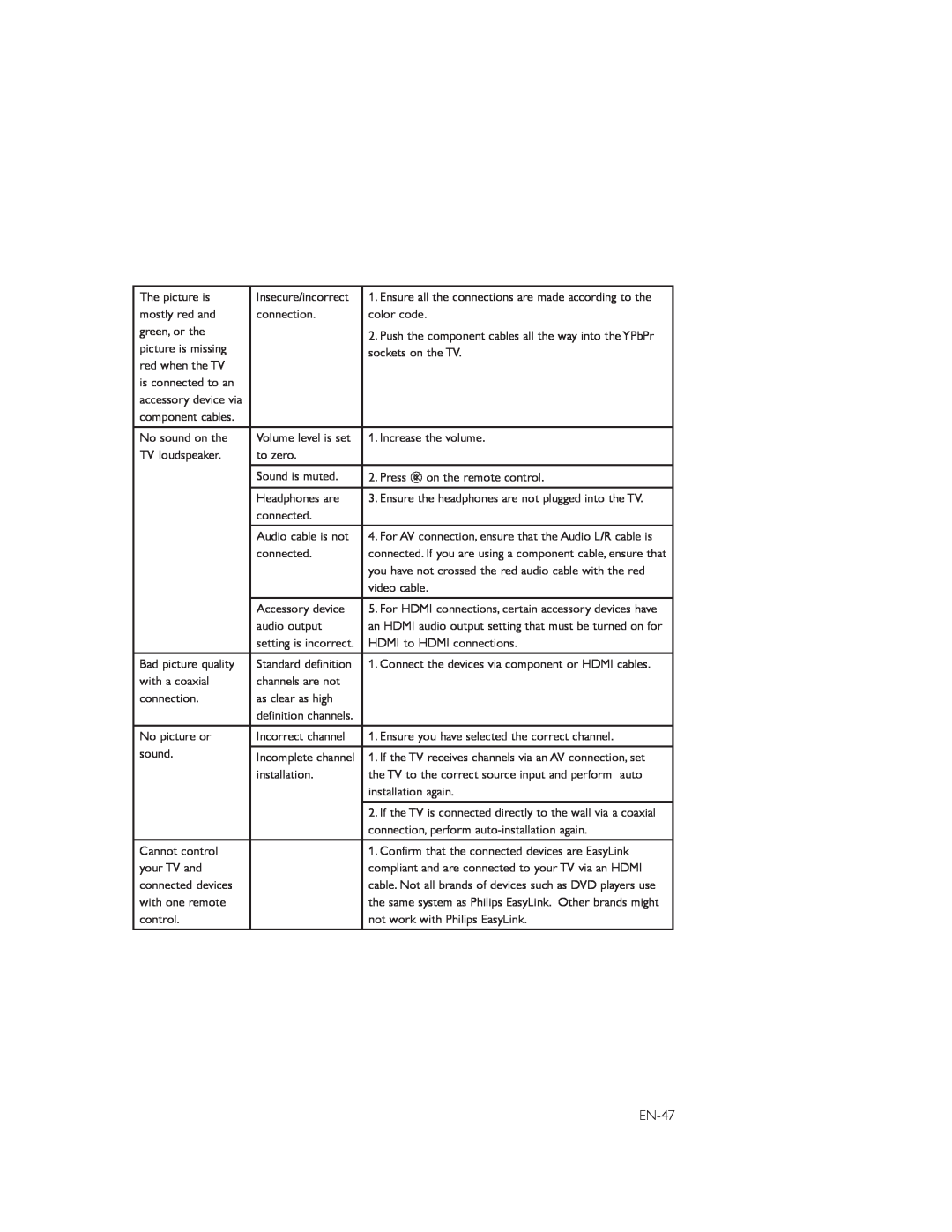The picture is | Insecure/incorrect | 1. Ensure all the connections are made according to the |
mostly red and | connection. | color code. |
green, or the |
| 2. Push the component cables all the way into the YPbPr |
picture is missing |
| |
| sockets on the TV. | |
red when the TV |
| |
|
| |
is connected to an |
|
|
accessory device via |
|
|
component cables. |
|
|
No sound on the | Volume level is set | 1. Increase the volume. |
TV loudspeaker. | to zero. |
|
| Sound is muted. | 2. Press m on the remote control. |
| Headphones are | 3. Ensure the headphones are not plugged into the TV. |
| connected. |
|
| Audio cable is not | 4. For AV connection, ensure that the Audio L/R cable is |
| connected. | connected. If you are using a component cable, ensure that |
|
| you have not crossed the red audio cable with the red |
|
| video cable. |
| Accessory device | 5. For HDMI connections, certain accessory devices have |
| audio output | an HDMI audio output setting that must be turned on for |
| setting is incorrect. | HDMI to HDMI connections. |
Bad picture quality | Standard definition | 1. Connect the devices via component or HDMI cables. |
with a coaxial | channels are not |
|
connection. | as clear as high |
|
| definition channels. |
|
No picture or | Incorrect channel | 1. Ensure you have selected the correct channel. |
sound. | Incomplete channel | 1. If the TV receives channels via an AV connection, set |
| installation. | the TV to the correct source input and perform auto |
|
| installation again. |
|
| 2. If the TV is connected directly to the wall via a coaxial |
|
| connection, perform |
Cannot control |
| 1. Confirm that the connected devices are EasyLink |
your TV and |
| compliant and are connected to your TV via an HDMI |
connected devices |
| cable. Not all brands of devices such as DVD players use |
with one remote |
| the same system as Philips EasyLink. Other brands might |
control. |
| not work with Philips EasyLink. |
Page 47
Image 47