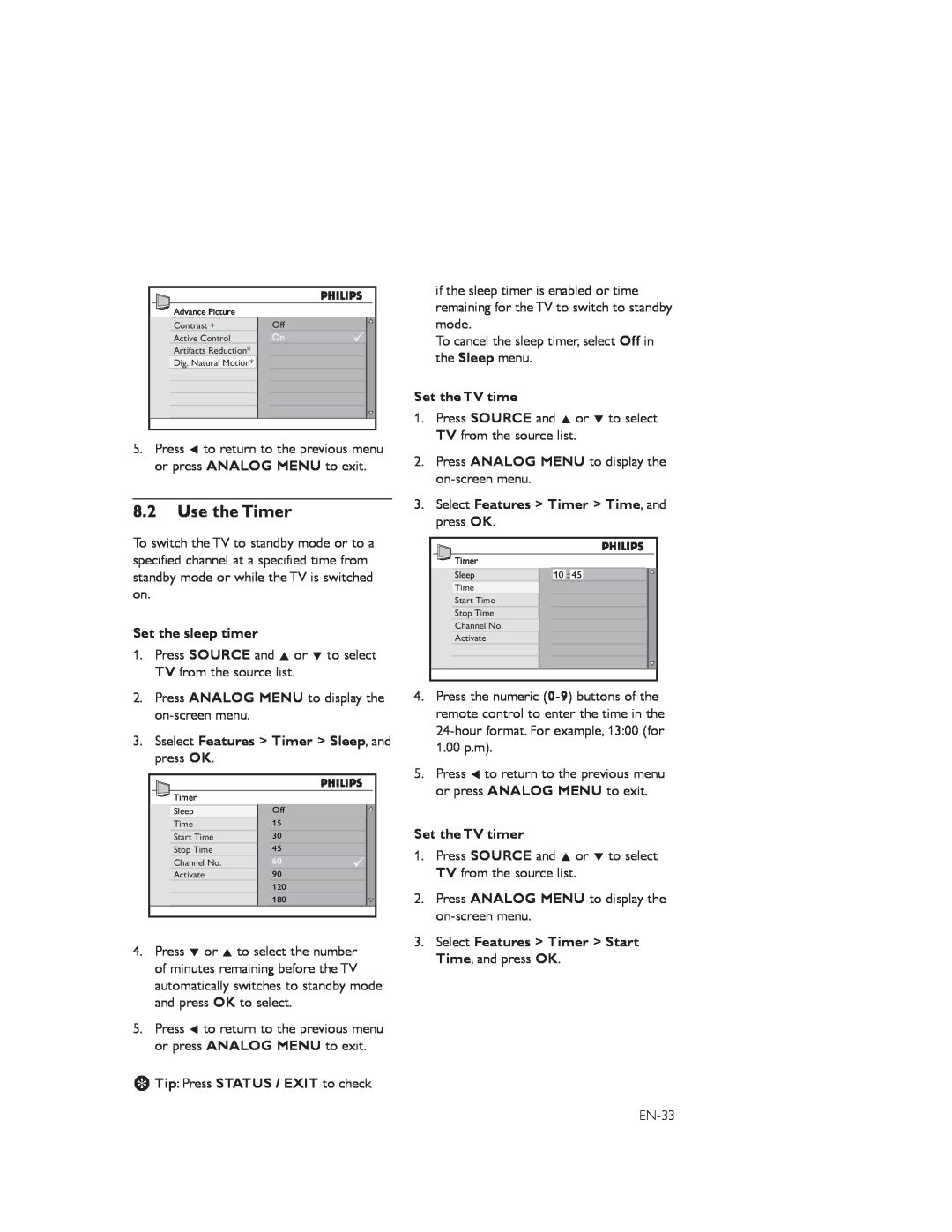Advance Picture |
|
Contrast + | Off |
Active Control | On |
Artifacts Reduction* |
|
Dig. Natural Motion* |
|
5.Press Í to return to the previous menu or press ANALOG MENU to exit.
8.2Use the Timer
To switch the TV to standby mode or to a specified channel at a specified time from standby mode or while the TV is switched on.
Set the sleep timer
1.Press SOURCE and Î or ï to select TV from the source list.
2.Press ANALOG MENU to display the
3.Sselect Features > Timer > Sleep, and press OK.
Timer |
|
Sleep | Off |
Time | 15 |
Start Time | 30 |
Stop Time | 45 |
Channel No. | 60 |
Activate | 90 |
| 120 |
| 180 |
4.Press ï or Î to select the number of minutes remaining before the TV automatically switches to standby mode and press OK to select.
5.Press Í to return to the previous menu or press ANALOG MENU to exit.
ETip: Press STATUS / EXIT to check
if the sleep timer is enabled or time remaining for the TV to switch to standby mode.
To cancel the sleep timer, select Off in the Sleep menu.
Set the TV time
1.Press SOURCE and Î or ï to select TV from the source list.
2.Press ANALOG MENU to display the
3.Select Features > Timer > Time, and press OK.
Timer |
|
Sleep | 10 : 45 |
Time |
|
Start Time |
|
Stop Time |
|
Channel No. |
|
Activate |
|
4.Press the numeric
5.Press Í to return to the previous menu or press ANALOG MENU to exit.
Set the TV timer
1.Press SOURCE and Î or ï to select TV from the source list.
2.Press ANALOG MENU to display the
3.Select Features > Timer > Start Time, and press OK.