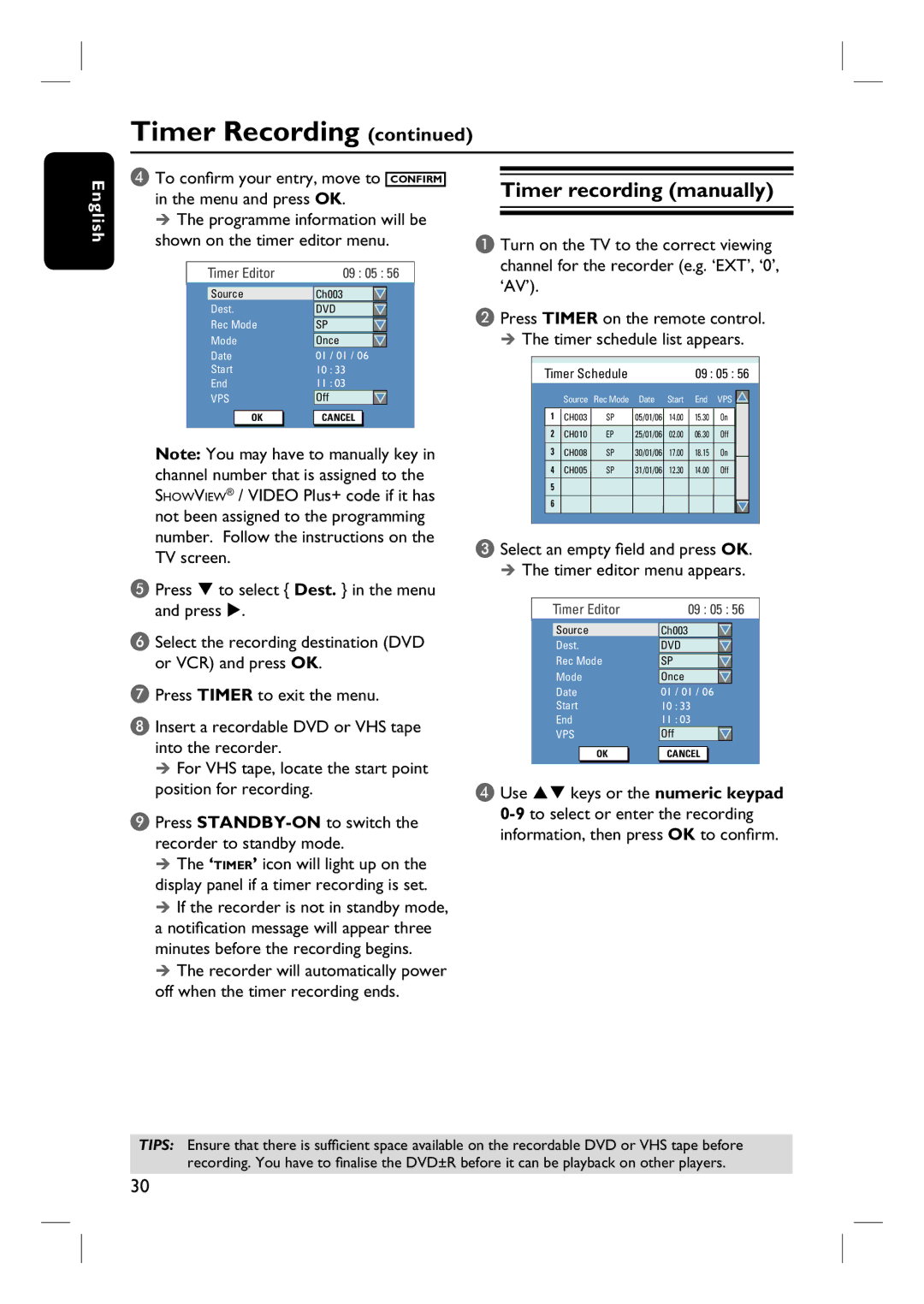Timer Recording (continued)
English
D To confirm your entry, move to CONFIRM in the menu and press OK.
The programme information will be shown on the timer editor menu.
Timer recording (manually)
A Turn on the TV to the correct viewing channel for the recorder (e.g. ‘EXT’, ‘0’,
Timer Editor
Source
Dest.
Rec Mode
Mode
Date
Start
End
VPS
OK |
09 : 05 : 56
Ch003
DVD
SP
Once
01 / 01 / 06
10: 33
11: 03
Off
CANCEL |
‘AV’).
B Press TIMER on the remote control. The timer schedule list appears.
Timer Schedule |
|
| 09 : 05 : 56 | ||||||
|
|
|
|
|
|
|
| ||
|
| Source | Rec Mode | Date | Start | End | VPS |
|
|
|
|
| |||||||
| 1 | CH003 | SP | 05/01/06 | 14.00 | 15.30 | On |
|
|
|
|
|
|
|
|
|
|
|
|
| 2 | CH010 | EP | 25/01/06 | 02.00 | 06.30 | Off |
|
|
|
|
|
|
|
|
|
|
|
|
Note: You may have to manually key in channel number that is assigned to the SHOWVIEW® / VIDEO Plus+ code if it has not been assigned to the programming number. Follow the instructions on the TV screen.
3 | CH008 | SP | 30/01/06 | 17.00 | 18.15 | On |
|
4 | CH005 | SP | 31/01/06 | 12.30 | 14.00 | Off |
|
5 |
|
|
|
|
|
|
|
6 |
|
|
|
|
|
|
|
|
|
|
|
|
|
| |
|
|
|
|
|
|
|
|
C Select an empty field and press OK. The timer editor menu appears.
E Press T to select { Dest. } in the menu and press X.
F Select the recording destination (DVD or VCR) and press OK.
G Press TIMER to exit the menu.
H Insert a recordable DVD or VHS tape into the recorder.
For VHS tape, locate the start point
Timer Editor
Source
Dest.
Rec Mode
Mode
Date
Start
End
VPS
OK |
09 : 05 : 56
Ch003
DVD
SP
Once
01 / 01 / 06
10: 33
11: 03
Off
CANCEL |
position for recording.
I Press
The ‘TIMER’ icon will light up on the display panel if a timer recording is set.
If the recorder is not in standby mode, a notification message will appear three minutes before the recording begins.
The recorder will automatically power off when the timer recording ends.
D Use ST keys or the numeric keypad
TIPS: Ensure that there is sufficient space available on the recordable DVD or VHS tape before recording. You have to finalise the DVD±R before it can be playback on other players.
30