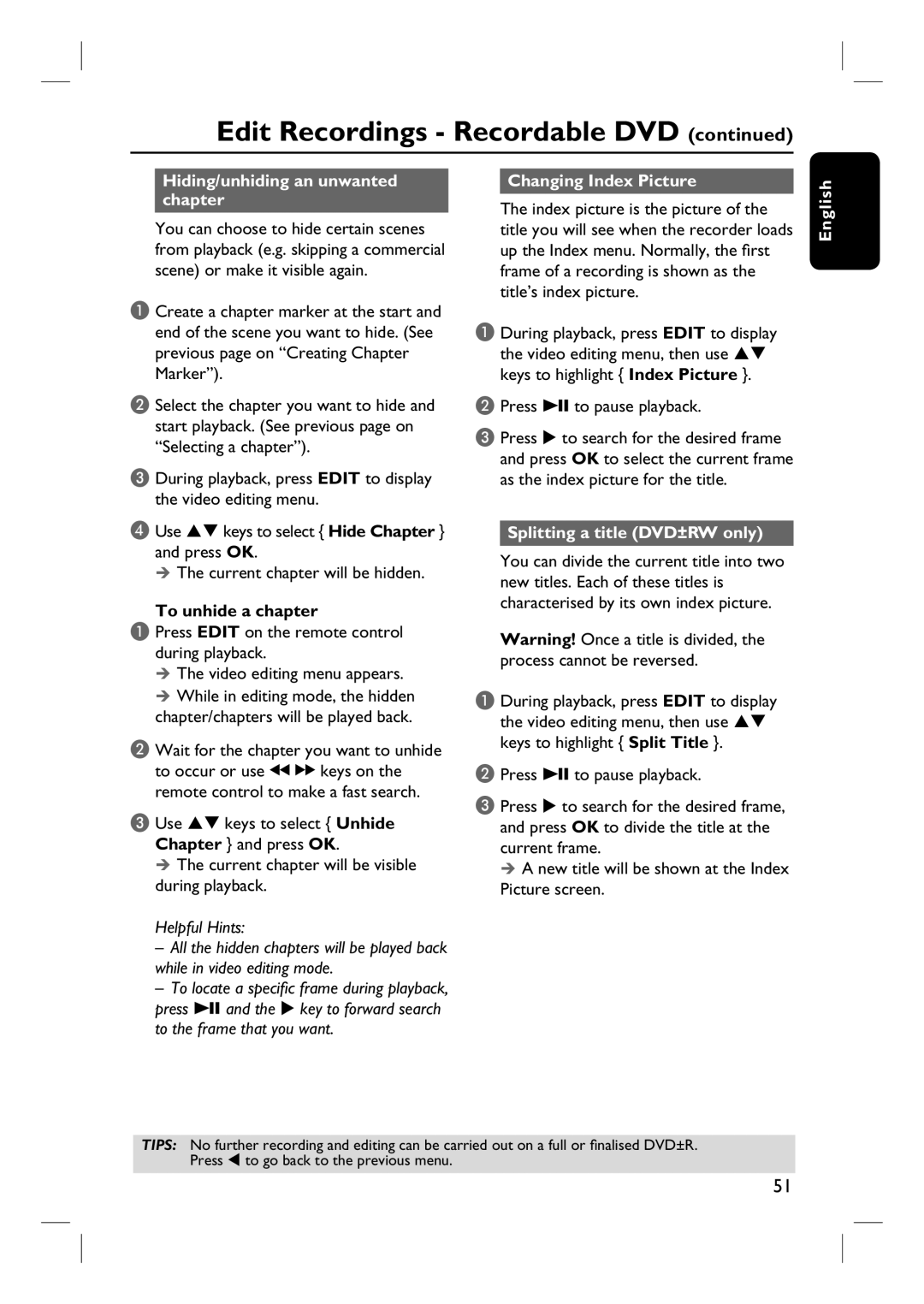Edit Recordings - Recordable DVD (continued)
Hiding/unhiding an unwanted chapter
You can choose to hide certain scenes from playback (e.g. skipping a commercial scene) or make it visible again.
A Create a chapter marker at the start and end of the scene you want to hide. (See previous page on “Creating Chapter Marker”).
B Select the chapter you want to hide and start playback. (See previous page on “Selecting a chapter”).
C During playback, press EDIT to display the video editing menu.
DUse ST keys to select { Hide Chapter } and press OK.
The current chapter will be hidden.
To unhide a chapter
A Press EDIT on the remote control during playback.
The video editing menu appears. While in editing mode, the hidden
chapter/chapters will be played back.
B Wait for the chapter you want to unhide to occur or use à á keys on the remote control to make a fast search.
C Use ST keys to select { Unhide Chapter } and press OK.
The current chapter will be visible during playback.
Helpful Hints:
–All the hidden chapters will be played back while in video editing mode.
–To locate a specifi c frame during playback, press u and the X key to forward search to the frame that you want.
Changing Index Picture
The index picture is the picture of the title you will see when the recorder loads up the Index menu. Normally, the first frame of a recording is shown as the title’s index picture.
A During playback, press EDIT to display the video editing menu, then use ST keys to highlight { Index Picture }.
B Press u to pause playback.
C Press X to search for the desired frame and press OK to select the current frame as the index picture for the title.
Splitting a title (DVD±RW only)
You can divide the current title into two new titles. Each of these titles is characterised by its own index picture.
Warning! Once a title is divided, the process cannot be reversed.
A During playback, press EDIT to display the video editing menu, then use ST keys to highlight { Split Title }.
B Press u to pause playback.
C Press X to search for the desired frame, and press OK to divide the title at the current frame.
A new title will be shown at the Index Picture screen.
English
TIPS: No further recording and editing can be carried out on a full or finalised DVD±R. Press W to go back to the previous menu.
51