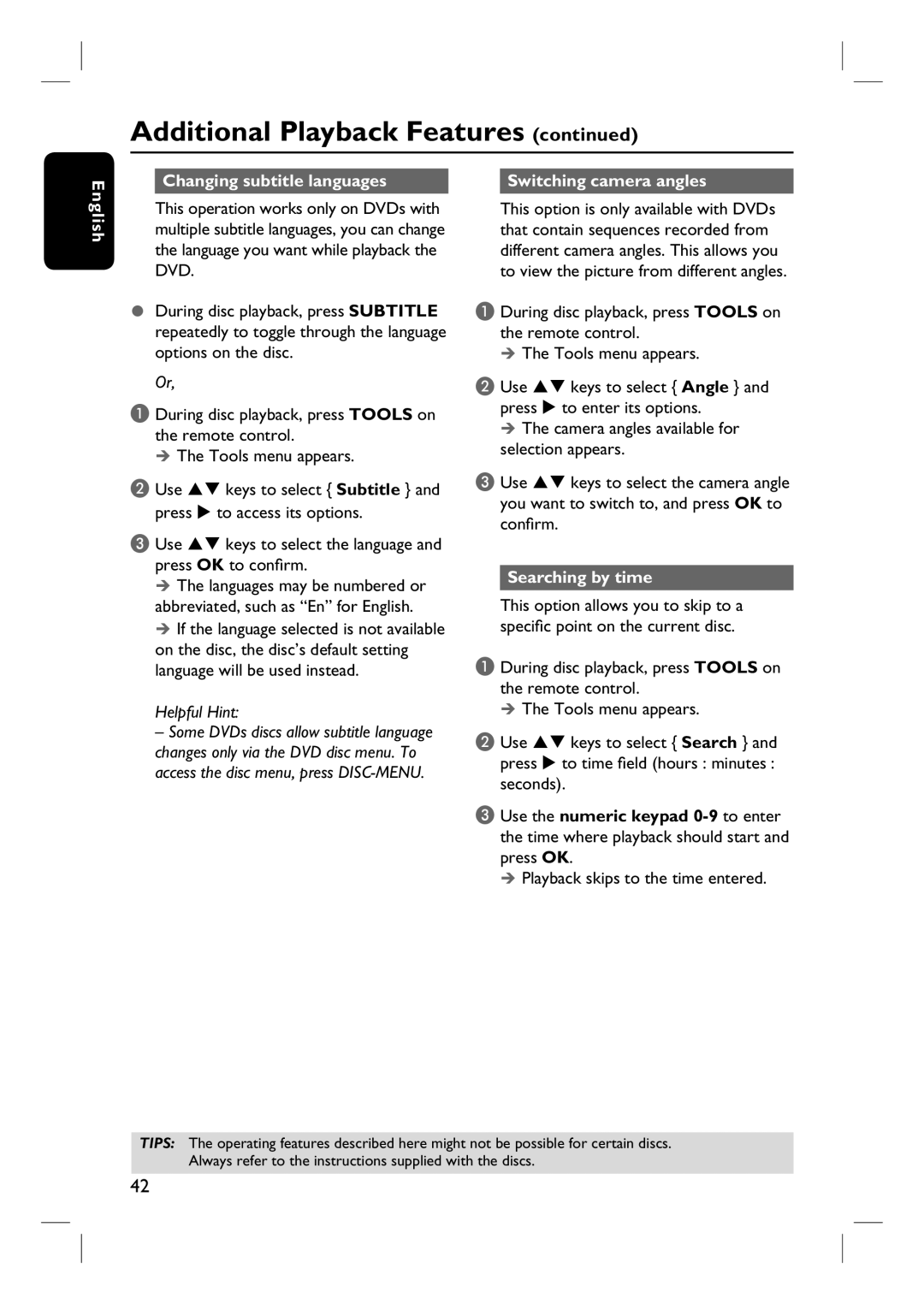Additional Playback Features (continued)
Changing subtitle languages |
| Switching camera angles |
English
This operation works only on DVDs with multiple subtitle languages, you can change the language you want while playback the DVD.
During disc playback, press SUBTITLE repeatedly to toggle through the language options on the disc.
Or,
A During disc playback, press TOOLS on the remote control.
The Tools menu appears.
B Use ST keys to select { Subtitle } and press X to access its options.
C Use ST keys to select the language and press OK to confirm.
The languages may be numbered or abbreviated, such as “En” for English.
If the language selected is not available on the disc, the disc’s default setting language will be used instead.
Helpful Hint:
–Some DVDs discs allow subtitle language changes only via the DVD disc menu. To access the disc menu, press
This option is only available with DVDs that contain sequences recorded from different camera angles. This allows you to view the picture from different angles.
A During disc playback, press TOOLS on the remote control.
The Tools menu appears.
B Use ST keys to select { Angle } and press X to enter its options.
The camera angles available for selection appears.
C Use ST keys to select the camera angle you want to switch to, and press OK to confirm.
Searching by time
This option allows you to skip to a specific point on the current disc.
A During disc playback, press TOOLS on the remote control.
The Tools menu appears.
B Use ST keys to select { Search } and press X to time field (hours : minutes : seconds).
C Use the numeric keypad
Playback skips to the time entered.
TIPS: The operating features described here might not be possible for certain discs. Always refer to the instructions supplied with the discs.
42