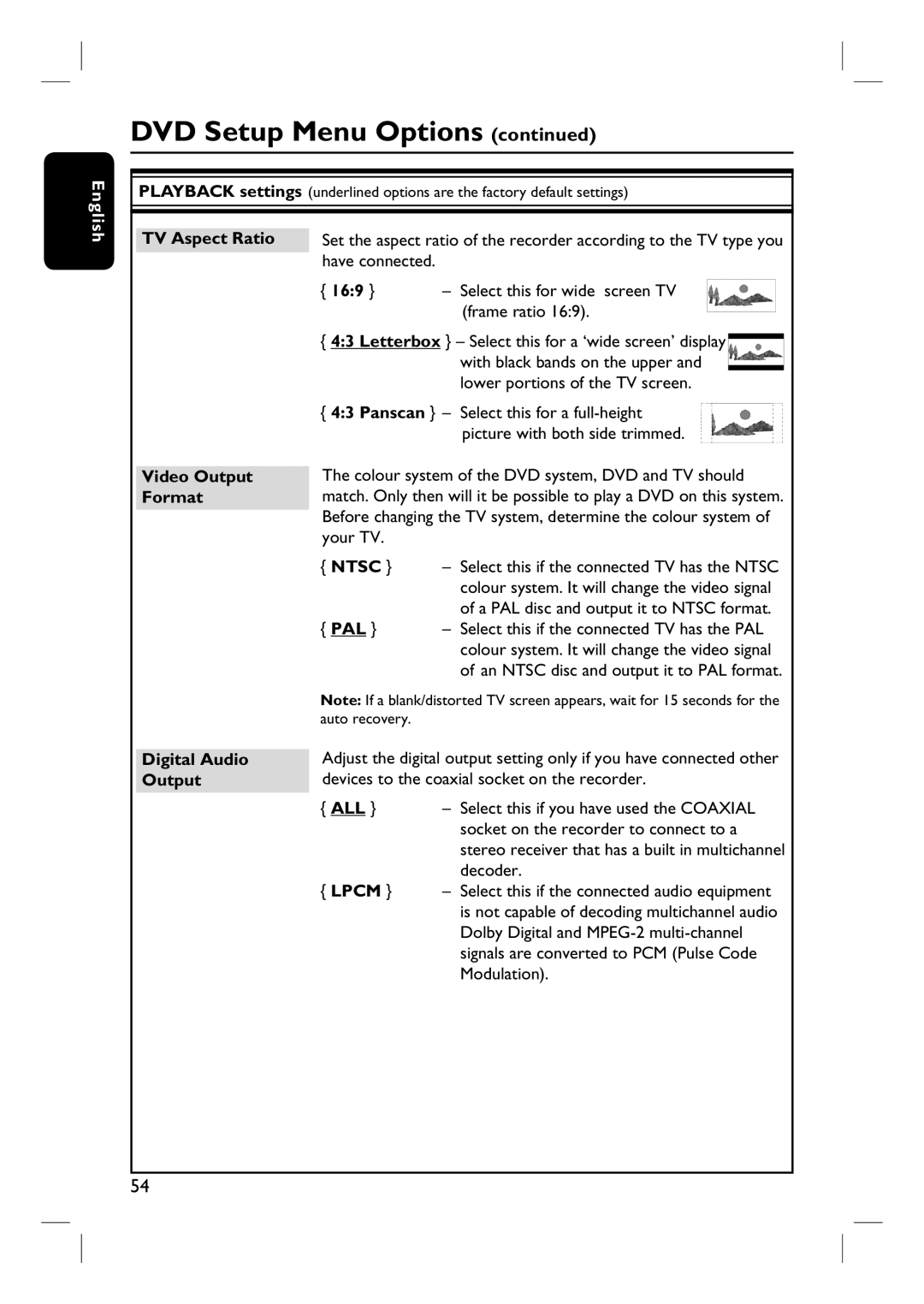English
DVD Setup Menu Options (continued)
PLAYBACK settings (underlined options are the factory default settings)
TV Aspect Ratio Set the aspect ratio of the recorder according to the TV type you have connected.
Video Output Format
{ 16:9 } | – Select this for wide screen TV |
| (frame ratio 16:9). |
{4:3 Letterbox } – Select this for a ‘wide screen’ display with black bands on the upper and lower portions of the TV screen.
{4:3 Panscan } – Select this for a
picture with both side trimmed.
The colour system of the DVD system, DVD and TV should match. Only then will it be possible to play a DVD on this system. Before changing the TV system, determine the colour system of your TV.
{NTSC } – Select this if the connected TV has the NTSC colour system. It will change the video signal
of a PAL disc and output it to NTSC format.
{ PAL } – Select this if the connected TV has the PAL colour system. It will change the video signal of an NTSC disc and output it to PAL format.
Note: If a blank/distorted TV screen appears, wait for 15 seconds for the auto recovery.
Digital Audio Output
Adjust the digital output setting only if you have connected other devices to the coaxial socket on the recorder.
{ALL } – Select this if you have used the COAXIAL socket on the recorder to connect to a stereo receiver that has a built in multichannel decoder.
{LPCM } – Select this if the connected audio equipment is not capable of decoding multichannel audio Dolby Digital and
54