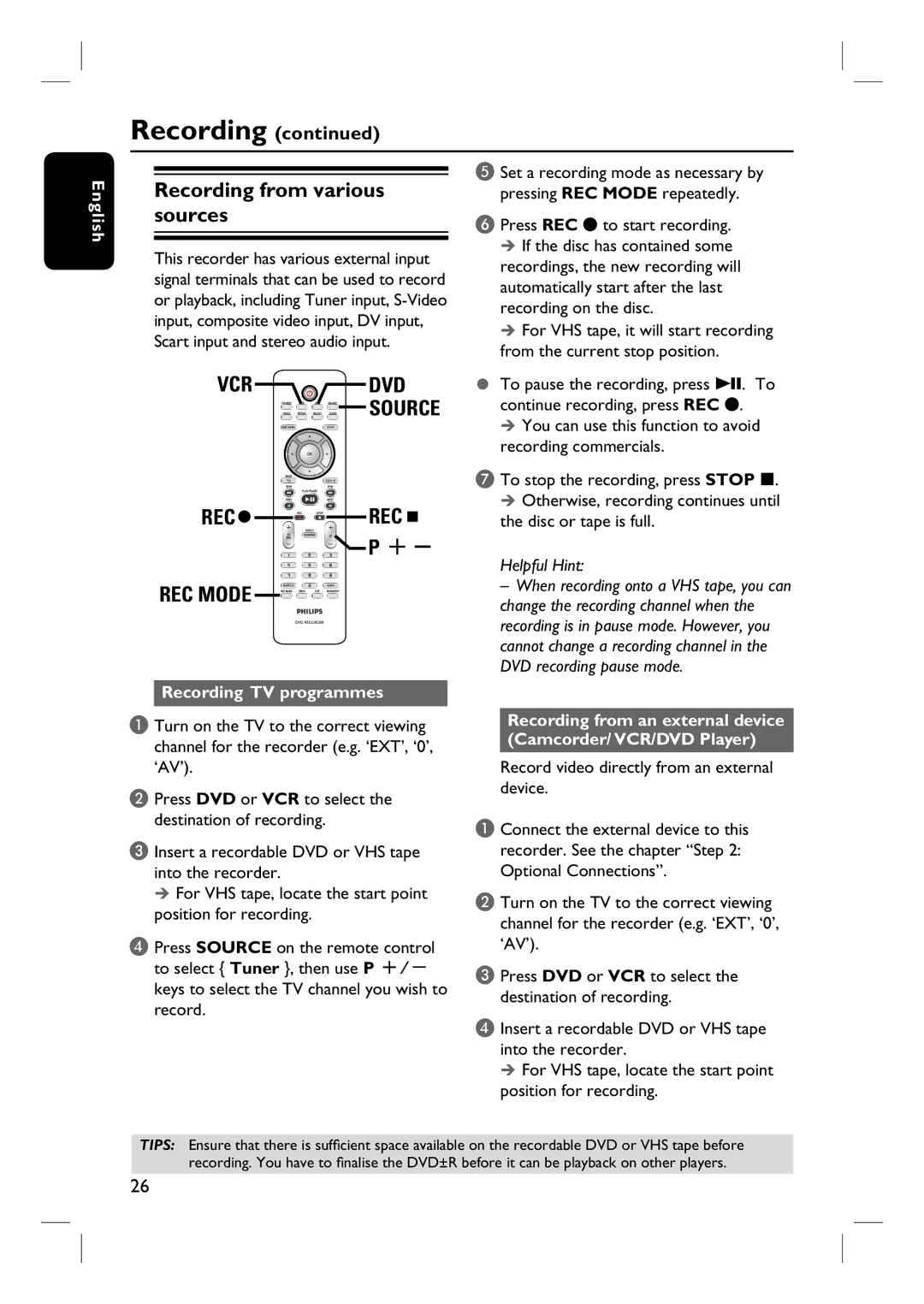English
Recording (continued)
|
|
|
|
|
|
|
|
| E Set a recording mode as necessary by | |
|
|
|
|
|
|
|
|
| ||
Recording from various | ||||||||||
pressing REC MODE repeatedly. | ||||||||||
sources |
|
|
|
|
| F Press REC z to start recording. | ||||
|
|
|
|
|
|
|
|
| ||
|
|
|
|
|
|
|
|
| If the disc has contained some | |
This recorder has various external input | ||||||||||
recordings, the new recording will | ||||||||||
signal terminals that can be used to record | ||||||||||
automatically start after the last | ||||||||||
or playback, including Tuner input, | ||||||||||
recording on the disc. | ||||||||||
input, composite video input, DV input, | ||||||||||
For VHS tape, it will start recording | ||||||||||
Scart input and stereo audio input. | ||||||||||
from the current stop position. | ||||||||||
|
|
|
|
|
|
|
|
| ||
VCR |
|
| DVD | To pause the recording, press u. To | ||||||
|
|
|
|
|
| SOURCE | continue recording, press REC z. | |||
|
|
|
|
| ||||||
|
|
|
|
|
|
|
|
| You can use this function to avoid | |
|
|
|
|
|
|
|
|
| recording commercials. | |
|
|
|
|
|
|
|
|
| G To stop the recording, press STOP x. | |
REC |
|
|
|
|
| REC |
|
| Otherwise, recording continues until | |
|
|
|
|
|
|
| the disc or tape is full. | |||
|
|
|
| |||||||
|
|
|
|
| ||||||
P +-
|
|
| Helpful Hint: |
REC MODE |
|
| – When recording onto a VHS tape, you can |
|
| change the recording channel when the | |
|
|
| |
|
|
| recording is in pause mode. However, you |
|
|
| cannot change a recording channel in the |
|
|
| DVD recording pause mode. |
|
| ||
Recording TV programmes |
| ||
|
|
|
|
A Turn on the TV to the correct viewing channel for the recorder (e.g. ‘EXT’, ‘0’, ‘AV’).
B Press DVD or VCR to select the destination of recording.
C Insert a recordable DVD or VHS tape into the recorder.
For VHS tape, locate the start point position for recording.
D Press SOURCE on the remote control to select { Tuner }, then use P +/- keys to select the TV channel you wish to record.
Recording from an external device (Camcorder/ VCR/DVD Player)
Record video directly from an external device.
A Connect the external device to this recorder. See the chapter “Step 2: Optional Connections”.
B Turn on the TV to the correct viewing channel for the recorder (e.g. ‘EXT’, ‘0’, ‘AV’).
C Press DVD or VCR to select the destination of recording.
D Insert a recordable DVD or VHS tape into the recorder.
For VHS tape, locate the start point position for recording.
TIPS: Ensure that there is sufficient space available on the recordable DVD or VHS tape before recording. You have to finalise the DVD±R before it can be playback on other players.
26