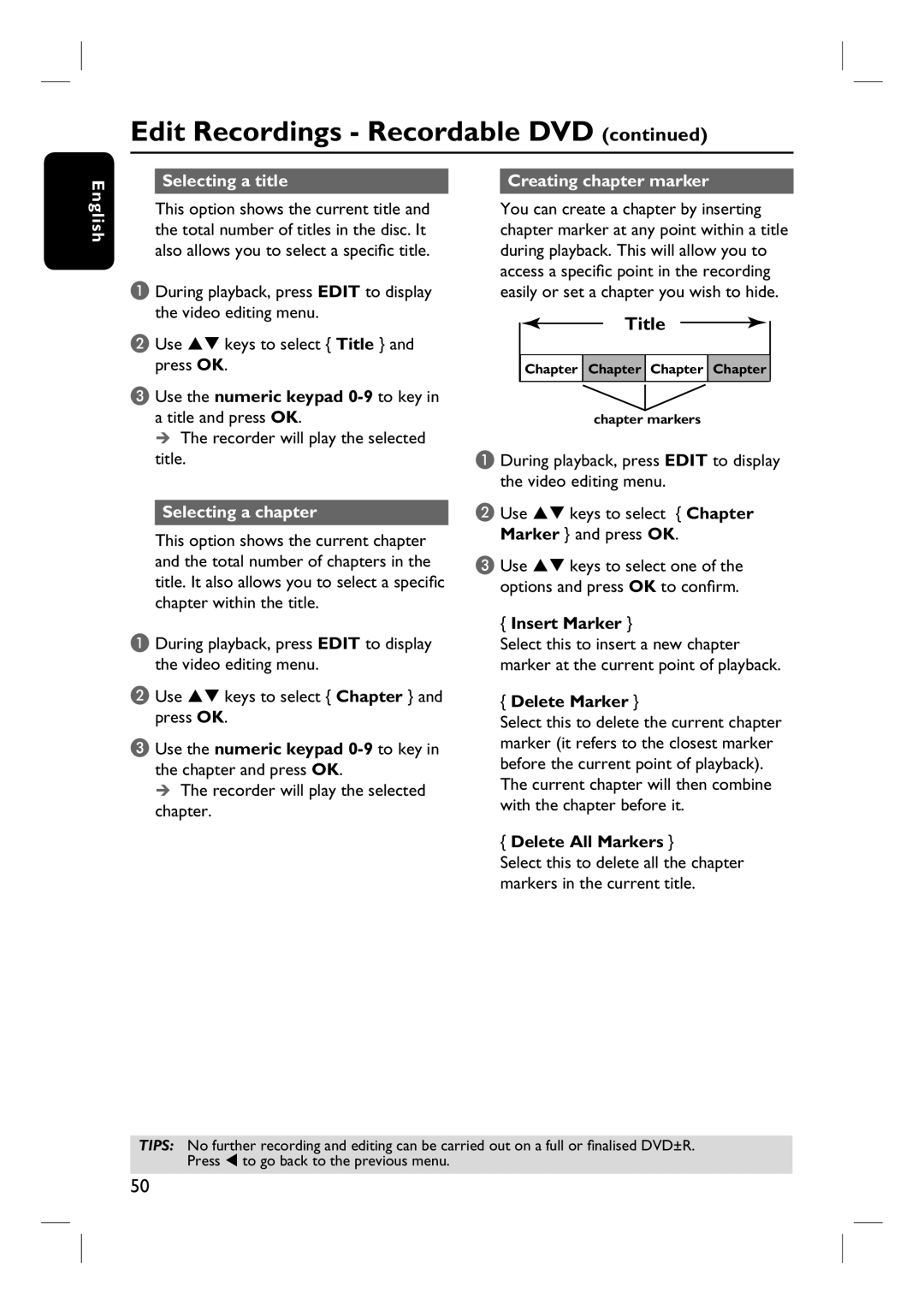Edit Recordings - Recordable DVD (continued)
English
Selecting a title
This option shows the current title and the total number of titles in the disc. It also allows you to select a specific title.
A During playback, press EDIT to display the video editing menu.
B Use ST keys to select { Title } and press OK.
Creating chapter marker
You can create a chapter by inserting chapter marker at any point within a title during playback. This will allow you to access a specific point in the recording easily or set a chapter you wish to hide.
Title
![]() Chapter
Chapter ![]() Chapter
Chapter ![]() Chapter
Chapter ![]() Chapter
Chapter
C Use the numeric keypad
The recorder will play the selected title.
Selecting a chapter
This option shows the current chapter and the total number of chapters in the title. It also allows you to select a specific chapter within the title.
A During playback, press EDIT to display the video editing menu.
B Use ST keys to select { Chapter } and press OK.
C Use the numeric keypad
The recorder will play the selected chapter.
chapter markers
A During playback, press EDIT to display the video editing menu.
B Use ST keys to select { Chapter Marker } and press OK.
C Use ST keys to select one of the options and press OK to confirm.
{Insert Marker }
Select this to insert a new chapter marker at the current point of playback.
{Delete Marker }
Select this to delete the current chapter marker (it refers to the closest marker before the current point of playback). The current chapter will then combine with the chapter before it.
{Delete All Markers }
Select this to delete all the chapter markers in the current title.
TIPS: No further recording and editing can be carried out on a full or finalised DVD±R. Press W to go back to the previous menu.
50