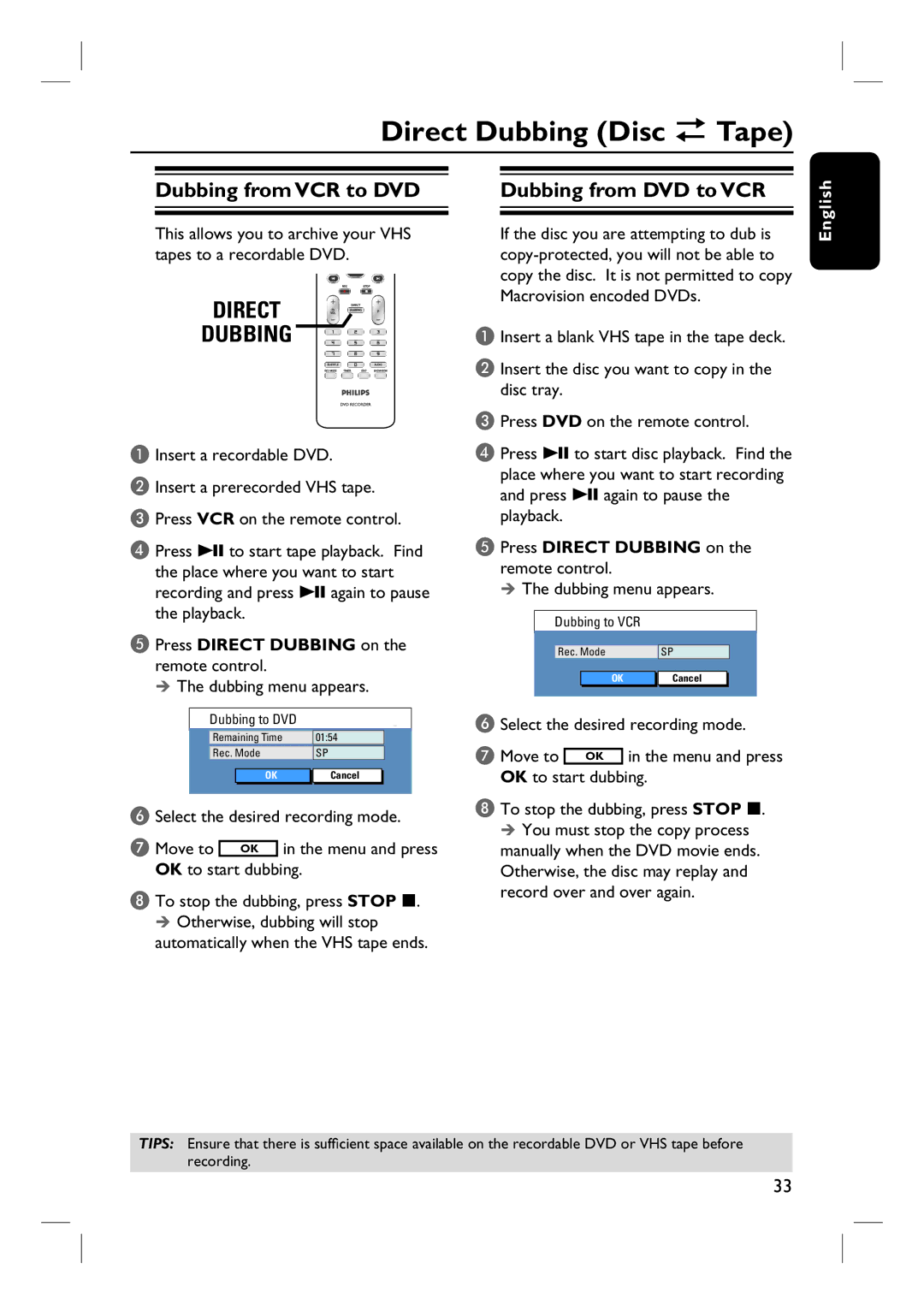Direct Dubbing (Disc î Tape)
Dubbing from VCR to DVD
This allows you to archive your VHS tapes to a recordable DVD.
DIRECT
DUBBING
A Insert a recordable DVD.
B Insert a prerecorded VHS tape. C Press VCR on the remote control.
D Press u to start tape playback. Find the place where you want to start recording and press u again to pause the playback.
Dubbing from DVD to VCR
If the disc you are attempting to dub is
A Insert a blank VHS tape in the tape deck.
B Insert the disc you want to copy in the disc tray.
C Press DVD on the remote control.
D Press u to start disc playback. Find the place where you want to start recording and press u again to pause the playback.
E Press DIRECT DUBBING on the remote control.
The dubbing menu appears.
Dubbing to VCR
English
E Press DIRECT DUBBING on the
remote control.
The dubbing menu appears.
Dubbing to DVD
|
| Remaining Time |
| 01:54 |
|
| |||
|
| Rec. Mode |
| SP |
|
| |||
|
|
|
|
|
|
|
|
|
|
|
|
|
| OK |
| Cancel |
|
| |
|
|
|
|
|
|
|
|
|
|
F Select the desired recording mode. | |||||||||
G Move to |
|
| in the menu and press | ||||||
OK | |||||||||
OK to start dubbing.
H To stop the dubbing, press STOP x. Otherwise, dubbing will stop
automatically when the VHS tape ends.
| Rec. Mode |
| SP |
| |||
|
|
|
|
|
|
|
|
|
|
| OK |
| Cancel |
| |
F Select the desired recording mode. | |||||||
G Move to |
|
| in the menu and press | ||||
OK | |||||||
OK to start dubbing.
H To stop the dubbing, press STOP x. You must stop the copy process
manually when the DVD movie ends. Otherwise, the disc may replay and record over and over again.
TIPS: Ensure that there is sufficient space available on the recordable DVD or VHS tape before recording.
33