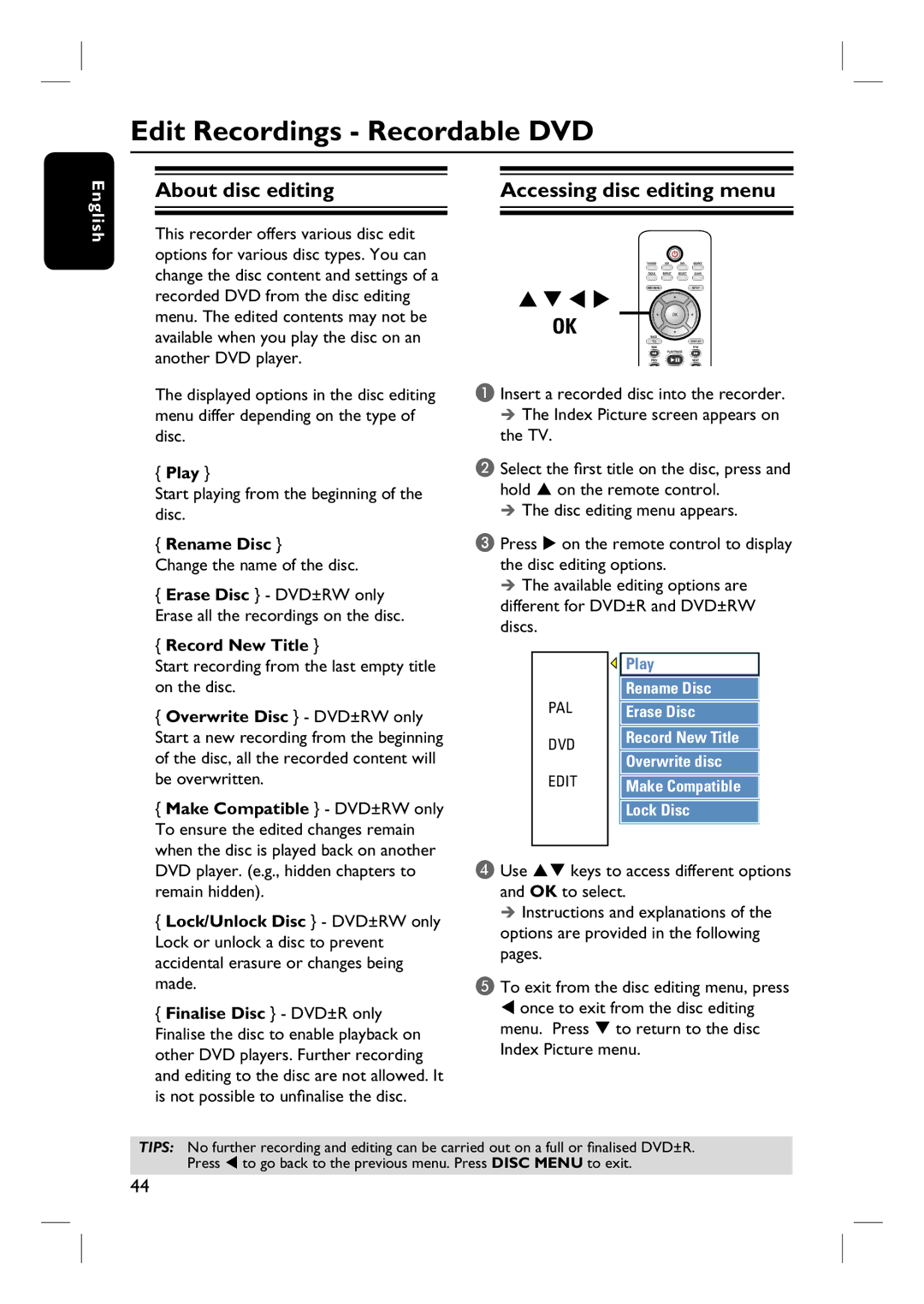English
Edit Recordings - Recordable DVD
About disc editing |
| Accessing disc editing menu |
|
|
|
This recorder offers various disc edit options for various disc types. You can change the disc content and settings of a recorded DVD from the disc editing menu. The edited contents may not be
available when you play the disc on an another DVD player.
OK
The displayed options in the disc editing menu differ depending on the type of disc.
{Play }
Start playing from the beginning of the disc.
{Rename Disc }
Change the name of the disc.
{Erase Disc } - DVD±RW only Erase all the recordings on the disc.
{Record New Title }
Start recording from the last empty title on the disc.
{Overwrite Disc } - DVD±RW only Start a new recording from the beginning of the disc, all the recorded content will be overwritten.
{Make Compatible } - DVD±RW only To ensure the edited changes remain when the disc is played back on another DVD player. (e.g., hidden chapters to remain hidden).
{Lock/Unlock Disc } - DVD±RW only Lock or unlock a disc to prevent accidental erasure or changes being made.
{Finalise Disc } - DVD±R only
Finalise the disc to enable playback on other DVD players. Further recording and editing to the disc are not allowed. It is not possible to unfinalise the disc.
A Insert a recorded disc into the recorder. The Index Picture screen appears on
the TV.
B Select the first title on the disc, press and hold S on the remote control.
The disc editing menu appears.
C Press X on the remote control to display the disc editing options.
The available editing options are different for DVD±R and DVD±RW discs.
|
| Play |
|
| Rename Disc |
PAL |
| Erase Disc |
DVD |
| Record New Title |
| Overwrite disc | |
|
| |
EDIT |
| Make Compatible |
|
| |
|
| Lock Disc |
|
|
|
D Use ST keys to access different options and OK to select.
Instructions and explanations of the options are provided in the following pages.
E To exit from the disc editing menu, press W once to exit from the disc editing menu. Press T to return to the disc Index Picture menu.
TIPS: No further recording and editing can be carried out on a full or finalised DVD±R. Press W to go back to the previous menu. Press DISC MENU to exit.
44