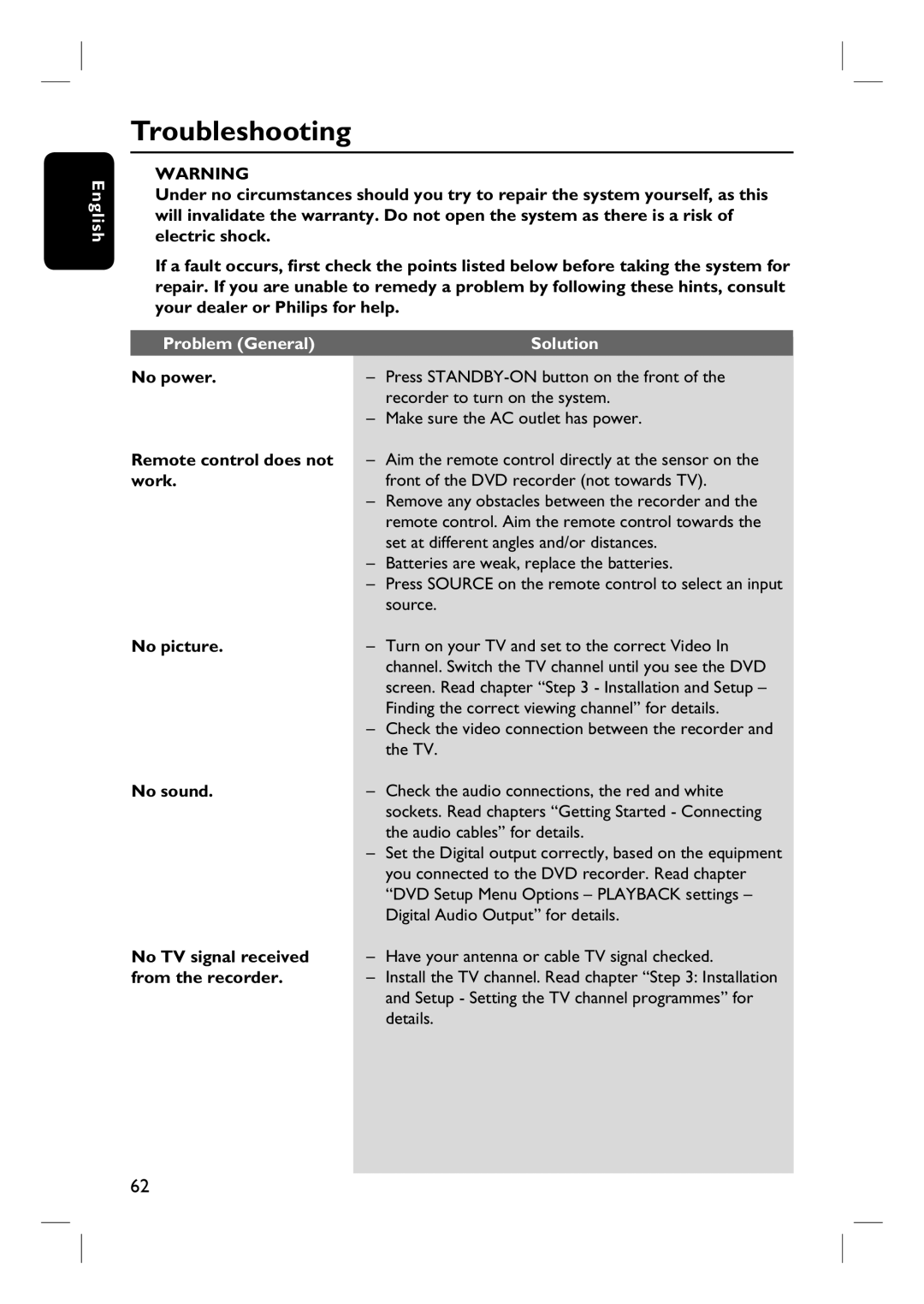English
Troubleshooting
WARNING
Under no circumstances should you try to repair the system yourself, as this will invalidate the warranty. Do not open the system as there is a risk of electric shock.
If a fault occurs, first check the points listed below before taking the system for repair. If you are unable to remedy a problem by following these hints, consult your dealer or Philips for help.
Problem (General) |
| Solution |
| ||
No power. | – | Press |
|
| recorder to turn on the system. |
| – | Make sure the AC outlet has power. |
Remote control does not | – | Aim the remote control directly at the sensor on the |
work. |
| front of the DVD recorder (not towards TV). |
| – | Remove any obstacles between the recorder and the |
|
| remote control. Aim the remote control towards the |
|
| set at different angles and/or distances. |
| – | Batteries are weak, replace the batteries. |
| – | Press SOURCE on the remote control to select an input |
|
| source. |
No picture. | – | Turn on your TV and set to the correct Video In |
|
| channel. Switch the TV channel until you see the DVD |
|
| screen. Read chapter “Step 3 - Installation and Setup – |
|
| Finding the correct viewing channel” for details. |
| – | Check the video connection between the recorder and |
|
| the TV. |
No sound. | – | Check the audio connections, the red and white |
|
| sockets. Read chapters “Getting Started - Connecting |
|
| the audio cables” for details. |
| – | Set the Digital output correctly, based on the equipment |
|
| you connected to the DVD recorder. Read chapter |
|
| “DVD Setup Menu Options – PLAYBACK settings – |
|
| Digital Audio Output” for details. |
No TV signal received | – | Have your antenna or cable TV signal checked. |
from the recorder. | – | Install the TV channel. Read chapter “Step 3: Installation |
|
| and Setup - Setting the TV channel programmes” for |
|
| details. |
|
|
|
62