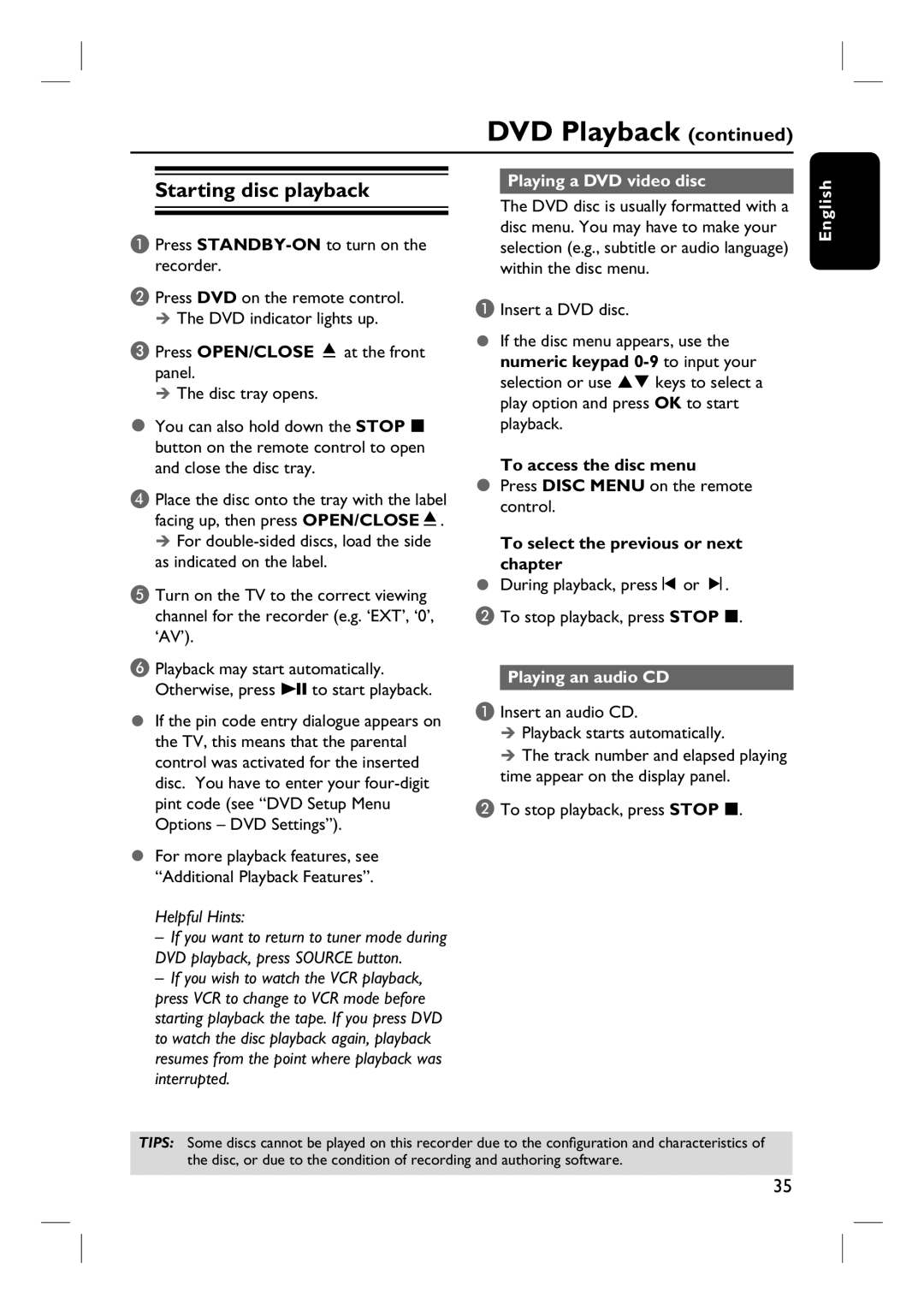DVD Playback (continued)
Starting disc playback
A Press
B Press DVD on the remote control. The DVD indicator lights up.
C Press OPEN/CLOSE ç at the front panel.
The disc tray opens.
You can also hold down the STOP x button on the remote control to open and close the disc tray.
D Place the disc onto the tray with the label facing up, then press OPEN/CLOSEç.
For
E Turn on the TV to the correct viewing channel for the recorder (e.g. ‘EXT’, ‘0’, ‘AV’).
F Playback may start automatically. Otherwise, press u to start playback.
If the pin code entry dialogue appears on the TV, this means that the parental control was activated for the inserted disc. You have to enter your
For more playback features, see “Additional Playback Features”.
Helpful Hints:
–If you want to return to tuner mode during DVD playback, press SOURCE button.
–If you wish to watch the VCR playback, press VCR to change to VCR mode before starting playback the tape. If you press DVD to watch the disc playback again, playback resumes from the point where playback was interrupted.
Playing a DVD video disc
The DVD disc is usually formatted with a disc menu. You may have to make your selection (e.g., subtitle or audio language) within the disc menu.
A Insert a DVD disc.
If the disc menu appears, use the numeric keypad
To access the disc menu
Press DISC MENU on the remote control.
To select the previous or next chapter
During playback, pressí or ë.
B To stop playback, press STOP x.
Playing an audio CD
A Insert an audio CD.
Playback starts automatically.
The track number and elapsed playing time appear on the display panel.
B To stop playback, press STOP x.
English
TIPS: Some discs cannot be played on this recorder due to the configuration and characteristics of the disc, or due to the condition of recording and authoring software.
35