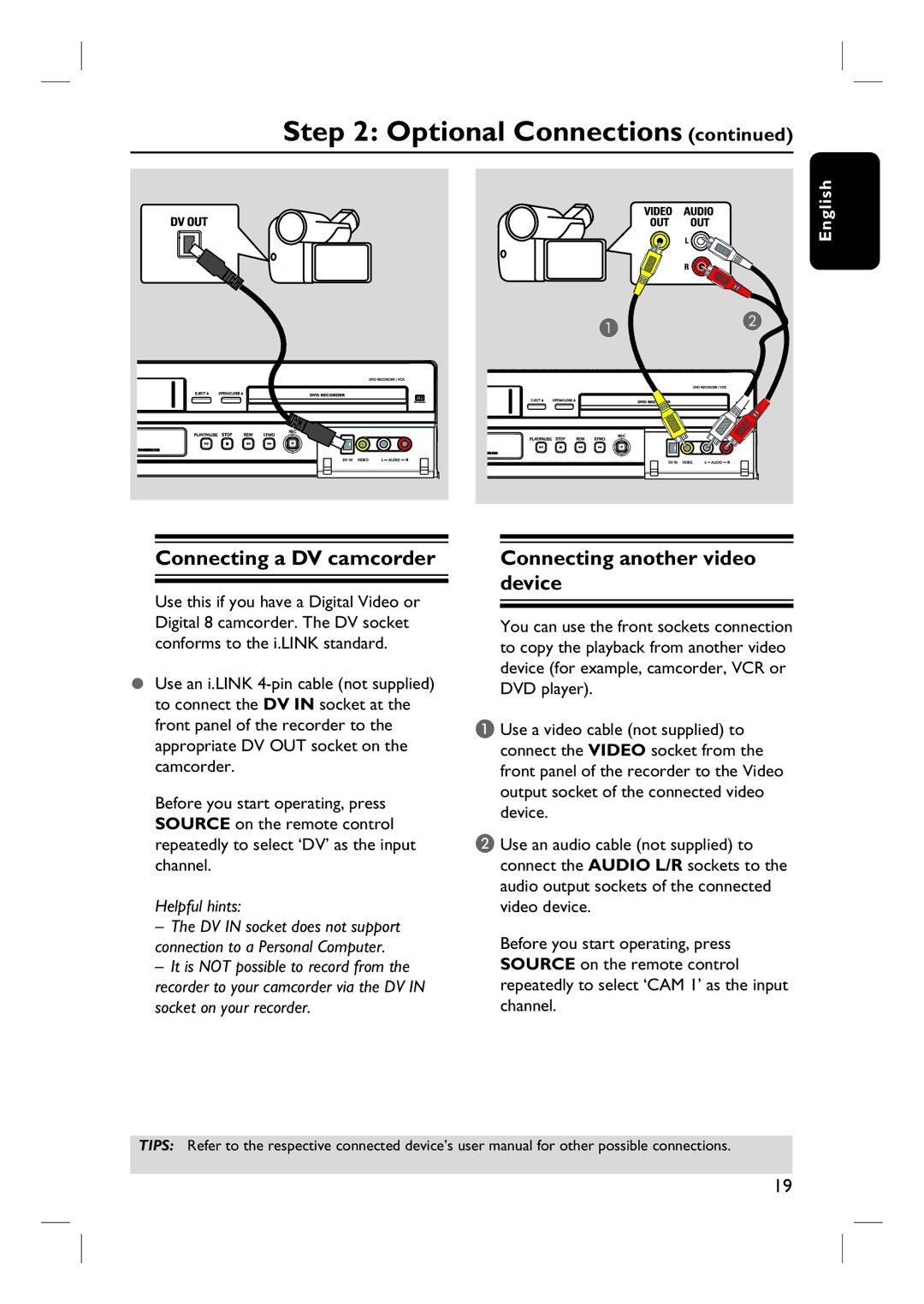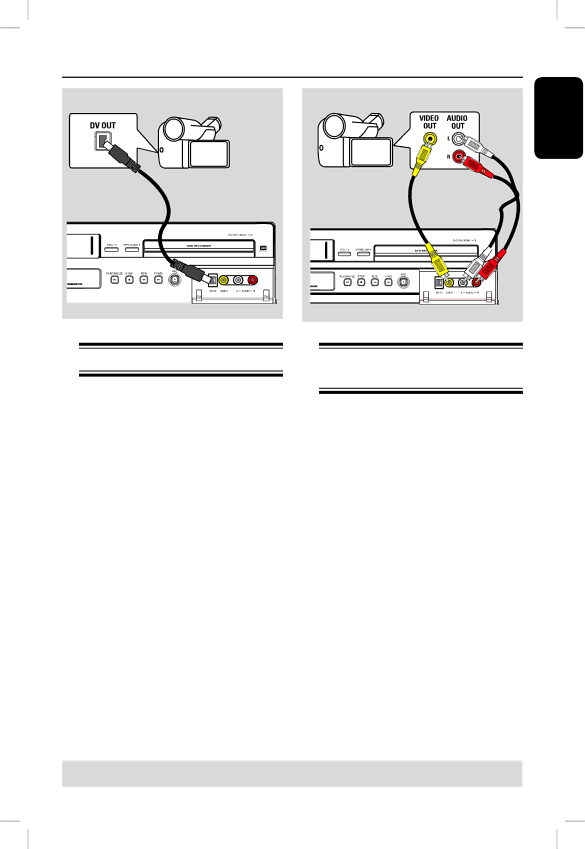
Step 2: Optional Connections (continued)
English
A B
Connecting a DV camcorder
Use this if you have a Digital Video or Digital 8 camcorder. The DV socket conforms to the i.LINK standard.
Use an i.LINK
Before you start operating, press SOURCE on the remote control repeatedly to select ‘DV’ as the input channel.
Helpful hints:
–The DV IN socket does not support connection to a Personal Computer.
–It is NOT possible to record from the
recorder to your camcorder via the DV IN socket on your recorder.
Connecting another video device
You can use the front sockets connection to copy the playback from another video device (for example, camcorder, VCR or DVD player).
A Use a video cable (not supplied) to connect the VIDEO socket from the front panel of the recorder to the Video output socket of the connected video device.
B Use an audio cable (not supplied) to connect the AUDIO L/R sockets to the audio output sockets of the connected video device.
Before you start operating, press SOURCE on the remote control repeatedly to select ‘CAM 1’ as the input channel.
TIPS: Refer to the respective connected device’s user manual for other possible connections.
19