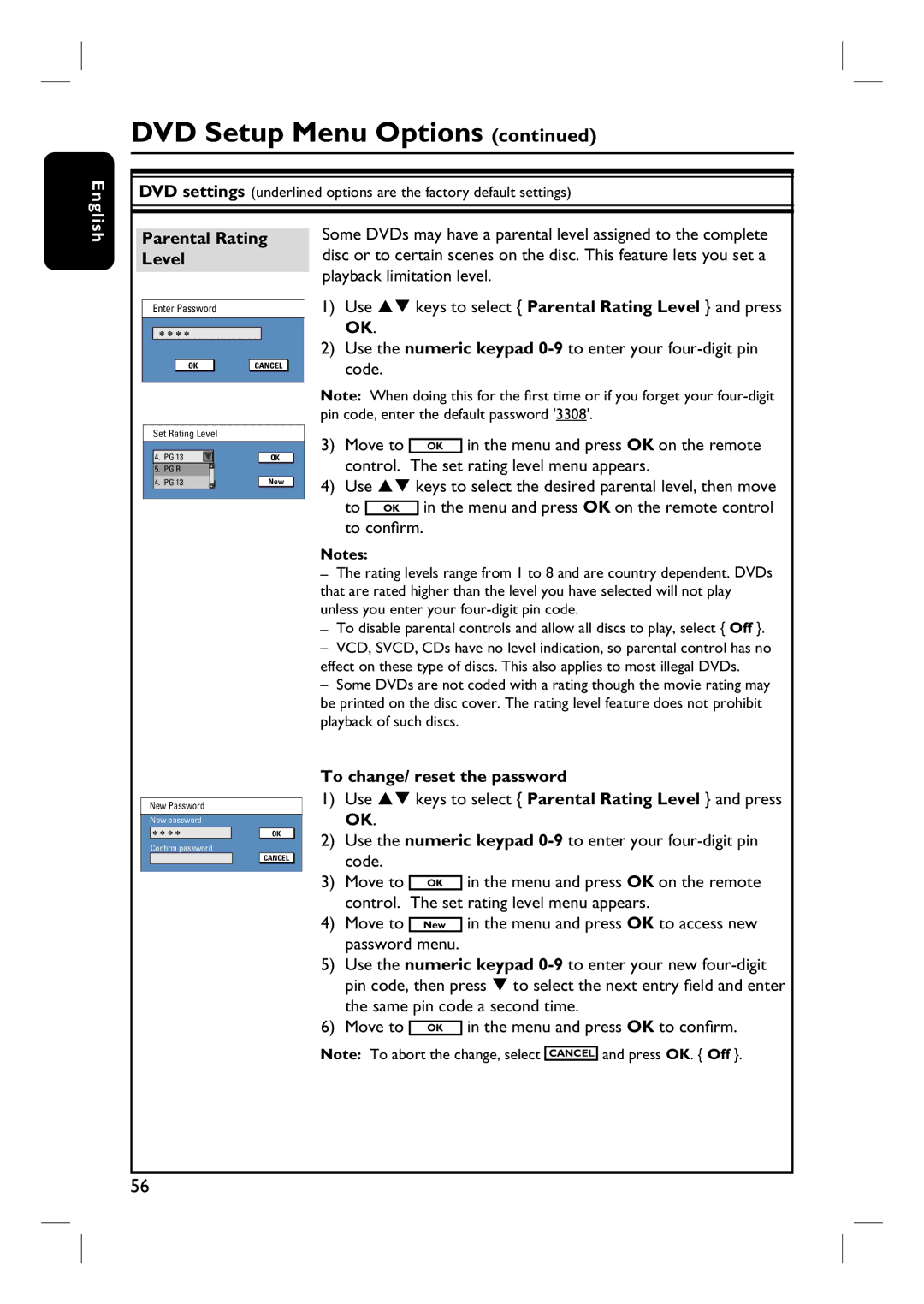English
DVD Setup Menu Options (continued)
DVD settings (underlined options are the factory default settings)
Parental Rating Level
Enter Password
* * * *
OK | CANCEL |
Some DVDs may have a parental level assigned to the complete disc or to certain scenes on the disc. This feature lets you set a playback limitation level.
1)Use ST keys to select { Parental Rating Level } and press OK.
2)Use the numeric keypad
Note: When doing this for the first time or if you forget your
Set Rating Level |
| |
4. | PG 13 | OK |
5. | PG R |
|
4. | PG 13 | New OK |
3) | Move to |
|
| OK | in the menu and press OK on the remote | |
| control. The set rating level menu appears. | |||||
4) | Use ST keys to select the desired parental level, then move | |||||
| to |
|
| in the menu and press OK on the remote control | ||
| OK |
| ||||
| to confirm. |
|
| |||
Notes:
–The rating levels range from 1 to 8 and are country dependent. DVDs that are rated higher than the level you have selected will not play unless you enter your
–To disable parental controls and allow all discs to play, select { Off }.
–VCD, SVCD, CDs have no level indication, so parental control has no effect on these type of discs. This also applies to most illegal DVDs.
–Some DVDs are not coded with a rating though the movie rating may be printed on the disc cover. The rating level feature does not prohibit playback of such discs.
New Password |
|
New password |
|
* * * * | OK |
Confirm password
CANCELOK |
To change/ reset the password
1)Use ST keys to select { Parental Rating Level } and press OK.
2)Use the numeric keypad
3) | Move to | OK | in the menu and press OK on the remote |
| control. The set rating level menu appears. | ||
4) | Move to |
| in the menu and press OK to access new |
New | |||
| password menu. |
| |
5)Use the numeric keypad
the same pin code a second time.
6) Move to OK in the menu and press OK to confirm. Note: To abort the change, select CANCEL and press OK. { Off }.
56