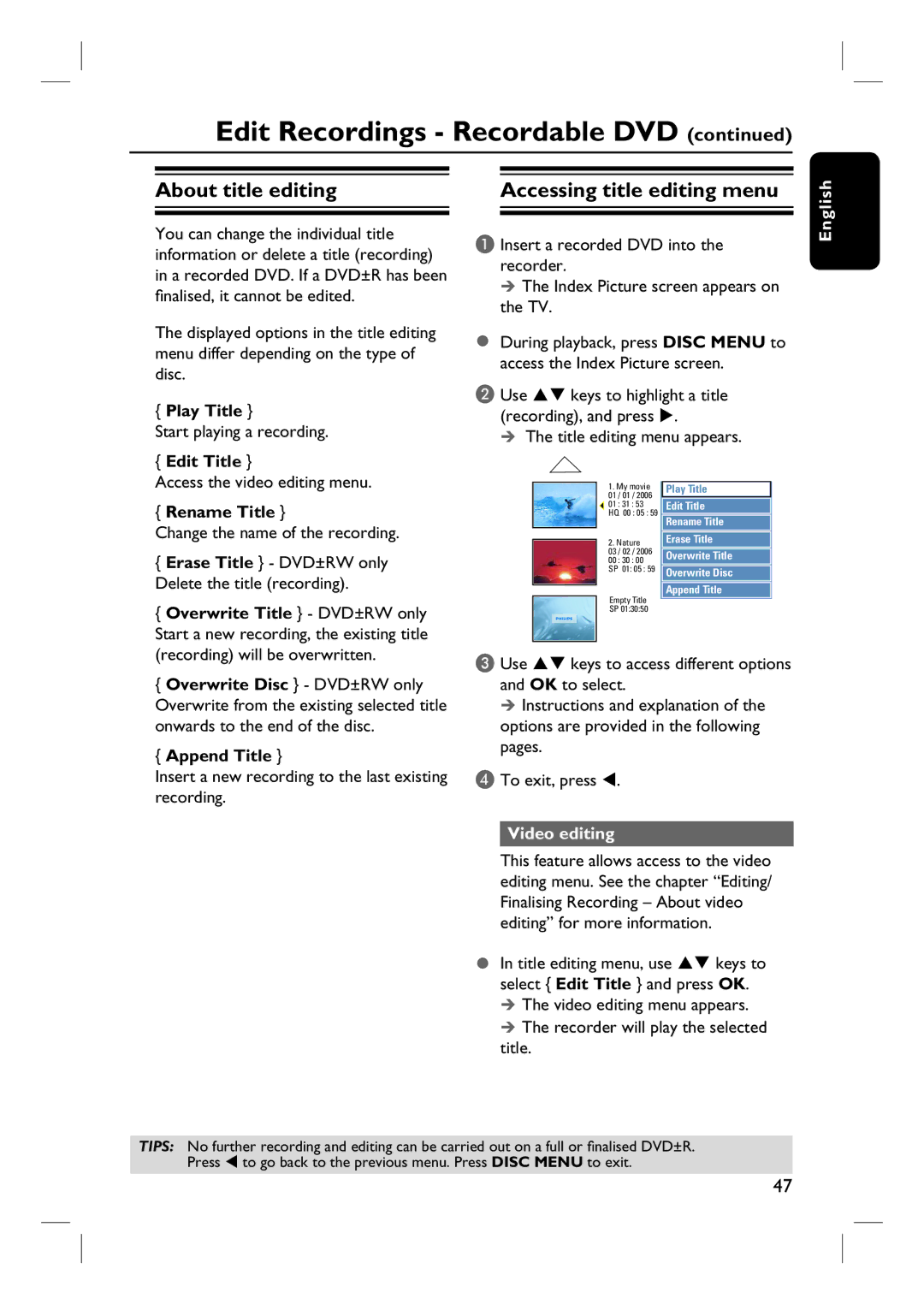Edit Recordings - Recordable DVD (continued)
About title editing |
| Accessing title editing menu |
|
|
|
English
You can change the individual title information or delete a title (recording) in a recorded DVD. If a DVD±R has been finalised, it cannot be edited.
The displayed options in the title editing menu differ depending on the type of disc.
{Play Title }
Start playing a recording.
{Edit Title }
A Insert a recorded DVD into the recorder.
The Index Picture screen appears on the TV.
During playback, press DISC MENU to access the Index Picture screen.
B Use ST keys to highlight a title (recording), and press X.
The title editing menu appears.
Access the video editing menu.
{Rename Title }
Change the name of the recording.
{ Erase Title } - DVD±RW only |
Delete the title (recording). |
{ Overwrite Title } - DVD±RW only |
Start a new recording, the existing title |
1.My movie
01/ 01 / 2006
01: 31 : 53 HQ 00 : 05 : 59
2.Nature
03 / 02 / 2006
00 : 30 : 00
SP 01: 05 : 59
Empty Title SP 01:30:50
Play Title
Edit Title
Rename Title
Erase Title
Overwrite Title
Overwrite Disc
Append Title
(recording) will be overwritten. |
{ Overwrite Disc } - DVD±RW only |
Overwrite from the existing selected title |
onwards to the end of the disc. |
{ Append Title } |
Insert a new recording to the last existing recording.
C Use ST keys to access different options and OK to select.
Instructions and explanation of the options are provided in the following pages.
DTo exit, press W.
Video editing
This feature allows access to the video editing menu. See the chapter “Editing/ Finalising Recording – About video editing” for more information.
In title editing menu, use ST keys to select { Edit Title } and press OK.
The video editing menu appears. The recorder will play the selected
title.
TIPS: No further recording and editing can be carried out on a full or finalised DVD±R. Press W to go back to the previous menu. Press DISC MENU to exit.
47