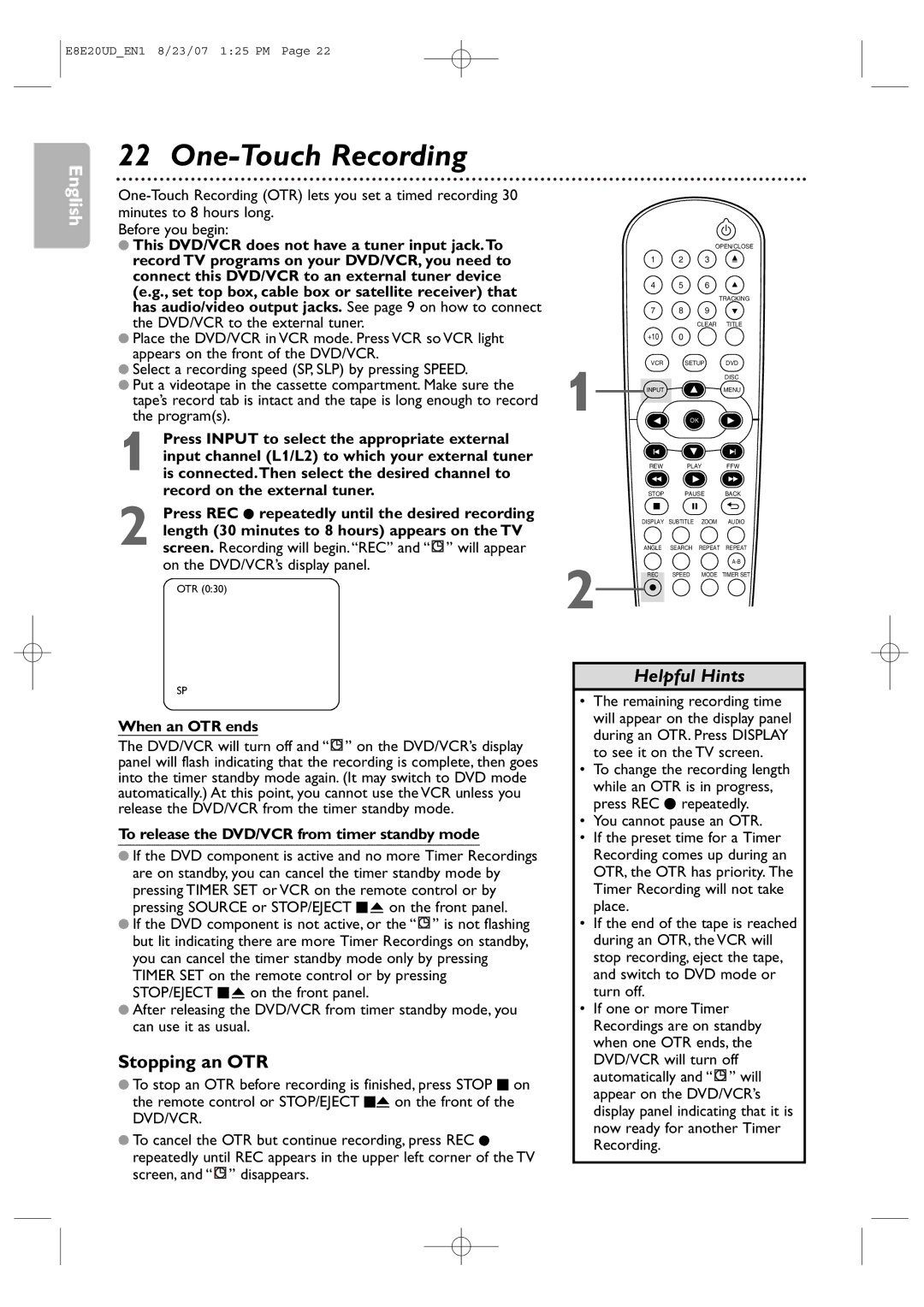Digital Video Disc Player
Proof of Purchase
For Customer Use
Important Safety Instructions
Safety Information
Declaration of Conformity
Safety Information cont’d
Safety Precautions
Marietta, GA
Table of Contents
Introduction
Playable Discs and Video Cassettes
Hookups
Determining the best possible connection
DVD/VCR to An External Tuner
Hookups cont’d
Connections
2a Video Cable supplied
Audio Video in Jacks On TV
1Audio Cable supplied
Back of TV
DVD/VCR to a TV and a Stereo
Check your Stereo manual for details
Stereo
Back of TV Example only
Remember
Stereo
Coaxial Digital Audio Cable not supplied
Using the Remote Control
Putting Batteries in the Remote Control
Recycling Guidelines/Battery Safety
First-time DVD/VCR Setup
Video Cassette Playback
Other tape playback features are on pages
Read and follow the steps below to play a tape
Press DVD so DVD light appears on the front
Disc Playback
Press y to turn on the DVD/VCR
Press OPEN/CLOSE a to open the disc tray
VCR Display Panel
Display Panel
DVD Display Panel
Display Messages
Front Panel
Front Panel, Rear Panel and Remote Control
Remote Control
Rear Panel
Your selection will flash on the screen in the AM/PM space
Clock VCR
Follow these steps to set the VCR clock. Make sure
Press Clear or B to start the clock
Press Clear to remove the menu
Language VCR
VCR Status Displays
Press Display again to remove all the displays
Videotape Recording
Recording Prevention
One-Touch Recording
Stopping an OTR
Make the connections shown above
Rerecording Tape Duplication
Recording unit
Playing unit
Press K or L to select Timer Programming
Timer Recording
Press Setup so Menu appears
Then, press B
When a Timer Recording ends
Timer Recording cont’d
Press Clear to remove the menu Press Timer SET
Will flash. Insert a tape
Satellite Link
Satellite Link cont’d
Press B to set Satellite Link standby mode
Press K or L to set the desired start hour, then press B
Press Input repeatedly until Disc appears on
DVD to Videotape Duplication
TV screen
Repeat Playback
Tape Counter
Time Search
Time Search, Index Search
Index Search
Automatic Operation Features
Special Effects Playback
Menus, Playback Control PBC Function
Using the Title Menu
Hi-Fi Stereo
Hi-Fi Stereo
Press OK to switch among x1.3, x0.8
During playback, press FFW g or REW h on Remote control
During playback, press MODE. The current setting appears
X1.3 and x0.8 Rapid Play with Voice
Title/Chapter/Time Search
Title/Chapter Search
Press Search so the Track Search Display TR appears
Using Search
Track Search
Within 30 seconds, press the Number buttons to select
Paused and Step-by-Step Playback
Paused and Step-by-Step Playback, Resume On
Resume On
Let you start over OFF will appear briefly on
Repeat, A-B Repeat
Repeat
Example Repeat a DVD chapter Video CD or Audio CD track
Example DVD
Markers
Within 30 seconds, press s or B to select a Marker
Make sure appears beneath the number
During playback, press Subtitle repeatedly to
Subtitles
Camera Angles
Select a subtitle language. The number of available
Audio Language
Audio Language, Stereo Sound Mode
Stereo Sound Mode
Example English audio
Press Pause F during DVD or Video CD playback
Slow Motion
Zoom
Press Play B to return to normal playback
Random Playback
Program/Random Playback
Program Playback
Example Audio CD
Folders have the icon, MP3
MP3/Windows MediaTM Audio/JPEG Playback
Windows MediaTM Audio or Jpeg file
Icon, and Jpeg files have the icon
Dual Playback
See pages 55-56 on how to set the Dual Playback on or OFF
Folder Playback
DVD Displays
On-Screen Displays
Video CD and Audio CD Displays
MP3/Windows MediaTM Audio/JPEG Displays
On-Screen Displays cont’d
Press Display or Back to remove the display
Black Level
Black Level,Virtual Surround
Initializing
Virtual Surround
Language
With
Language Codes
Press K or L to select a language, then press OK
Press s or B to select DISPLAY, then Press OK
Select a setting, then press OK
Display
Press K or L to select an item, then press OK
Display cont’d
Audio
Password CHANGE, then press OK
Parental Password
If you have set a password before, this menu will appear
Power failure will not erase your password
Press sor B to select Custom at the top
Parental Levels
NC-17 No one under 17 admitted
Press s or B to select OTHERS, then Press OK
Others
Instructions continue on the next
Press K or L to select an item, then press OK
Others cont’d
Default setting is 5 sec
Instructions from the previous
Glossary
Helpful Hints
Helpful Hints cont’d
Make sure the tape has a record tab. Details are on
DVD/VCR ejects the tape when you press REC I or Timer SET
Cleaning the video heads
Hi-Fi Stereo Sound
Care and Maintenance
Specifications
This Limited Warranty does not cover
Limited Warranty
Shipping charges to return defective product to Philips
Information Index
Comprobante de Compra
Sólo para uso del cliente
Instrucciones DE Seguridad Importantes
Información sobre seguridad
Información sobre seguridad continuación
Precauciones de seguridad
Opciones de configuración del Reproductor DVD
Configuración inicial del DVD/VCR
Configuración de VCR adicional
Información general
Introducción
CD-RW archivos
Discos y casetes de video reproducibles
DVD DVD+R DVD+RW DVD-R DVD-RW CD de
Video
Antes de comenzar
Conexiones
Determinación de la mejor conexión posible
Recuerde
DVD/VCR a un sintonizador externo
Conexiones continuación
Conexiones
Conectores hembra ENT de Audio y Video
En el televisor
1Cable de audio provisto
Estéreo
DVD/VCR a un televisor y un estéreo
Parte trasera del televisor Ejemplo solamente
Cable de video Provisto
Cable coaxial de audio Digital no provisto
Recuerde
Estéreo
Provisto
Utilización del control remoto
Configuración del control remoto
Colocación de baterías en el control remoto
Pautas para reciclaje / Seguridad de la batería
Configuración inicial del DVD/VCR
Reproducción de video casetes
Para reproducir una cinta lea y siga los pasos siguientes
Reproducción de discos
Panel de exhibición DVD
Panel de exhibición
Panel de exhibición VCR
Panel trasero
Panel frontal, Panel trasero y Control remoto
Panel frontal
Control remoto
Reloj VCR
Presione VCR y luego presione Setup para que aparezca
Usted presione SETUP, puede aparecer el menú Ajuste DE
Su selección destellará en la pantalla en el espacio AM/PM
Idioma VCR
Para detener la grabación, presione Stop C
Grabación de cintas de video
Cómo evitar que se grabe
Quite la Cubra el Pestaña para
Cuando finaliza un OTR
Grabación a un toque
Detención de un OTR
Para liberar el DVD/VCR del modo en espera del temporizador
Efectúe las conexiones mostradas más arriba
Equipo que graba
Equipo que Reproduce
Grabación con temporizador
Grabación con temporizador continuación
Para liberar el DVD/VCR del modo en espera del temporizador
Enlace por satélite
Provisto
Enlace por satélite continuación
Si desea volver a la izquierda, presione s
Duplicación de DVD a cinta de video
Reproducción repetitiva
Contador de cinta
Búsqueda indizada
30 Búsqueda por tiempo, búsqueda indizada
Búsqueda por tiempo
Para eliminar la exhibición de una búsqueda, presione Clear
Visualización de una imagen estática
Reproducción con efectos especiales
Funciones de operación automática
Visualización de imágenes en cámara lenta
32 Estéreo Hi-Fi
Menús, función de control de reproducción PBC
Presione Play B para retornar a la reproducción
Durante la reproducción, presione Mode
Búsqueda rápida hacia adelante/atrás
Normal
34 Búsqueda por título/capítulo/tiempo
Búsqueda por título/capítulo
Empleo de Search
Búsqueda de pista
Empleo de los botones numéricos
Utilizando ∑ o w
Cuando se reproduce un DVD o un CD de video
Reproducción con pause y paso a paso
Reanudación activada
Avanzar un cuadro o paso a la vez. El sonido
Pantalla del televisor aparecerá APDO. Se reanudará la
Repetitiva
Repetición A-B
Reproducción ordinaria
Marcadores
Ejemplo DVD Ejemplo CD de video CD de audio
Durante una reproducción, presione Subtitle
Subtítulos
Ángulos de cámara
Repetidamente para seleccionar un idioma para los
Modo de sonido estéreo
Idioma del audio, Modo de sonido estéreo
Idioma del audio
ESTÉREO, L-ch o R-ch
Durante la reproducción de un DVD o un CD de
Cámara lenta
Zoom ampliación
Video presione Pause F Presione FFW D o REW h. Comenzará
Ejemplo CD de audio Ejemplo MP3
Reproducción de programas
Reproducción aleatoria
Ejemplo CD de audio
El reproductor de DVD de este DVD/VCR
Entre 32 kbps y 320 kbps
Aparecerá una lista de archivos
Doble reproducción
Reproducción de carpeta
Archivo MP3/JPEG y presione Play B u OK
Exhibiciones de DVD
Exhibiciones en pantalla
Exhibiciones CD de video y CD de audio
Durante la reproducción de MP3
Exhibiciones en pantalla continuación
Exhibiciones de MP3/Windows Media Audio/JPEG
Ejemplo Pista MP3
Inicialización
Para eliminar el menú presione Setup
Nivel de negro, Sonido envolvente virtual
Presione K o L para seleccionar SÍ. Luego
Idioma
Cuando se haya seleccionado
Turco 6664 Bangladesí 4860
Para eliminar el menú presione Setup
Códigos de idioma
Presione K o L para seleccionar un idioma, y luego
Presione o B para seleccionar
Pantalla
Cuando se detenga la reproducción, presione
Luego presione OK
Pantalla continuación
Para eliminar el menú presione Setup
Confirme su configuración, y luego presione OK
Barrido progresivo
Presione o B para seleccionar Custom en la parte
Cuando se detenga la reproducción, presione Setup
Presione DVD para poner el DVD/VCR en el modo DVD
Si usted seleccionó DRC, presione OK repetidamente
CAMB. CONTRAS., y luego presione OK
Código de acceso paterno
Presione o B para seleccionar PATERNO, y luego presione OK
Presione o B para seleccionar CUSTOM, y luego presione
Parte superior del menú, y luego presione OK
Niveles de control paterno
Superior del menú, y luego presione OK
Presione o B para seleccionar Paterno en la
OTROS, y luego presione OK
Otros
Las instrucciones continúan en la página siguiente
Otros continuación
La configuración predeterminada es ENC
La configuración predeterminada es Apdo
Cuando REPROD. Doble esté en Apdo
Glosario
Sugerencias útiles
El VCR no graba un programa de TV
Sugerencias útiles continuación
Usted no puede modificar el ángulo de la cámara de un DVD
El VCR no realiza una grabación con temporizador
Sonido estéreo Hi-Fi
No se puede insertar un video casete
No se puede extraer la cinta
Limpieza de las cabezas de video
Cuidado y mantenimiento
Especificaciones
Daños ocurridos al producto durante el envío
Garantía limitada
Esta garantía limitada no cubre
Si habla inglés o español
Índice de información
Meet Philips at the Internet
8239 300

![]() ” on the DVD/VCR’s display panel will flash indicating that the recording is complete, then goes into the timer standby mode again. (It may switch to DVD mode automatically.) At this point, you cannot use the VCR unless you release the DVD/VCR from the timer standby mode.
” on the DVD/VCR’s display panel will flash indicating that the recording is complete, then goes into the timer standby mode again. (It may switch to DVD mode automatically.) At this point, you cannot use the VCR unless you release the DVD/VCR from the timer standby mode.![]() ” is not flashing but lit indicating there are more Timer Recordings on standby, you can cancel the timer standby mode only by pressing TIMER SET on the remote control or by pressing STOP/EJECT C A on the front panel.
” is not flashing but lit indicating there are more Timer Recordings on standby, you can cancel the timer standby mode only by pressing TIMER SET on the remote control or by pressing STOP/EJECT C A on the front panel.![]() ” disappears.
” disappears.![]() ” will appear on the DVD/VCR’s display panel indicating that it is now ready for another Timer Recording.
” will appear on the DVD/VCR’s display panel indicating that it is now ready for another Timer Recording.