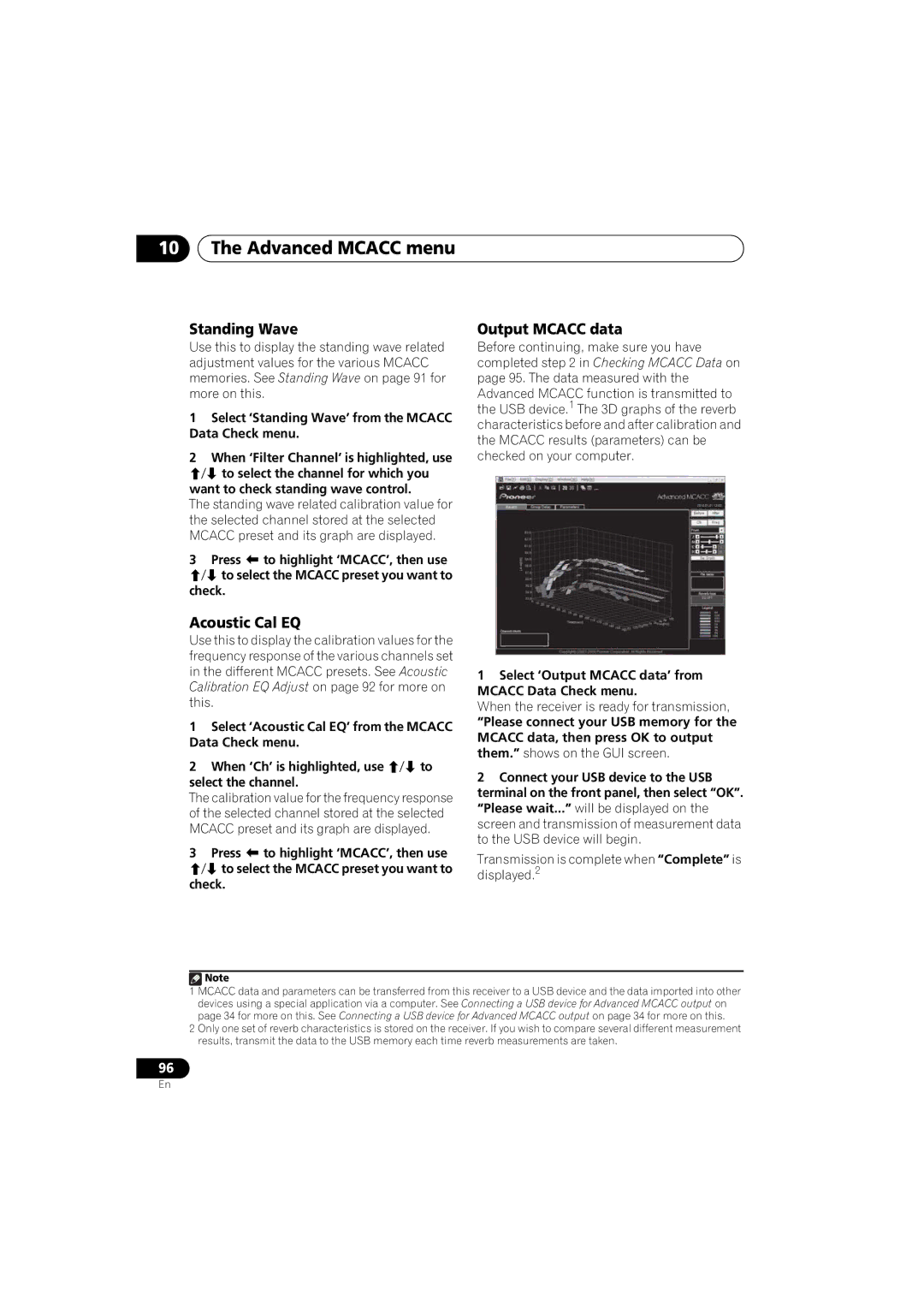VSX-1020
Wash hands after handling
Ventilation Caution
Contents
Using other functions
System and the other setup
Listening to your system
Control with Hdmi function
Professional Calibration EQ graphical
Auto Surround, ALC and Stream Direct
Flow of settings on the receiver
Installing the receiver
Before you start
Before you start Chapter
Checking what’s in the box
Controls and displays
Controls and displays Chapter
STANDBY/ON
Speakers
Controls and displays
Display
Phase Control
MULTI-ZONE
Sound
Pqls
Controls and displays Remote control
Receiver
TV Control buttons
Receiver controls
Operating range of remote control unit
Remote control LED
Master Volume +/- Set the listening volume
TV Ctrl
Connecting your equipment
Connecting your equipment Chapter
Rear panel
Input Input Terminals Function Digital Hdmi Component
Speaker System setting NormalSB/FH
Channel surround system Front height
Connecting your equipment
Speaker System setting Front Bi-Amp
Speaker System setting Zone
Other speaker connection
Placing the speakers
Some tips for improving sound quality
Connecting your equipment Connecting the speakers
Bare wire connections
Twist exposed wire strands together
Banana plug connections
Connecting your equipment Installing your speaker system
Subwoofer
Bi-wiring your speakers
Bi-amping your speakers
Connecting your equipment Selecting the Speaker system
Connecting your equipment About the audio connection
Priority Signal Digital Coaxial Conventional
About the video converter
HD audio
Connecting using Hdmi
Audio
About HDMI1
Connecting your DVD player with no Hdmi output
Video OUT Audio OUT Digital OUT Analog L Coaxial Optical
Connecting your TV with no Hdmi input
Connecting a satellite/cable receiver or other set-top box
Connecting a HDD/DVD recorder
VCR and other video sources
Nederlands
Connecting your equipment Connecting other audio components
About the WMA9 Pro decoder
Connecting your equipment Connecting AM/FM antennas
Connecting external antennas
Connecting your equipment MULTI-ZONE setup
MULTI-ZONE setup using speaker terminals Zone
Basic MULTI-ZONE setup Zone
Making MULTI-ZONE connections
Connecting your equipment Connecting Optional Bluetooth
Connecting a SiriusConnect Tuner
Connecting to the network through LAN interface
Specifications of a LAN terminal
Connecting your equipment Connecting an iPod
Connecting a USB device
Switch the receiver into standby then
Receiver.1
Connecting a USB device for Advanced Mcacc output
Operations, see Output Mcacc data on
Connecting your equipment Connecting an IR receiver
Operating other Pioneer components with this unit’s sensor
Decide which component you want to use the remote sensor
Plug the AC power cord into a convenient AC power outlet.1
Plugging in the receiver
Basic Setup
Basic Setup Chapter
Automatically setting up for surround sound Auto Mcacc
Changing the OSD display language OSD Language
Basic Setup
Switch on the receiver and your TV
If the connections were right, select GO Next and continue
Make sure ‘OK’ is selected, then press
Enter
Input Setup menu
Problems when using the Auto Mcacc Setup
Select the input function that you want to set up
Select the inputs to which you’ve connected your component
Input function default and possible settings
Input Input Terminals Function Digital
Basic playback
Basic playback Chapter
Playing a source
Direct Auto SURR/ALC/STREAM Direct
Basic playback
Playing an iPod
Playing a source with Hdmi connection
Playing back files stored on an iPod
Switching the iPod controls3
Press iPod Ctrl to switch the iPod controls
Finding what you want to play
Basic playback controls
Basic playback Playing a USB device
Playing back audio files stored on a USB memory device
Slideshow Setup
Playing back photo files stored on a USB memory device1
To return to the previous level any time, press
Return
About playable file formats
Music files
Photo files
Using Neural Surround
Tuning directly to a station
Saving station presets
Basic playback Listening to the radio
Naming station presets
Listening to station presets
Abcdefghijklmnopqrstuvwxyz
Bluetooth Adapter for Wireless Enjoyment of Music
Wireless music play
Remote control operation
From the Bluetooth wireless technology
Passcode
Use / to select a number and / to move the cursor
Connected appears in the receiver display.1
Press NET Radio to switch to the Internet radio input.2
Basic playback Listening to Internet radio stations
Programming the Internet radio stations
Programming with the GUI screen
Listening to Satellite Radio
Programming on the computer screen
Enter the title of the Internet radio Station
Turn on the computer and launch the Internet browser
Listening to Sirius Radio
Selecting channels and browsing by genre
Press / to enter the Sirius Channel
Saving channel presets
Using the Sirius Menu
Listening to channel presets
Press / to select the channel preset you want
Listening to your system
Listening to your system Chapter
Auto playback
Listening in surround sound
Listening to your system
Wide Surround Movie Up to
Wide Surround Music Up to
Pro Logic IIz Height Up to 7.1 channel front height sound6
Using the Advanced surround effects
Listening in stereo
Listening to your system Using Front Stage Surround Advance
Using Stream Direct
Auto Surround See Auto playback on
Listening to your system Selecting Mcacc presets
Choosing the input signal
Hdmi Digital Analog
Listening to your system Better sound using Phase Control
Phase Control indicator on the front panel lights
Control with Hdmi function
Control with Hdmi function Chapter
Making Control with Hdmi connections
Control with Hdmi function Hdmi Setup
Select the ‘Control Mode’ setting you
Select the ‘Display Power Off’ setting You want
Want
Control with Hdmi function Before using synchronization
About synchronized operations
Setting the Pqls function
Press Receiver , then press Pqls to select Pqls setting
Control with Hdmi function
Control with Hdmi function
Using other functions
Using other functions Chapter
Setting the Audio options
Use / to set it as necessary
Using other functions
Treble c
Auto f
Sacd Gain g
Setting
DIMENSIONj
PANORAMAj
IMAGEk
Setting the Video options
CONVa
Set to progressive
Using other functions Switching the speaker terminal
Using the MULTI-ZONE controls
Press MULTI-ZONE ON/OFF on the front panel
Each press selects a MULTI-ZONE option
MULTI-ZONE remote controls
Making an audio or a video recording
Button What it does
Reducing the level of an analog signal
Using the sleep timer
Checking your system settings
Dimming the display
Using other functions Resetting the system
Default system settings
Display shows Reset no
Display shows RESET? OK
Setting the remote to control other components
Press and hold the R.SETUP, press 4 for three seconds
Controlling the rest of your system
Controlling the rest of your system Chapter
Programming signals from other remote controls
Press and hold the R.SETUP, press 1 for three seconds
Use the number buttons to enter the 4- digit preset code
Press R.SETUP to exit the preset setup mode
Erasing one of the remote control button settings
Press R.SETUP to exit the programming mode
Press and hold the R.SETUP, press 7 for three seconds
Controlling the rest of your system
Erasing all learnt settings that are in one input function
Press and hold the R.SETUP, press 9 for three seconds
Press and hold the R.SETUP, press 5 for three seconds
Press R.SETUP to exit the setup
Press and hold the R.SETUP, press 3 for three seconds
Select the button for the command you want to input
Programming a Multi operation or a shutdown sequence
Press the input function button or Source button
Using multi operations
Using System off
Erasing all the settings for the multi- operation
Press and hold the R.SETUP, press 8 for three seconds
Default preset codes
Press and hold the R.SETUP, press 0 for three seconds
Controls the components
Press and hold the Enter button for three seconds
Buttons TV Monitor
HDD Red
CH +
Buttons
Projector
Making receiver settings from the Advanced Mcacc menu
Select the setting you want to adjust
Advanced Mcacc menu
Advanced Mcacc menu Chapter
This determines how the frequency balance is adjusted
Advanced Mcacc menu Automatic Mcacc Expert
Advanced Mcacc menu
English Deutsch Français
Make sure ‘OK’ is selected, then press ENTER.2
Manual Mcacc setup
Mcacc
Volume increases to the 0.0 dB reference level
Adjust the level of the left channel
Fine Channel Level
Fine Speaker Distance
Select each channel in turn and adjust
Standing Wave
Distance as necessary
Acoustic Calibration EQ Adjust
How to use Acoustic Calibration EQ Professional
Acoustic Calibration EQ Professional
Using Acoustic Calibration EQ Professional
Type B Reverb characteristics for different channels
Type a Reverberance of high vs. low frequencies
Select ‘EQ Professional’, then press
Advanced Mcacc menu
Speaker Setting
Advanced Mcacc menu Checking Mcacc Data
Channel Level
Speaker Distance
When the receiver is ready for transmission
Transmission is complete when Complete is displayed.2
Acoustic Cal EQ
Output Mcacc data
Renaming Mcacc presets
Copying Mcacc preset data
Data Management
Clearing Mcacc presets
System and the other setup
System and the other setup Chapter
Manual speaker setup
Making receiver settings from the System Setup menu
System and the other setup
Speaker system setting
Select ‘Speaker System’ from the Manual SP Setup menu
Select the speaker system setting
101
Select ‘Channel Level’ from the Manual SP Setup menu
Adjust the level of each channel using
Select ‘X. OVER’ and set the crossover frequency.2
Test tones will start
Network Setup menu
IP address/Proxy setting
Select ‘Speaker Distance’ from the Manual SP Setup menu
Curve
Checking the MAC address
System and the other setup Other Setup menu
Volume Setup
Remote Control Mode Setup
Flicker Reduction Setup
Troubleshooting
Power
Symptom Remedy
Additional information
Symptom
Additional information
No sound
AMP Overheat
Subwoofer Plus see Speaker Setting on
Check the speaker level settings see Channel Level on
Signal output is set to On
No sound when using
Other audio problems
SymptomRemedy
Phase Control
Video
Settings
Professional Calibration EQ graphical output
Display
Digital or DTS does not
Remote control
Using the component or composite video jacks
Color or other setting for your component
Feature
Check that the Hdmi AV setting is set to AMP/THROUGH
Configuration a
Configuration B
Important information regarding the Hdmi connection
Symptoms Causes Remedies
USB interface
Italiano
Symptoms
Internet radio
Sirius radio messages
Causes Remedies
About iPod
Subscription Updating
Updating Channels
Invalid Channel
Additional information Surround sound formats
Dolby
Windows Media Audio 9 Professional
Stereo 2 channel signal formats
Multichannel signal formats
Input signal format Auto Surround / ALC
Surround Back speakers Connected
Additional information Preset code list
Preset code Manufacturer
DVD
DVR BDR, HDR
Satellite Set Top Box
Satellite Set Top Box SAT/PVR Combination
Cable Set Top Box
Cable Set Top Box Cable/PVR Combination
Laser Disc Player
Cassete Deck
Digital Tape
Additional information Specifications
Cleaning the unit
To establish a safe level
English Deutsch Français Italiano Nederlands Español 129
Advertencia
Importante
Índice
Uso del sistema
Función de Control con Hdmi
Uso de otras funciones
Control de otros componentes del sistema
El sistema y la otra configuración
Configuración del modo de mando a
El menú Advanced Mcacc
Información adicional
El menú Input Setup página
Otras configuraciones y ajustes opcionales
Antes de comenzar
Determinación de la aplicación de los altavoces página
Antes de comenzar
Capítulo
Comprobación del contenido de la caja
Instalación del receptor
Controles e indicadores
Panel frontal
Audio Parameter
Indicadores del Signal
Pantalla
Indicadores de formato de programa
Indicadores de formato digital
Indicadores de modo de audición
Indicadores de señal analógica
Indicadores del sintonizador
Indicadores de función de entrada
Mando a distancia
Ctrl
Alcance del mando a distancia
LED de mando a distancia
Página
Cambia a realizar operaciones en la zona
Conexión del equipo
Panel trasero
Importante
Hdmi HDMI-1-4
Determinación de la aplicación de los altavoces
Ajustes Speaker System NormalSB/FH
Ajustes Speaker System NormalSB/ FW
Ajustes Speaker System Speaker B
Conexión de otros altavoces
Ajustes Speaker System Front Bi-Amp
Ajustes Speaker System Zone
Disposición de los altavoces
Algunos consejos para mejorar la calidad del sonido
Instálelos más cerca uno de otro
Que el altavoz central no supere la línea
Conexión de los altavoces
Conexiones de cables pelados
Conexiones con clavijas tipo banana
Trence los hilos expuestos del cable
Instalación del sistema de altavoces
Ajuste delantero con efecto de altura
Biamplificación de los altavoces
Bicableado de los altavoces
Selección del sistema de altavoces
Acerca de la conexión de audio
Acerca del convertidor de vídeo
Audio HD
De sonido Señal Digital Coaxial Audio digital Convencional
Conexión a su televisor y componentes de reproducción
Conexión mediante Hdmi
Acerca de HDMI1
Conexión de su reproductor DVD sin salida de Hdmi
Seleccione una
Conexión a su televisor sin entrada Hdmi
Setup en la página
Conexión de un receptor satélite/por cable o de otro tipo
Conexión de otros componentes de audio
Acerca del descodificador WMA9 Pro
Conexión de antenas de AM/FM
Conexión de antenas externas
Coloque la antena AM en una superficie
Configuración MULTI-ZONE
Configuración MULTI-ZONE básica
Conexiones MULTI-ZONA
Opciones de escucha MULTI-ZONA
Conexión del Adaptador Bluetooth opcional
Conexión de un sintonizador SiriusConnect
Conexión a la red mediante la interfaz LAN
Las especificaciones de un terminal LAN
Input Setup página
Conexión de un iPod
Conexión de un dispositivo USB
Conexión de un dispositivo USB para Advanced Mcacc
Conexión de un receptor de infrarrojos
Utilización de otros
Componentes Pioneer con el Sensor de esta unidad
Receptor IR
Conexión del receptor
Enchufe el cable de alimentación de CA en una toma de CA.1
Configuración básica
Configuración automática para
Cambio del idioma de la OSD OSD Language
Sonido envolvente Auto
Seleccione los parámetros que quiera establecer.3
Pulse Receiver y luego seleccione
Start
Siga las instrucciones que aparecen en la pantalla
Si se visualiza Reverse Phase, las
La alimentación y compruebe las
El menú Input Setup
Problemas al utilizar la configuración automática de Mcacc
Seleccione la función de entrada que desea configurar
Continuación, consulte El menú Input Setup
Función de Terminales de entrada
Entrada Digital
Component
Reproducción básica
Reproducción de una fuente
Encienda los componentes del sistema y el receptor
Seleccione la función de entrada que desea reproducir
Reproducción de un iPod
Reproducción de una fuente con conexión Hdmi
También es posible controlar el iPod
Del iPod en la página
Reproducción de un aparato
Búsqueda del elemento que desea reproducir
Cambio de los controles del iPod3
Controles de reproducción básica
Hasta 30 000 carpetas y archivos de un
Para volver al nivel anterior en cualquier
Español
Configuración de presentación de diapositivas
Continuación, pulse para iniciar la reproducción.2
Cuando termine, pulse Return
Volverá al menú USB Top
Acerca de los formatos de archivo reproducibles
Archivos de música
Archivos de fotos
Categoría Extensión Stream MP3a Mp3
Recepción de radio
Mejora del sonido de FM
Uso de Neural Surround
Sintonización directa de una emisora
Presintonización de emisoras
Cómo asignar nombres a las emisoras memorizadas
Cómo sintonizar emisoras memorizadas
Reproducción inalámbrica de música
Funcionamiento con mando a distancia
ADAPTER.3
Recepción de emisoras de radio de Internet
Programación de las emisoras de radio por Internet
Programación con la pantalla GUI
Luego pulse Enter
Escucha de Satellite Radio
Programación en la pantalla del ordenador
Introduzca el título de la emisora de radio Por Internet
Si la conexión no funciona, aparecerá en
Escucha de Sirius Radio
Selección de canales y examen por género
SIRIUS.1
Memorización de canales
Uso de Sirius Menu
Escucha de canales memorizados
Uso del sistema
Reproducción automática
Reproducción con sonido envolvente
Sonido envolvente estándar
2Pro Logic IIx Movie Sonido de hasta
Wide Surround Movie Sonido de
Wide Surround Music Sonido de
Pro Logic IIz Height Sonido
Reproducción estéreo
Uso de los efectos de sonido envolvente avanzados
Surround para seleccionar un modo de escucha.1
Pulse Receiver y luego pulse repetidamente ADV Surr ADV
Uso de Front Stage Surround Advance
Uso de Stream Direct
Mientras escucha una fuente, pulse
Auto Surround Consulte
Selección de memorias Mcacc
Selección de la señal de entrada
Mientras escucha una fuente, pulse Receiver y luego Mcacc
Sonido mejorado con Phase Control
El indicador Phase Control del panel frontal se enciende
Función de Control con Hdmi
Conexiones de Control con
Seleccione la opción ‘Display Power Off’ que quiera
Seleccione la opción ‘Control Mode’ que quiera
Cuando termine, pulse Home MENU. Terminará en Home Menu
Antes de usar la sincronización
Acerca del funcionamiento sincronizado
Ajuste de la función Pqls
Alta mediante el control de las señales de
Al hacerse la transmisión de las señales
Advertencias para la función de Control con Hdmi
Uso de otras funciones
Ajuste de las opciones de Audio
Utilice / para realizar el ajuste necesario
Pulse Return para confirmar la selección y salir del menú
Ajuste Qué hace
Estéreos, a fin de obtener un efecto ‘envolvente’
Imagen central
Sólo aplicable al
Central se envía únicamente al altavoz central
Ajuste de las opciones de vídeo
PCINEMAd,e,f
YNRd DETAILd SHARPd,g
CONTRASTd HUEd,h
Chroma d
Activación del terminal de altavoces
Uso de los controles Multi
Pulse MULTI-ZONE ON/OFF del panel frontal
Pulse MULTI-ZONE Control del panel frontal
Cómo hacer una grabación de audio o vídeo
Controles a distancia MULTI-ZONA
Input Select
Botón Qué hace
Cómo reducir el nivel de una señal analógica
Debilitamiento de la luz de la pantalla
Cómo comprobar los ajustes del sistema
Cómo utilizar el temporizador de desconexión
Restablecimiento del sistema
Ajustes predeterminados del sistema
Ponga el receptor en modo de espera
Ajuste Predeterminado
Control de otros componentes del sistema
Utilización de múltiples receptores
Uso del mando a distancia para controlar otros componentes
Nota
Selección directa de códigos de preajuste
Programación de señales de Otros mandos a distancia
El mando a distancia
Pulse R.SETUP para salir de la configuración
Función directa
Operación múltiple y apagado del sistema
Pulse Multi Operation y luego Source para
Pulse el botón de función de entrada o botón Source
Source
Uso de las operaciones múltiples
Uso del apagado del sistema
Borrado de todos los ajustes para la Operación múltiple
Restablecimiento de los preajustes del mando a distancia
Controla los componentes
Códigos de preajuste predeterminados
Botón de función de Código de Entrada Preajuste
Botónes TV Monitor
Botones
Numéricos
Botónes
Proyector
/// //
El menú Advanced Mcacc
Cómo hacer ajustes del receptor en el menú Advanced Mcacc
Mcacc automática Experto
Punto de
Nota
Configuración manual de
Return para volver al Home Menu
Asegúrese de desconectar el micrófono de
Ajuste fino del nivel de los canales
Seleccione ‘Manual MCACC’ desde el menú Advanced Mcacc
Seleccione ‘Fine Channel Level’ desde el menú Manual Mcacc
Ajuste el nivel del canal izquierdo
Distancia precisa de altavoces
Onda estacionaria
Seleccione ‘Fine SP Distance’ desde el menú Manual Mcacc
Volverá al menú de configuración Manual
Ajuste de ecualizador de calibración acústica
Ecualizador de calibración acústica profesional
Uso del ecualizador de calibración acústica profesional
Medir las características de reverberación
Para seleccionar el período de tiempo que
View
START.5
Verificación de datos de la
Ajuste de altavoz
Nivel de canales
Distancia de altavoces
Datos Mcacc de salida
Seleccione ‘Standing Wave’ desde el menú Mcacc Data Check
Gestión de datos
Cómo cambiar el nombre de una memoria Mcacc
Cómo borrar una memoria Mcacc
Cómo copiar los datos de una memoria
Seleccione ‘OK’ para confirmar y copiar los ajustes
Seleccione ‘OK’ para confirmar y borrar la memoria
El sistema y la otra configuración
Configuración manual de los altavoces
Cómo hacer ajustes del receptor en el menú System Setup
Seleccione ‘Manual SP Setup’ y, a continuación, pulse Enter
Seleccione ‘Speaker System’ desde el menú Manual SP Setup
Cuando se visualiza ‘Setting Change?’, seleccione Yes
Ajuste del sistema de altavoces
Seleccione el ajuste de sistema de altavoces
Ajuste de altavoz
Seleccione ‘Speaker Distance’ desde el menú Manual SP Setup
Seleccione ‘Channel Level’ desde el menú Manual SP Setup
Seleccione ‘X. OVER’ y ajuste la frecuencia de transición.2
Ajuste el nivel de cada canal usando
Menú Network Setup
Configuración de dirección IP/Proxy
Seleccione ‘System Setup’ desde Home
Curva
Seleccione ‘Information’ desde el menú Network Setup
Comprobación de la dirección MAC
Primary DNS Server/Secondary DNS Server
Introduzca el número de puerto de su servidor proxy
El menú Other Setup
Configuración de volumen
Configuración del modo de mando a distancia
Configuración de Flicker Reduction
Solución de problemas
Información adicional
Alimentación
Síntoma Solución
Ausencia de sonido
AMP Overheat y el
El Home Menu
Otros problemas de audio
Con Input Selector del
El volumen máximo
Inalámbrica Bluetooth no
Tecnología inalámbrica Bluetooth
Consulte El menú Input Setup en la página
Configuración
Usar Signal SEL
Representación gráfica del EQ de calibración profesional
Pantalla
SíntomaSolución
Mando a distancia
2PL II o Neo6 aparecen en
Compruebe los siguientes puntos
Continuamente No hay imagen ni sonido
Receptor
Deep Color u otros ajustes de su componente
Configuración a
Configuración B
Información importante relativa a la conexión Hdmi
Síntoma
Interfaz USB
Síntomas Causas Soluciones
Error
Radio de Internet
Síntomas
Causas Soluciones
Mensajes de Sirius Radio
Mensaje Causa Acción
En la ubicación actual
Acerca del iPod
Acerca de Sirius
Formatos de sonido envolvente
Español 121
Formatos de señal estéreo 2 canales
Formatos de señal multicanal
Formato de señal de entrada Sonido envolvente
Altavoces de sonido envolvente trasero Conectado
Lista de códigos preajustados
Televisor
Categoría
Código de preajuste
Symphonic 0008, 0041, 0103
Receptor de satélite
Receptor de satélite Combinación de SAT/PVR
Receptor de cable
Receptor de cable Combinación de Cable/PVR
Reproductor de discos láser
Platina de casete
Cinta digital
Especificaciones
Limpieza del equipo
Publicado por Pioneer Corporation
Copyright 2010 Pioneer Corporation
Reservados todos los derechos
130
Limitedwarranty
USA/Aux Etats-Unis Canada/Aux Canada