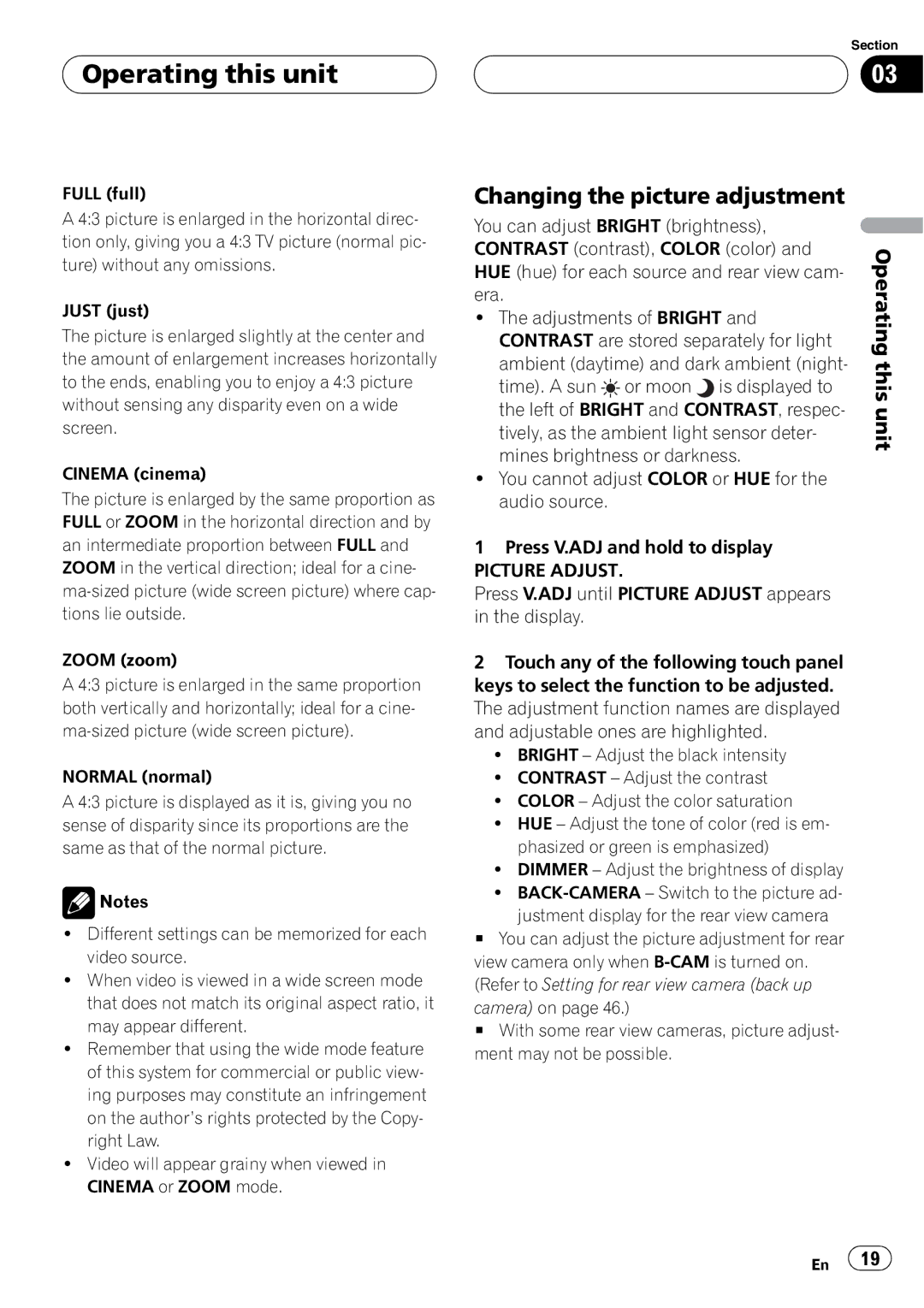AVH-P4950DVD
Before You Start About this unit
Contents
Setting up the DVD player Initial Settings
To ensure safe driving
To ensure safe driving
Precautions
Parking brake interlock
To avoid battery exhaustion
Playable discs
Before You Start About this unit
DVD video disc region numbers
Before You Start
Features
Visit our website
Start
About WMA
What the marks on DVDs indicate
When an operation is prohibited
Before You Start To protect the LCD screen
For viewing LCD comfortably
Removing the front panel
Resetting the microprocessor
Use and care of the remote control
Installing the battery
Using the remote control
What’s What
Operating this unit
Head unit
12 En
Remote control
14 En
TV mode operation
Using the remote control operation mode switch
AVH mode operation
DVD mode operation
Selecting a source
Power ON/OFF
Adjusting the volume
Operating this unit Basic Operations
Operating the menu
Touch panel key basic operation
Opening and closing the LCD panel
Activating the touch panel keys
Adjusting the LCD panel angle
Changing the wide screen mode
Turning the LCD panel horizontal
Tively, as the ambient light sensor deter
Changing the picture adjustment
Picture Adjust
HUE hue for each source and rear view cam
Adjusting the dimmer
Basic Operations
Operating this unit Tuner
Storing and recalling broadcast frequencies
Introduction of advanced tuner operation
Tuning in strong signals
Storing the strongest broadcast frequencies
Played. Refer to Operating the DVD menu on
On, this unit will cancel the DVD menu
Operating this unit Built-in DVD player
# With some DVD discs, a menu may be dis
Tails, refer to Resume playback Bookmark on
Operating the DVD menu
Touch a, b, cor dto select the desired menu item
Operating the DVD menu with 10 key
Skipping back or forward to another title
Specifying title
Changing audio language during playback Multi-audio
Frame-by-frame playback
Pausing disc playback
Changing the viewing angle during playback Multi-angle
Stopping playback
PBC playback
Slow motion playback
Return to the specified scene
Automatic playback of DVDs
Displaying information on compressed audio
Text information
Displaying text information
Scrolling text information in the display
Folder
Introduction of advanced operations
Repeating play
Playing tracks in random order
Entering disc titles
Scanning tracks of a CD
Selecting audio output
Resume playback Bookmark
Selecting tracks from the track title list
You can change the fader/balance setting so
Operating this unit Audio Adjustments
Introduction of audio adjustments
Using balance adjustment
Recalling equalizer curves
Using the equalizer
Adjusting equalizer curves
POWERFUL-NATURAL-VOCAL-CUSTOM FLAT-SUPER Bass
Adjusting bass
Adjusting bass and treble
Adjusting loudness
Using subwoofer output
Using the high pass filter
Using nonfading output
Boosting the subwoofer level
# To turn EQ-EX off, touch b
Adjusting source levels
Compensating for equalizer curves EQ-EX
Menu Touch EQ-EX Touch ato turn EQ-EX on
Setting the audio language
Operating this unit Setting up the DVD player
Introduction of DVD setup adjustments
Setting the subtitle language
Setting the aspect ratio
Setting the menu language
Switching the assist subtitle on
Setting the angle icon display
You can change the set parental lock level
Setting the parental lock
Setting the code number and level
Changing the level
If you forget your code number
Setting remote control code type
Setting the AM tuning step
Operating this unit Initial Settings
Adjusting initial settings
Setting the FM tuning step
Setting the illumination switch
Switching the auxiliary setting
Setting the rear output and subwoofer controller
Correcting distorted sound
Switching the sound muting/ attenuation
Resetting the audio functions
Setting the TV signal
Disp
Introduction of setup adjustments
Setting the AV input
Other Functions
Setting the automatic open function
Setting for rear view camera back up camera
Selecting AUX as the source
Setting the clock
Using the AUX source
Setting the AUX title
Selecting the background display
Using the PGM button
Album
Available accessories Playing songs on iPod
Listening to songs on your iPod
Browsing for a song
Displaying text information on iPod
Available accessories
Pausing a song
OFF Cancel the random play
Vious track
Available accessories Multi-CD Player
Function and operation
Using ITS playlists
Creating a playlist with ITS programming
You can delete all tracks of a CD from your ITS
Playback from your ITS playlist
Erasing a track from your ITS playlist
Erasing a CD from your ITS playlist
Displaying disc titles
Using CD Text functions
Using compression and bass emphasis
DVD Player
Selecting a disc
Play mode, Random mode, Scan mode
Selecting a folder
TV tuner
Storing the strongest broadcast stations sequentially
Storing and recalling broadcast stations
Introduction of advanced
Operations
Introduction of DSP adjustments
Digital Signal Processor
Selecting the area group
Press EQ to select the desired SFC
Using the sound field control
Time Align
Press EQ and hold until SFC appears
Using the position selector
Using the Dolby Pro Logic
Using the dynamic range control
Using the down-mix function
Using the direct control
Adjusting the Music mode
Setting the speaker setting
Select reverse phase and Reverse appears
Correcting the subwoofer’s phase
Selecting a cross-over frequency
Adjusting the speaker output levels using a test tone
Adjusting the speaker output levels
Adjusting the time alignment
Using the time alignment
Adjust
POWERFUL-NATURAL-VOCAL-FLAT- CUSTOM1-CUSTOM2-SUPER Bass
Adjusting 3-band parametric equalizer
# To turn auto-equalizer off, touch b
Using the auto-equalizer
Car interior acoustic characteristics,
Auto TA and EQ auto-time alignment and auto-equalizing
Carrying out auto TA and EQ
Before operating the auto TA and EQ function
Touch ESC to cancel the auto TA and EQ
Acoustic characteristics is not possible, an
# To stop auto TA and EQ, touch Stop
Common
Additional Information Troubleshooting
Problems during Video CD playback
Problems during DVD playback
Additional Information
Understanding auto TA and EQ error messages
Additional Information Error messages
Additional
Additional Information Understanding messages
Avchd recorded discs
DVD discs
CD-R/CD-RW discs
Album names and other text information
Dual Discs
Compressed audio files on
Disc
Handling the display
Using the display correctly
Example of a hierarchy
Compressed audio compatibility
Keeping the display in good condition
Liquid crystal display LCD screen
Small fluorescent tube
Language code, input code
Additional Information Language code chart for DVD
DTS
Additional Information Terms
Mpeg
VBR
Audio
Additional Information Specifications
General
Display
AM tuner
FM tuner
Audio language
Index
Ksnzf 07B00000 CRB2345-A RD, RI,RC
Meguro 1-CHOME, MEGURO-KU Tokyo 153-8654, Japan

 Operating this unit
Operating this unit![]() Notes
Notes![]() 19
19![]()